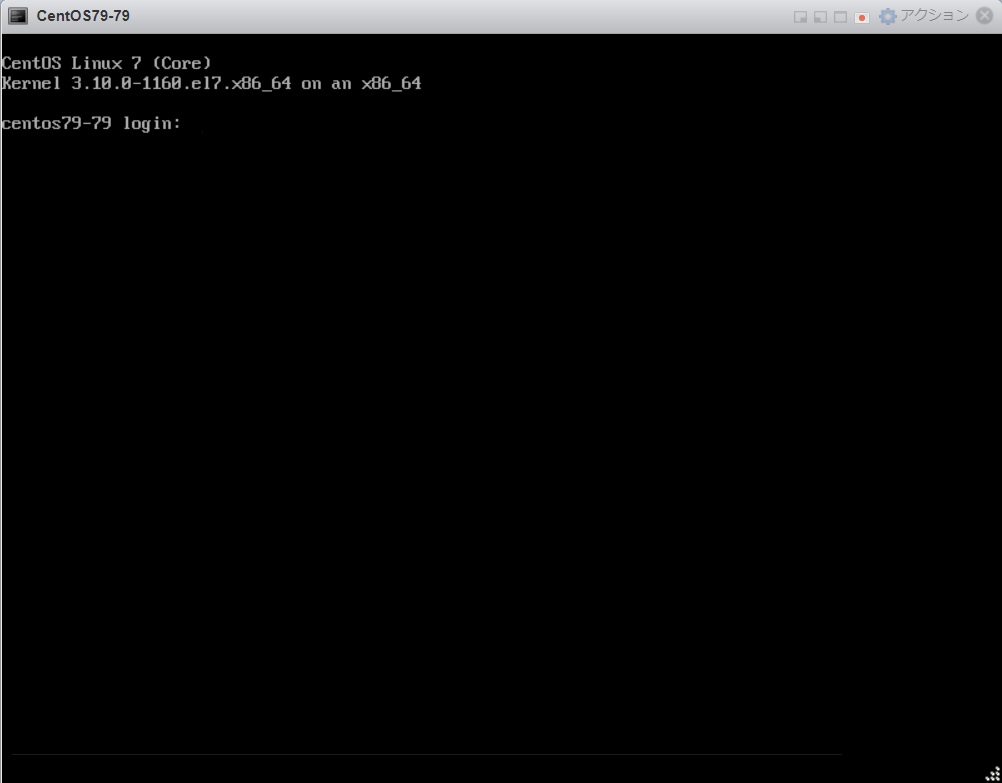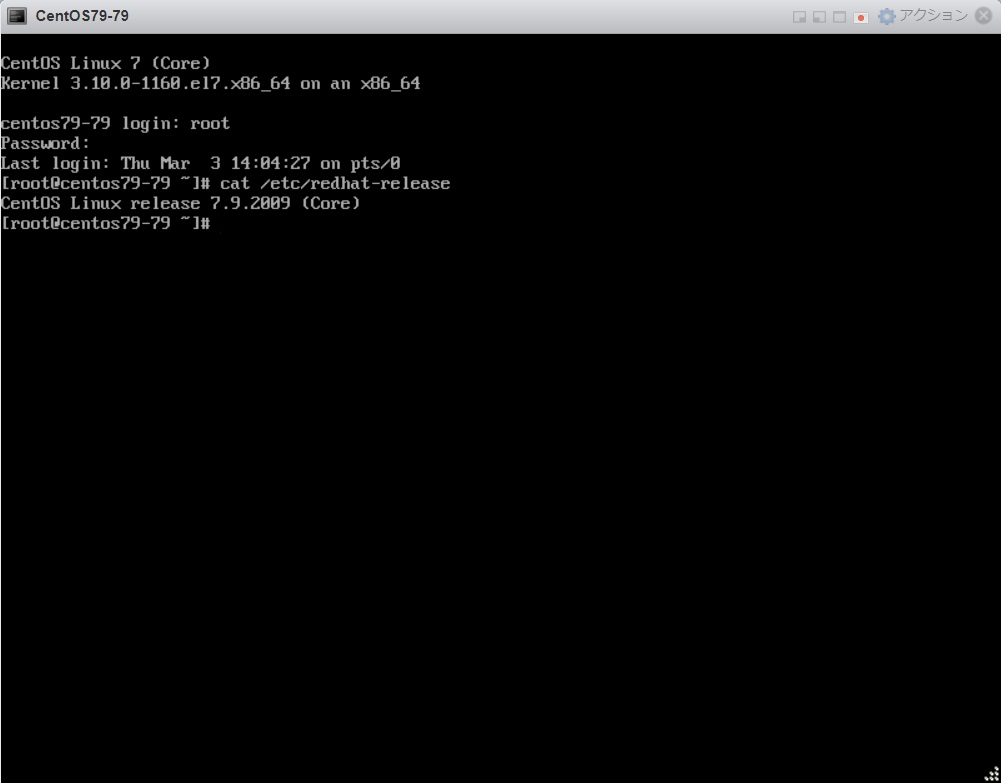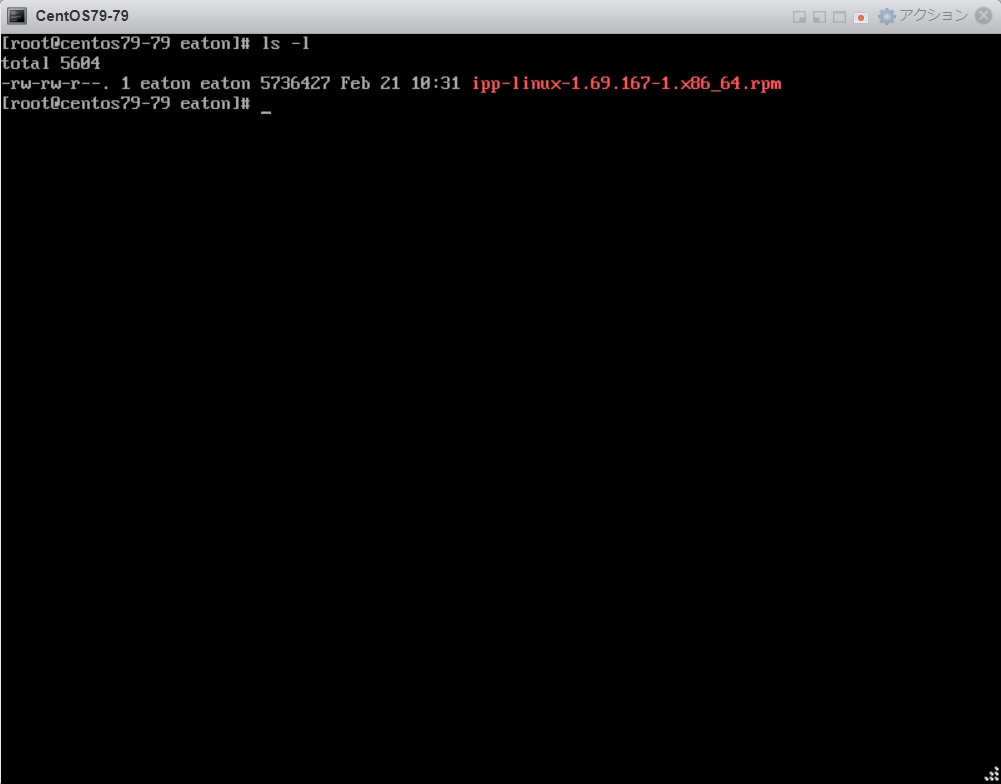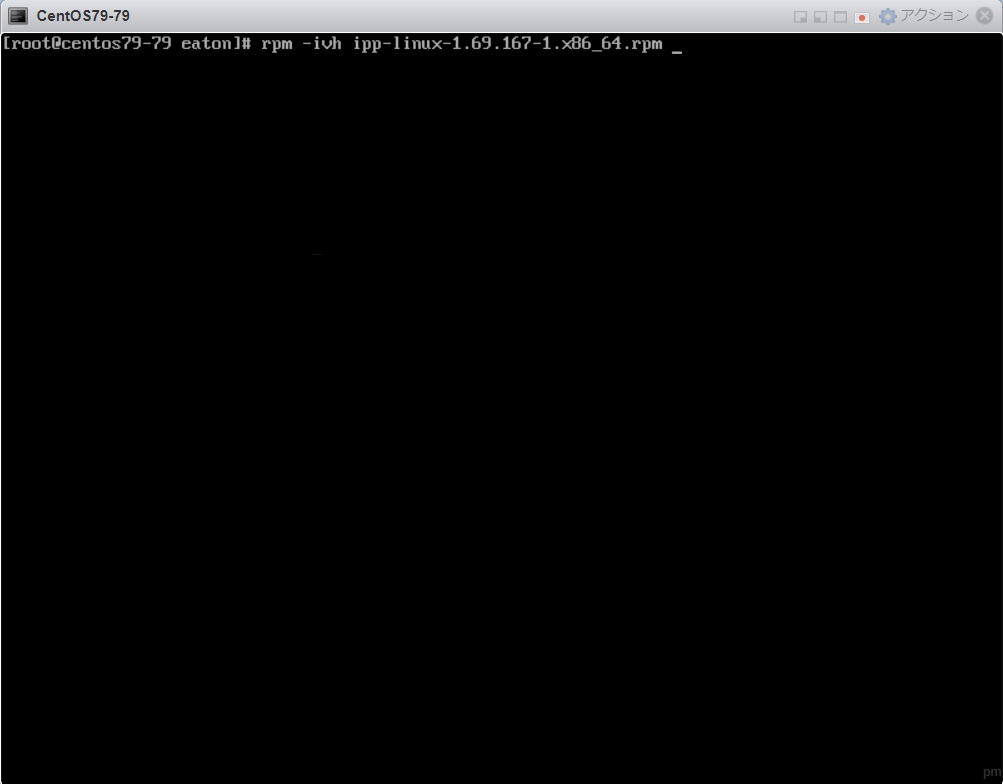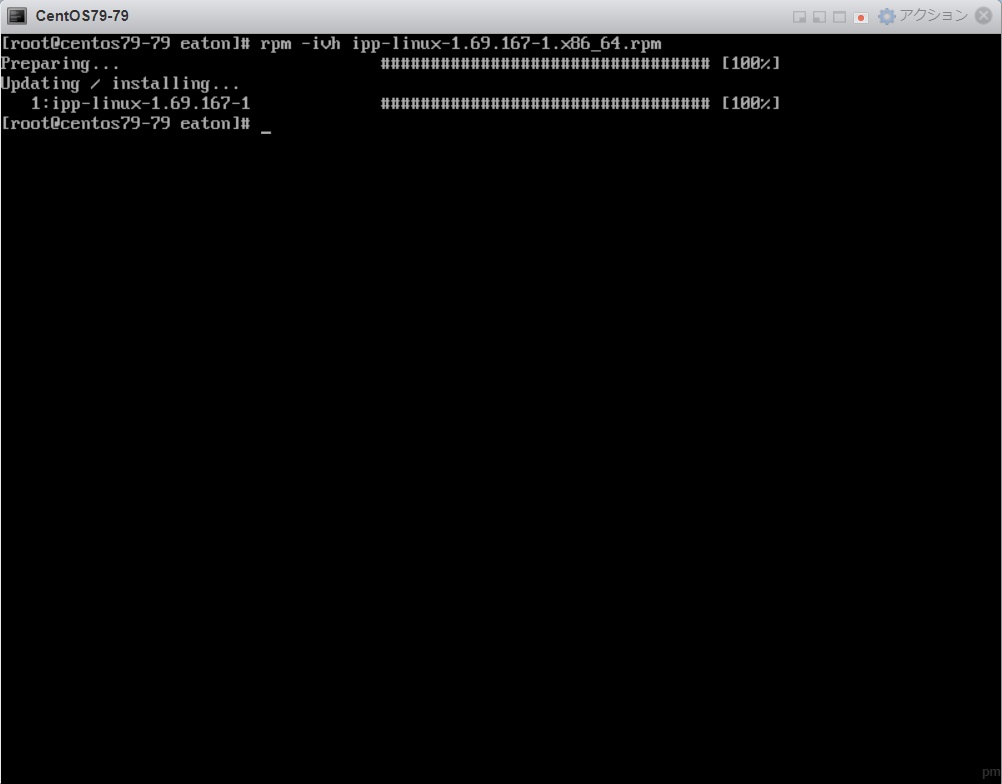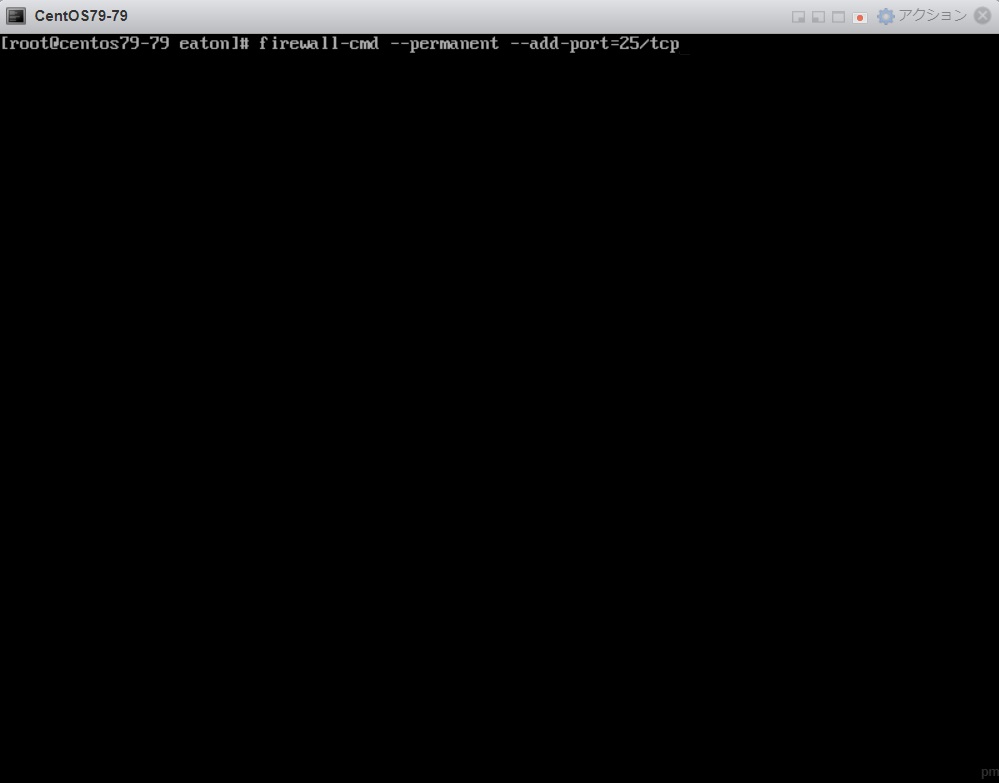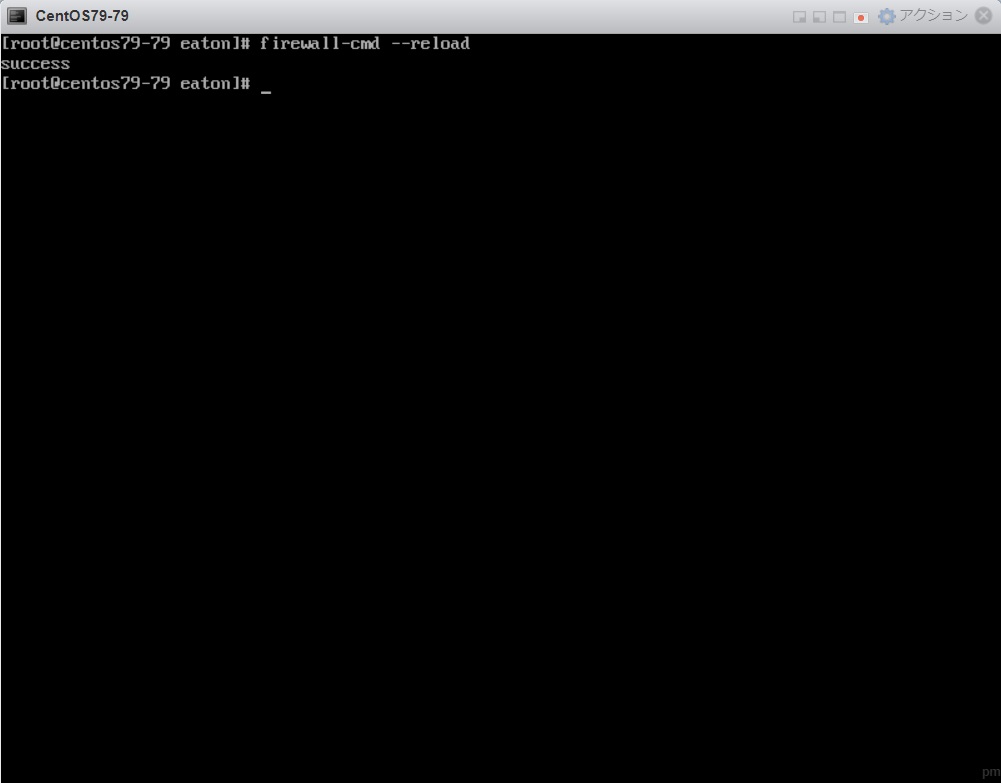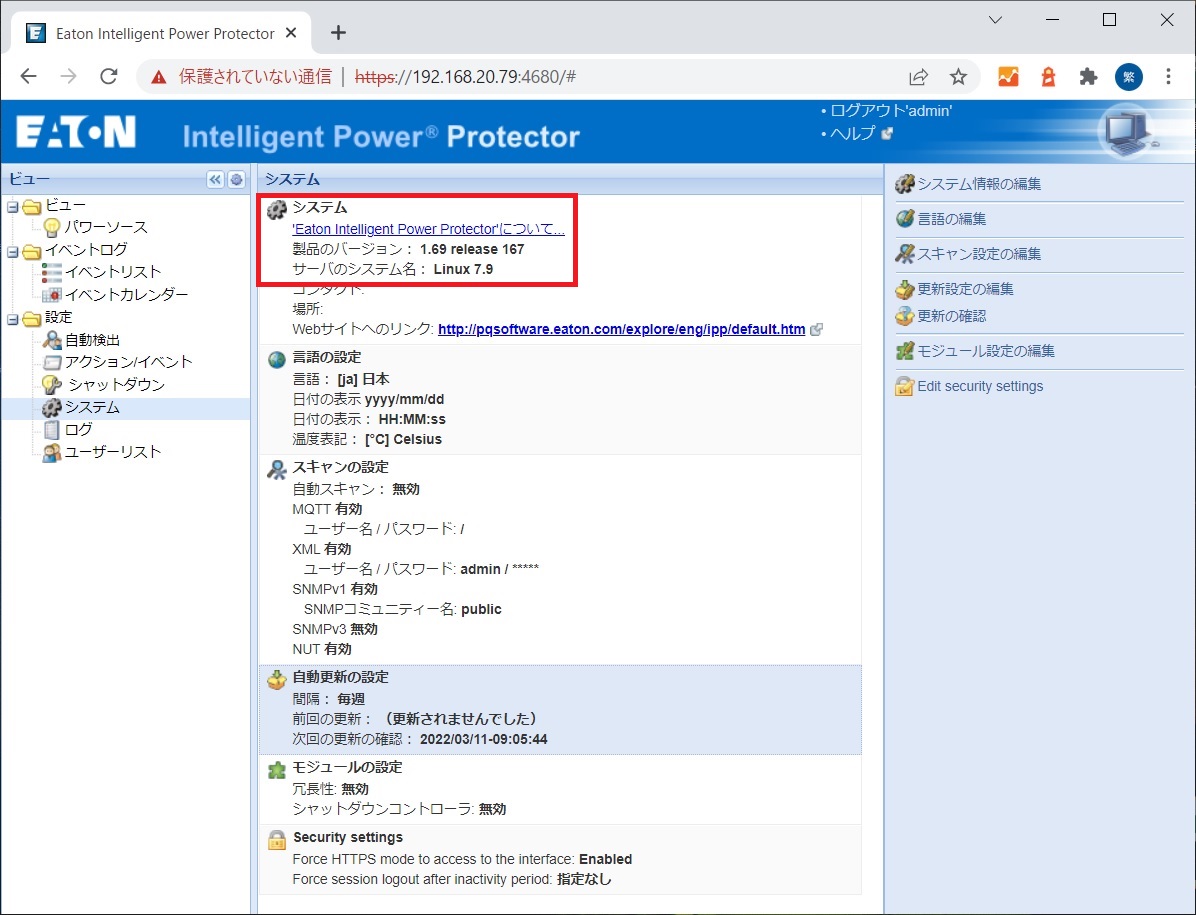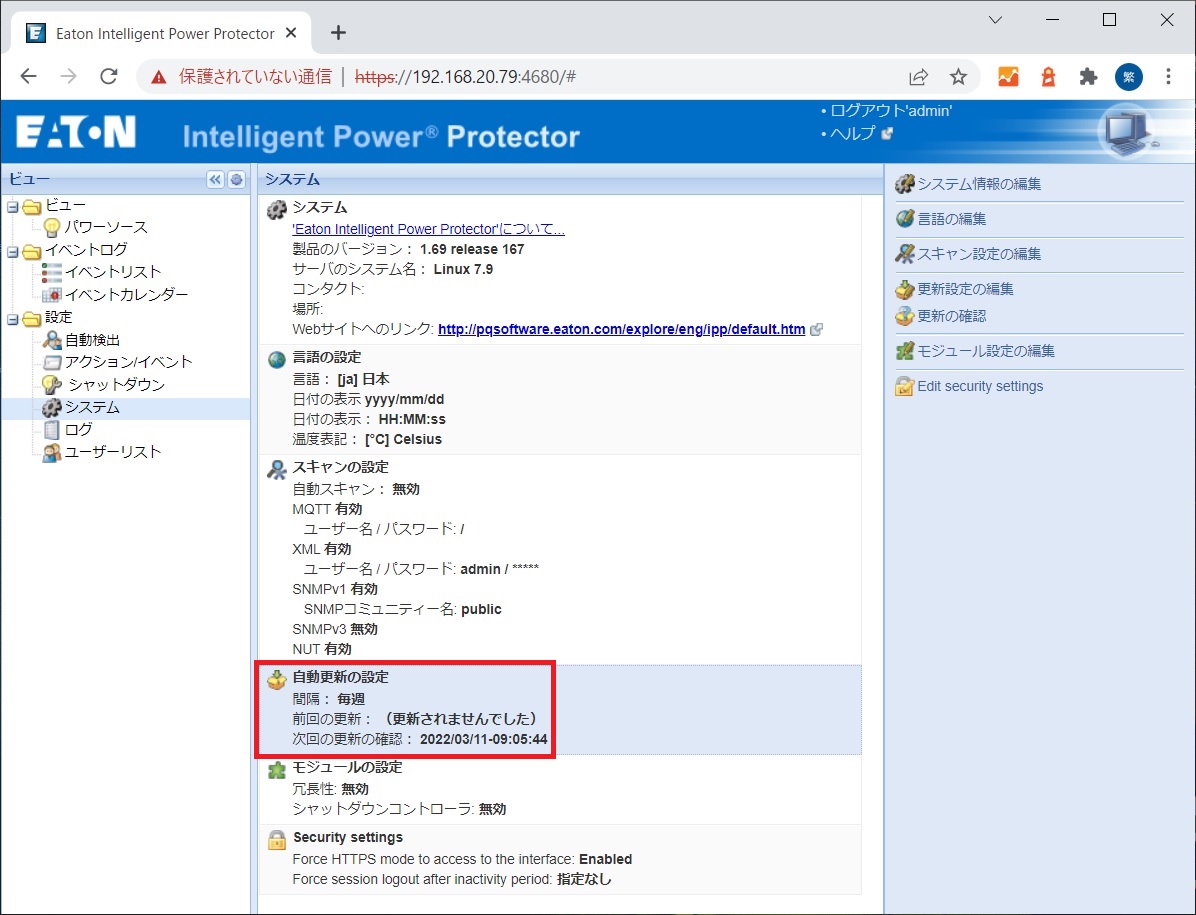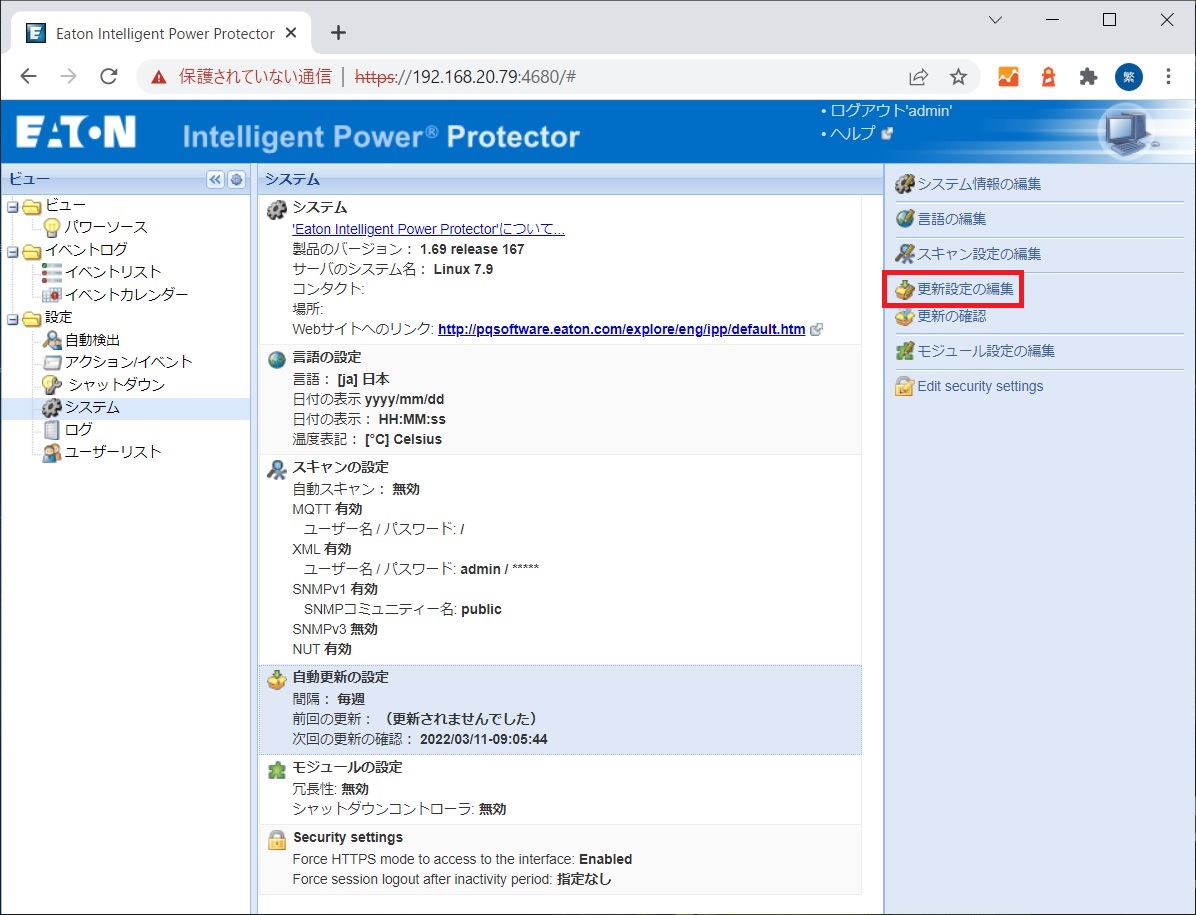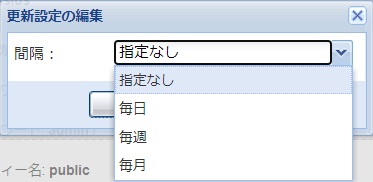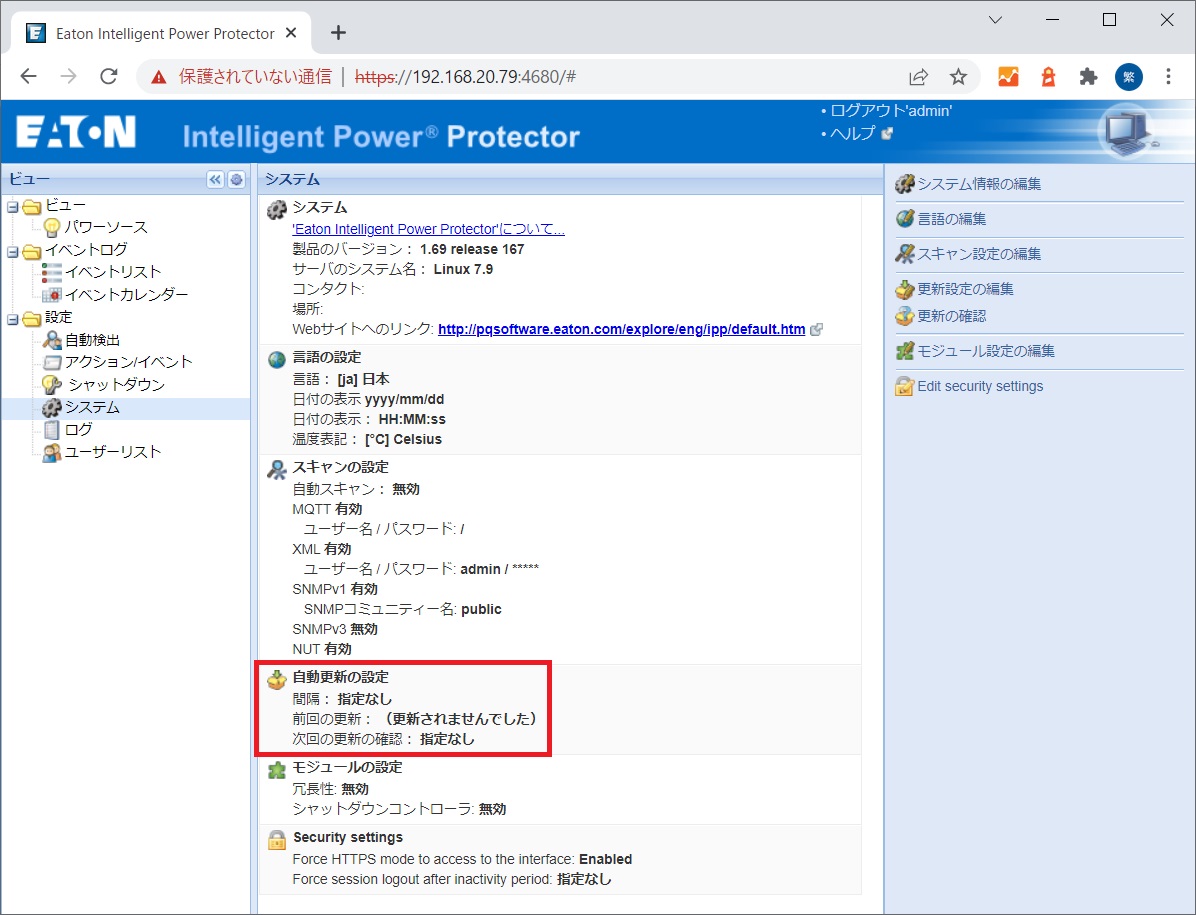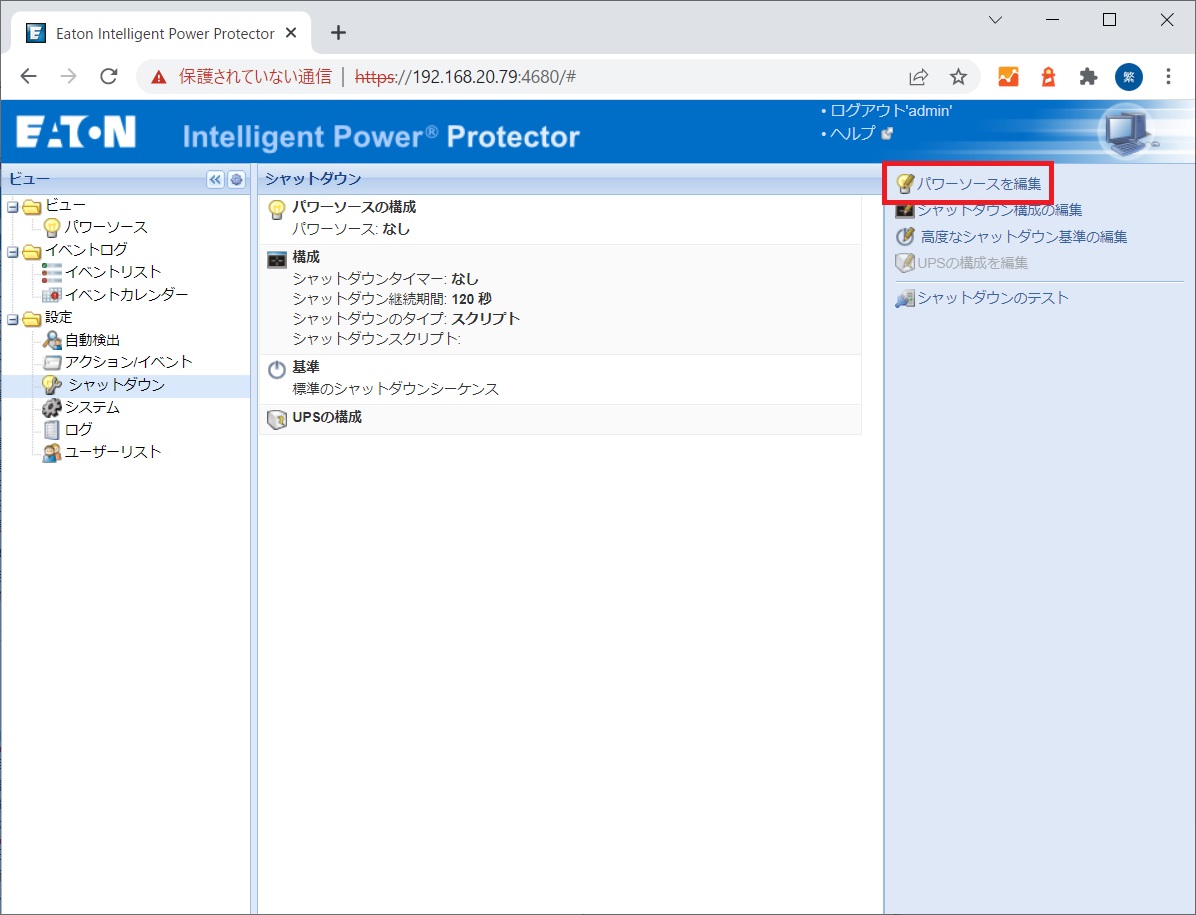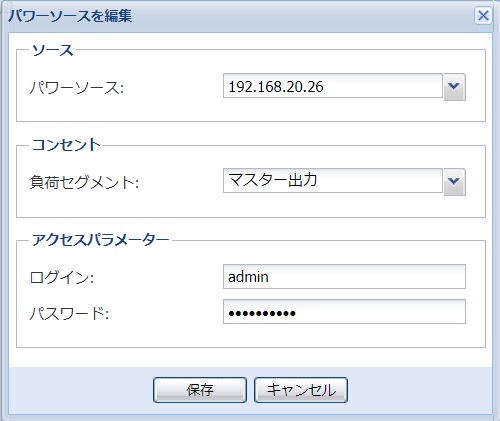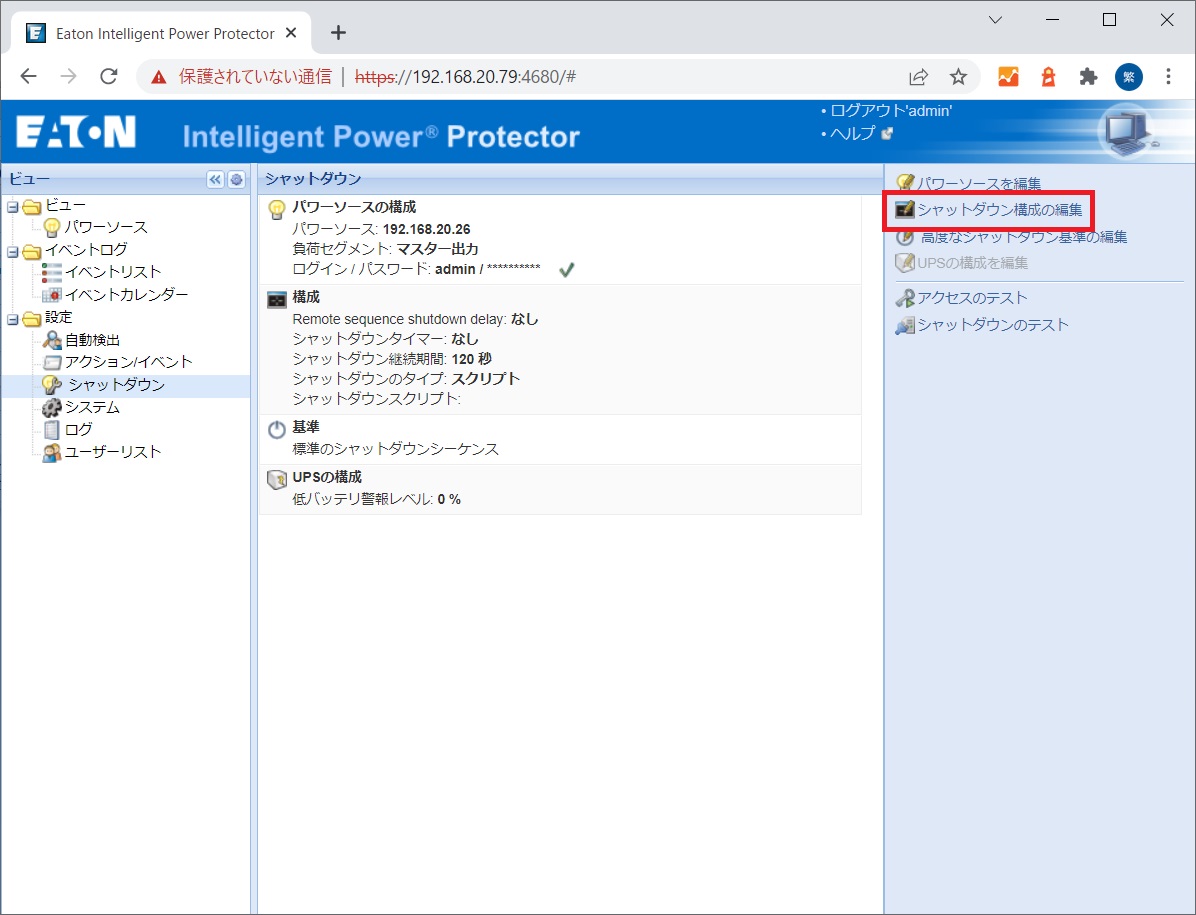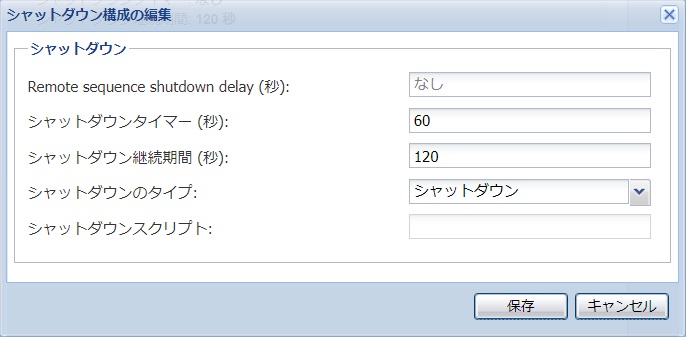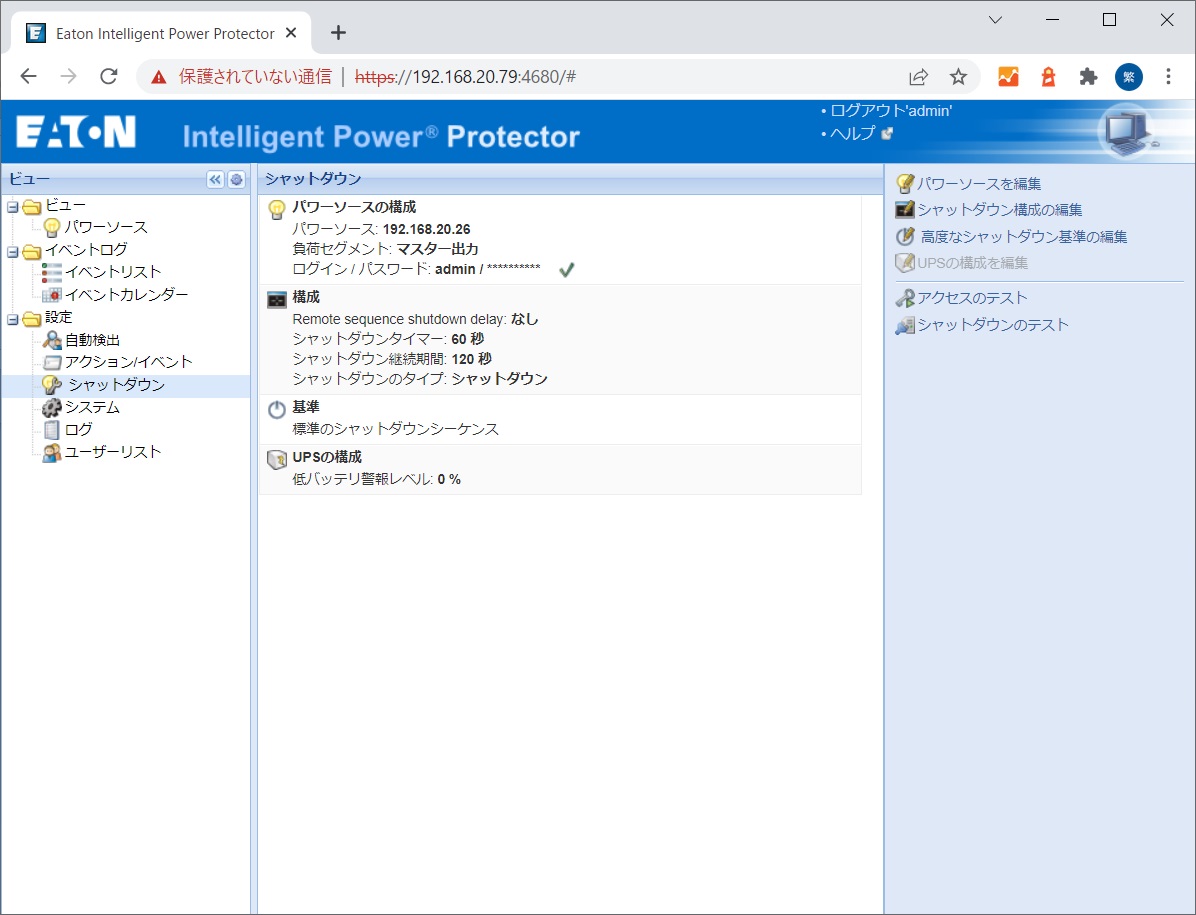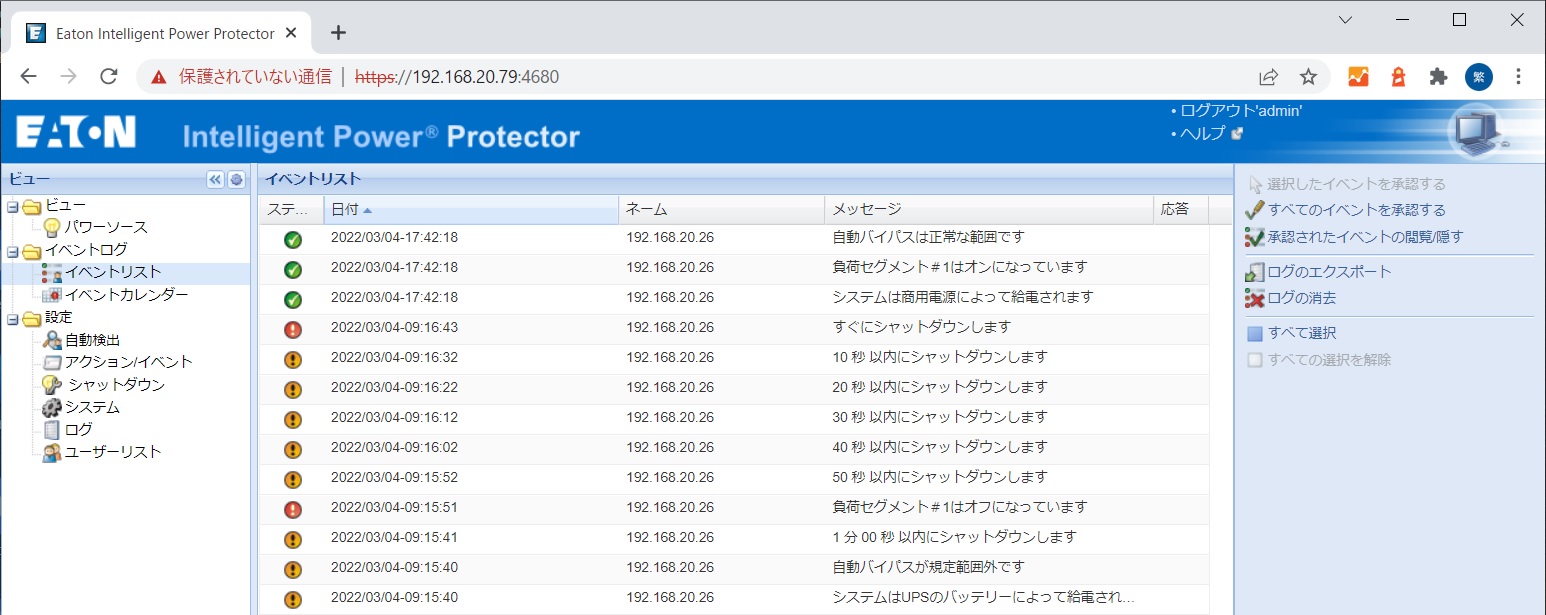CentOS 7.9をIPP 1.69とNetwork-M2でシャットダウンしました。
システム構成
- CentOS 7.9
- Eaton IPP 1.69
- Eaton Network-M2 2.1.5
CentOS バージョン確認
CentOSのコンソール画面で、CentOS 7とKernel 3.10.0-1160を確認できます。
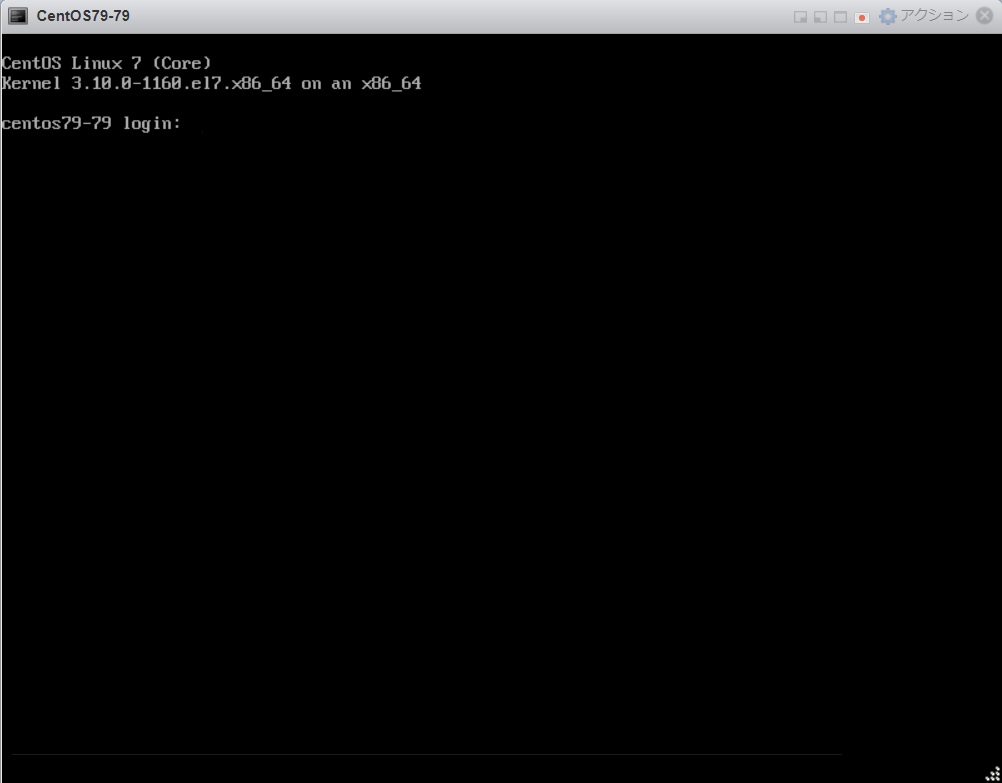
KernelをWiki等で調べればCentOSのバージョンを確認できますが、コンソールでコマンドを実行してバージョンを確認したほうが早いです。
cat /etc/redhat-release
CentOS Linux release 7.9.2009 (core)と確認できました。
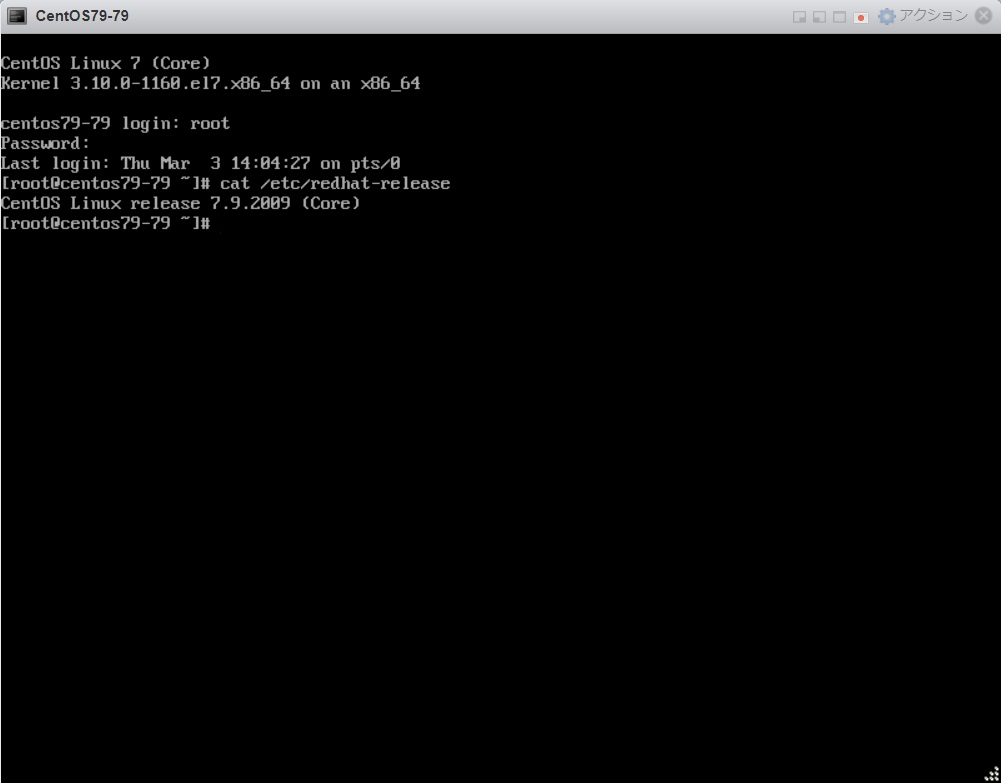
CentOSにIPP 1.69インストール
IPP 1.69の入手はこちら
https://www.eaton-daitron.jp/release/10569.html
WinSCP等を使用して、ipp-linux-1.69.167-1.x86_64.rpm を任意のディレクトリにアップロードします。
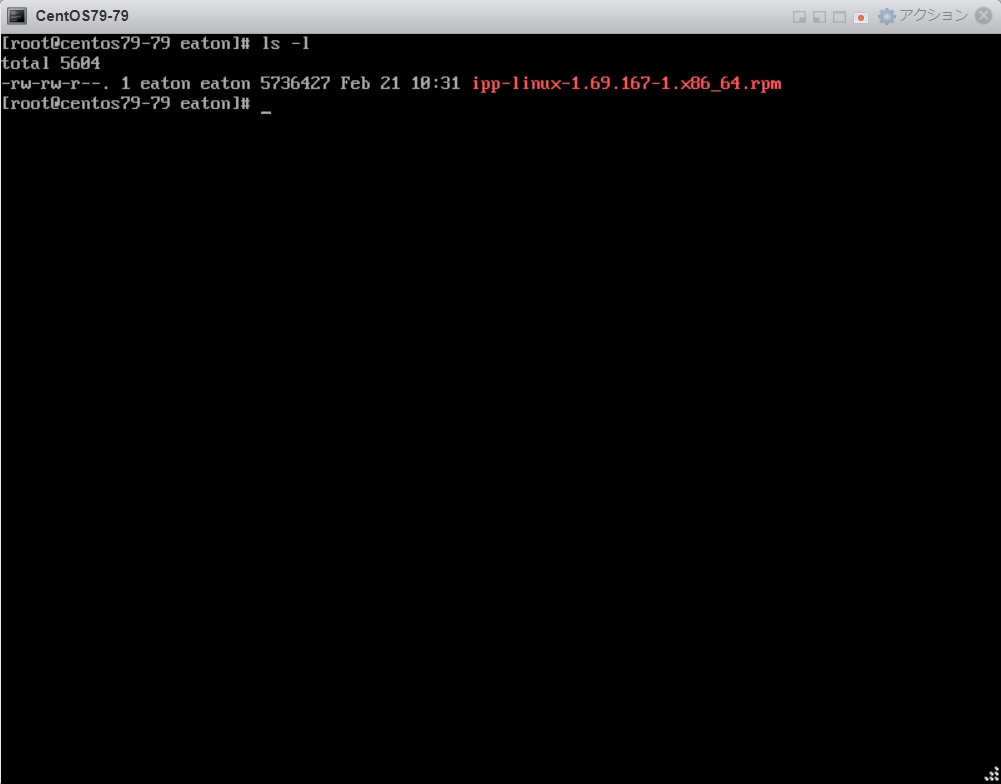
ippインストールコマンドを管理者権限(root)で実行します。
rpm -ivh ipp-linux-1.69.167-1.x86_64.rpm
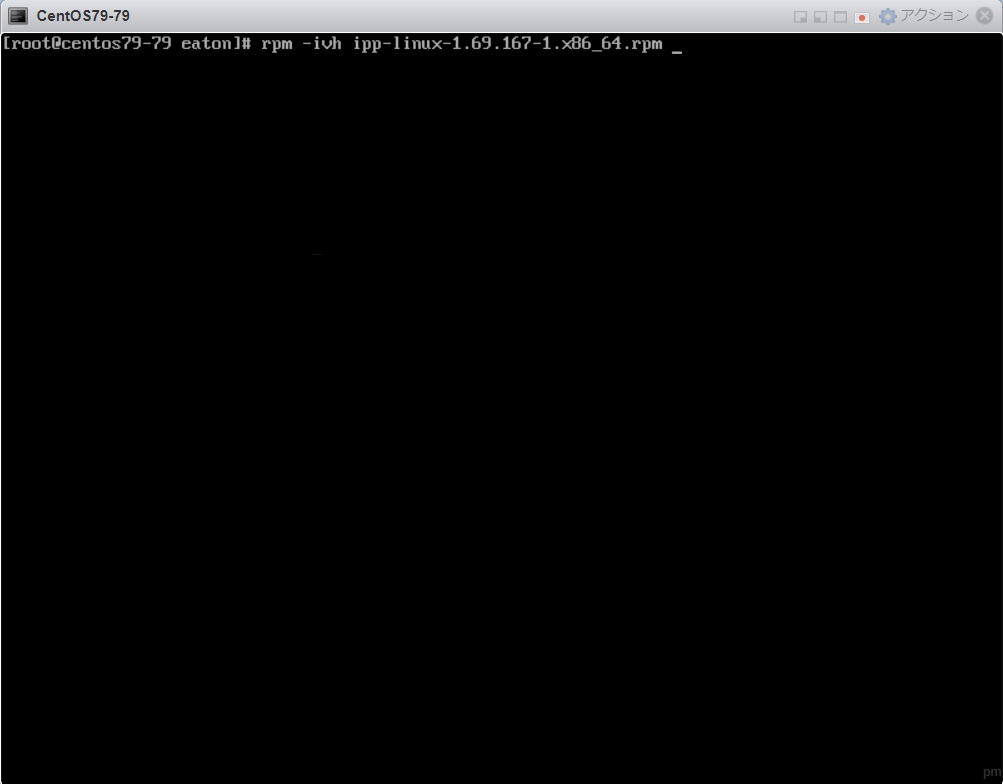
インストールが完了すると、プロンプトが戻ってきます
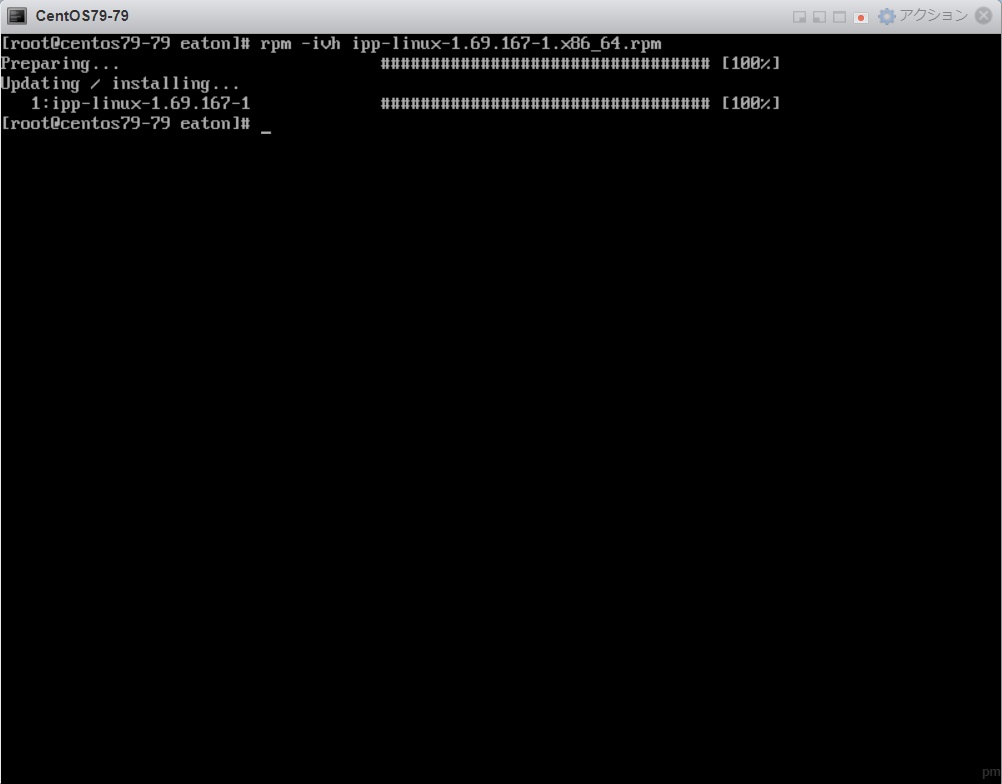
CentOS ファイアウォール設定変更 (IPPポートの通信許可)
他の端末からCentOS 7.9へアクセスするため、IPPが通信するポートをファイアウォールで許可します。
https://www.eaton-daitron.jp/techblog/4725.html
firewall-cmd --permanent --add-port=25/tcp
firewall-cmd --permanent --add-port=80/tcp
firewall-cmd --permanent --add-port=443/tcp
firewall-cmd --permanent --add-port=587/tcp
firewall-cmd --permanent --add-port=3493/tcp
firewall-cmd --permanent --add-port=4679/tcp
firewall-cmd --permanent --add-port=4680/tcp
firewall-cmd --permanent --add-port=5000/tcp
firewall-cmd --permanent --add-port=5001/tcp
firewall-cmd --permanent --add-port=8883/tcp
firewall-cmd --permanent --add-port=67/udp
firewall-cmd --permanent --add-port=69/udp
firewall-cmd --permanent --add-port=123/udp
firewall-cmd --permanent --add-port=161/udp
firewall-cmd --permanent --add-port=162/udp
firewall-cmd --permanent --add-port=200/udp
firewall-cmd --permanent --add-port=4679/udp
firewall-cmd --permanent --add-port=4680/udp
firewall-cmd --permanent --add-port=5353/udp
firewall-cmd --reload
画像掲載は、先頭と最後だけにします。
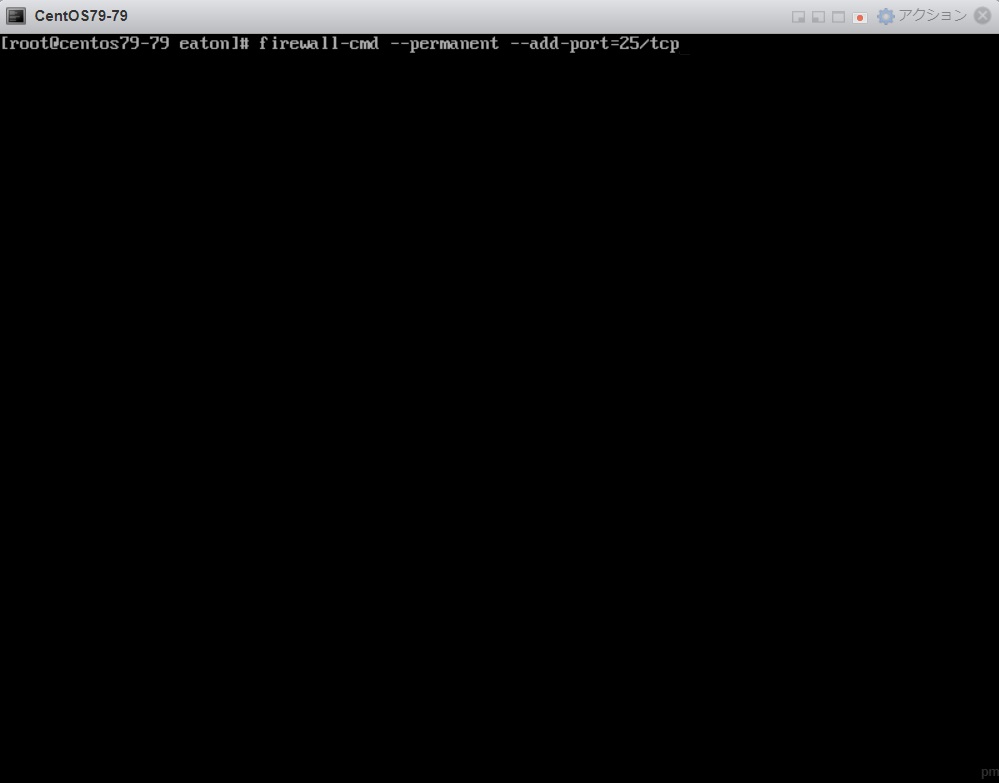
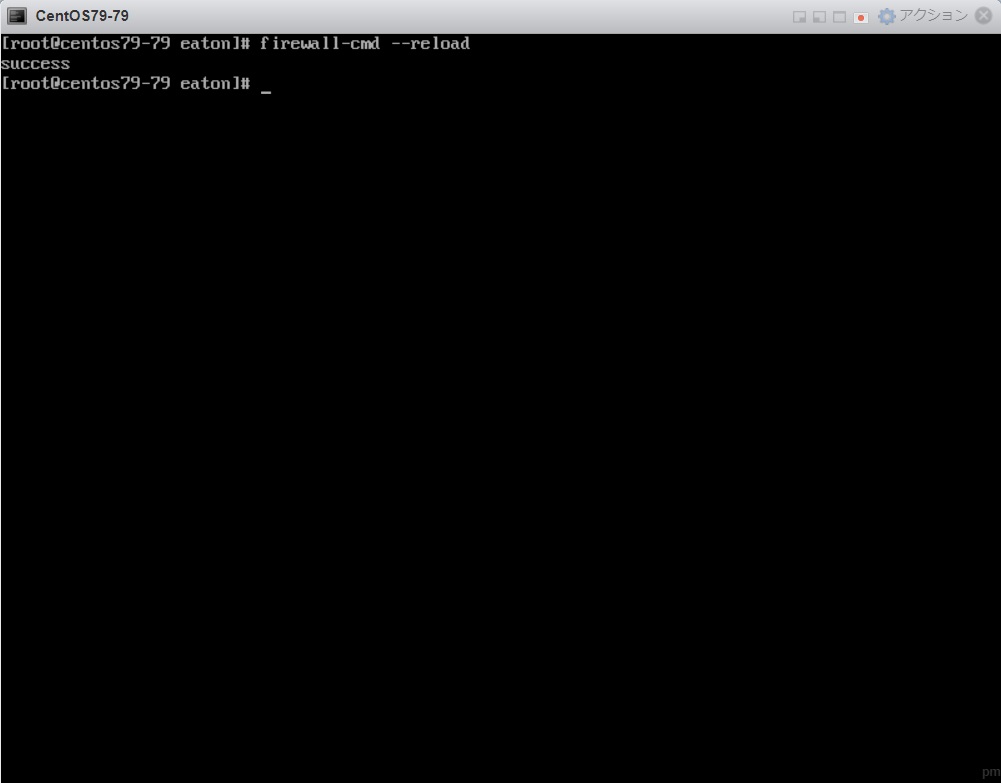
IPP 基本設定
設定 > システム
IPPのバージョンを確認できます
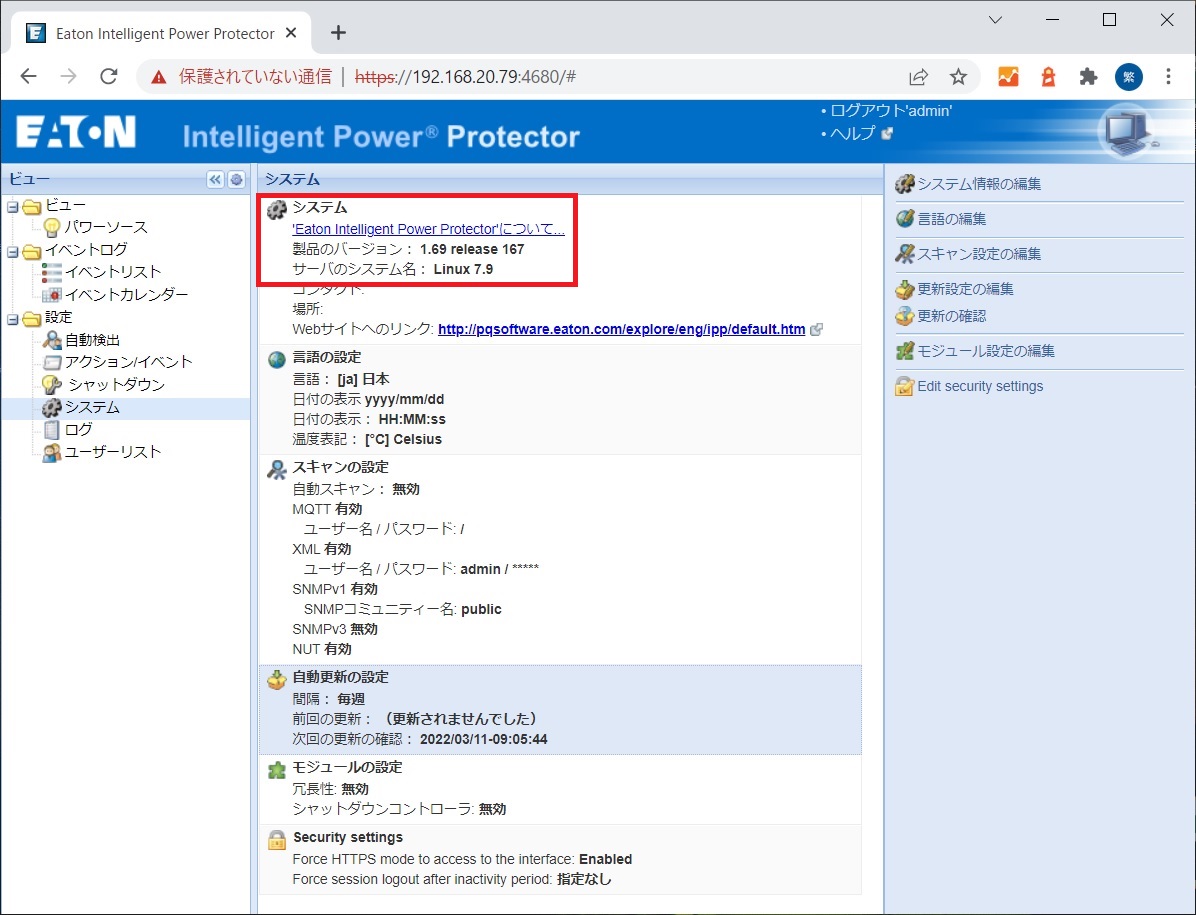
自動更新の設定(IPP最新版の有無チェック)は、インターネットを利用するので、クローズ環境では無効にします。
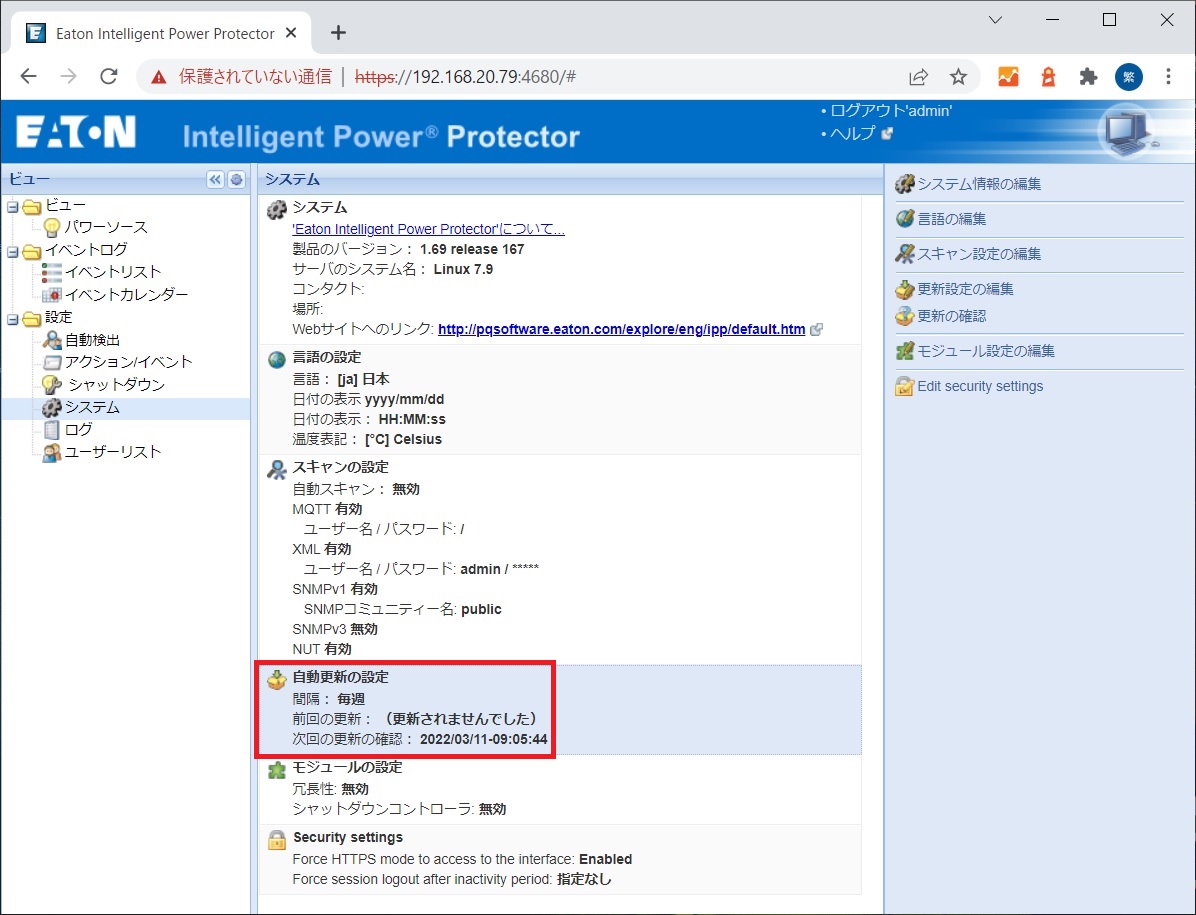
設定 > システム > 更新設定の編集
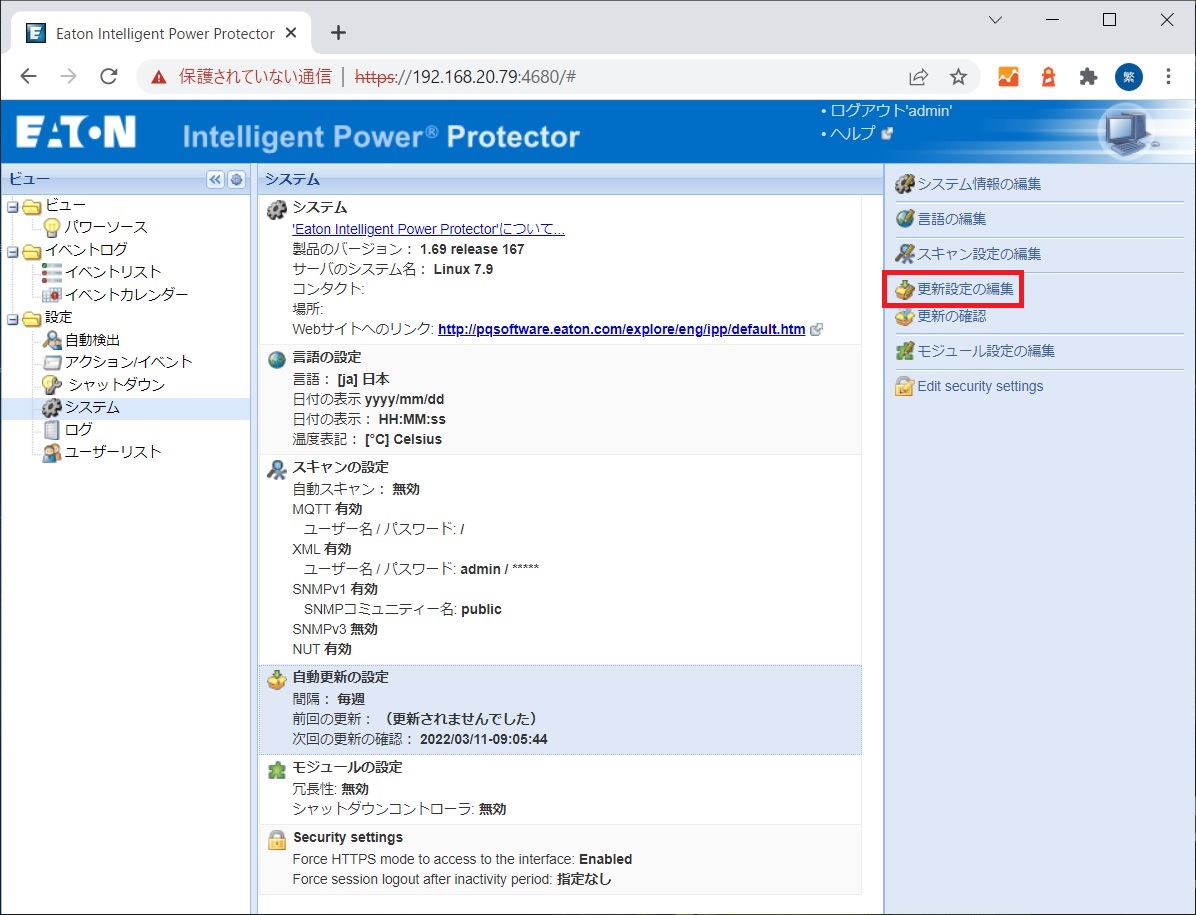
[指定なし]に変更します
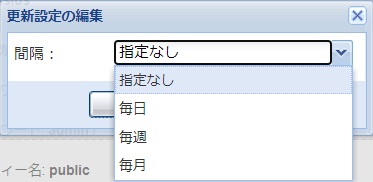
自動更新の設定(IPP最新版の有無チェック)は、無効になりました。
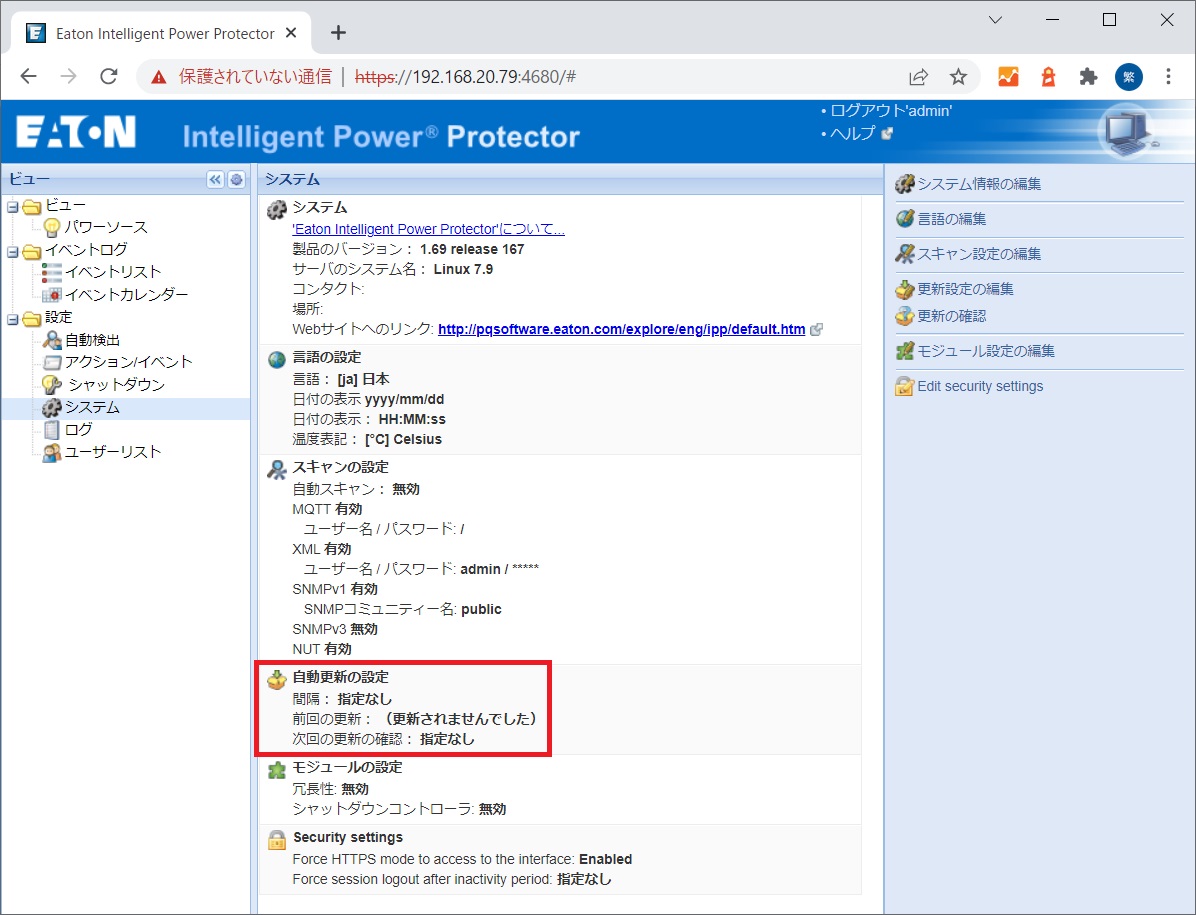
IPP パワーソース設定
設定 > シャットダウン > パワーソースを編集
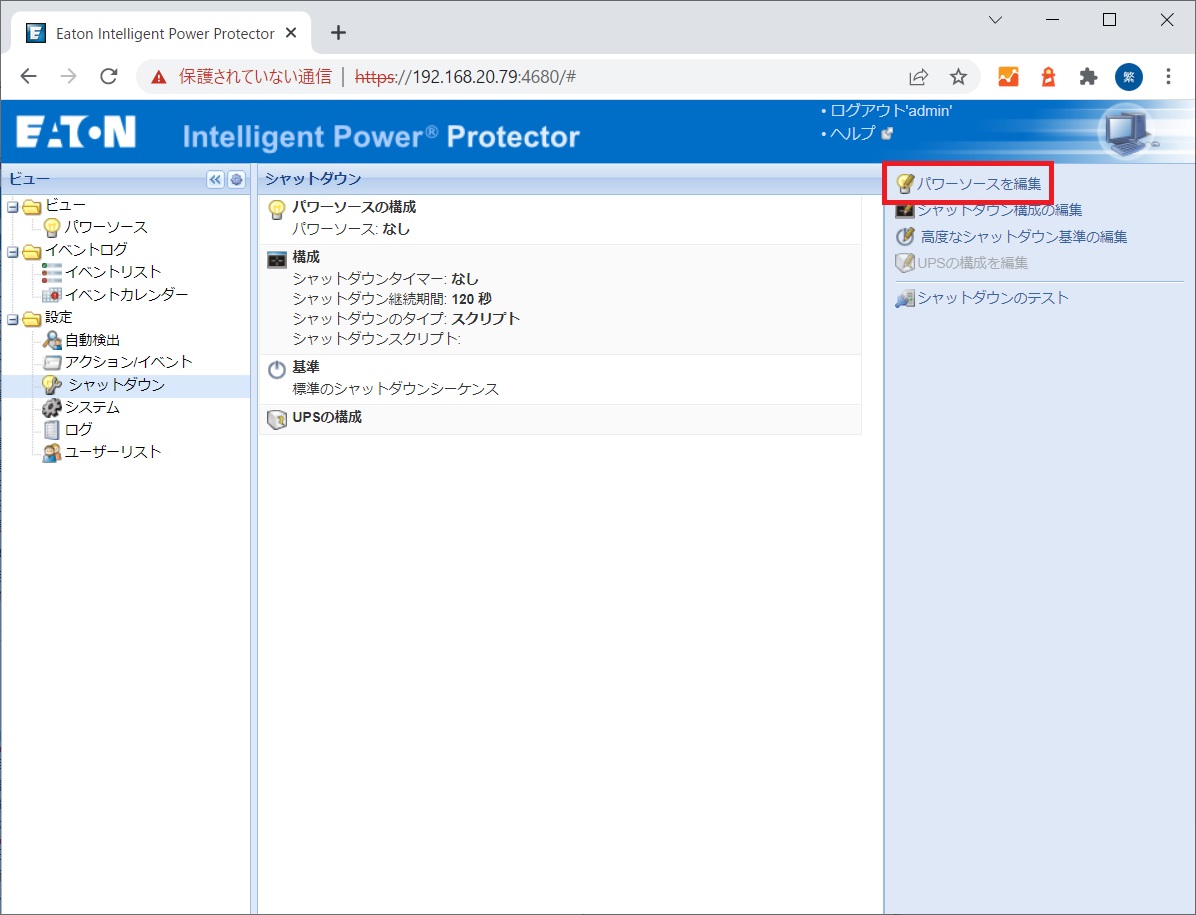
パワーソース:UPSを選択
負荷セグメント:マスター出力
アクセスパラメーター:Network-M2のユーザーとパスワード
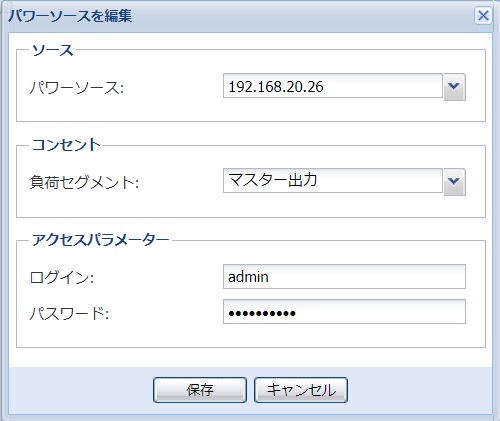
IPP シャットダウン設定
設定 > シャットダウン > シャットダウン構成の編集
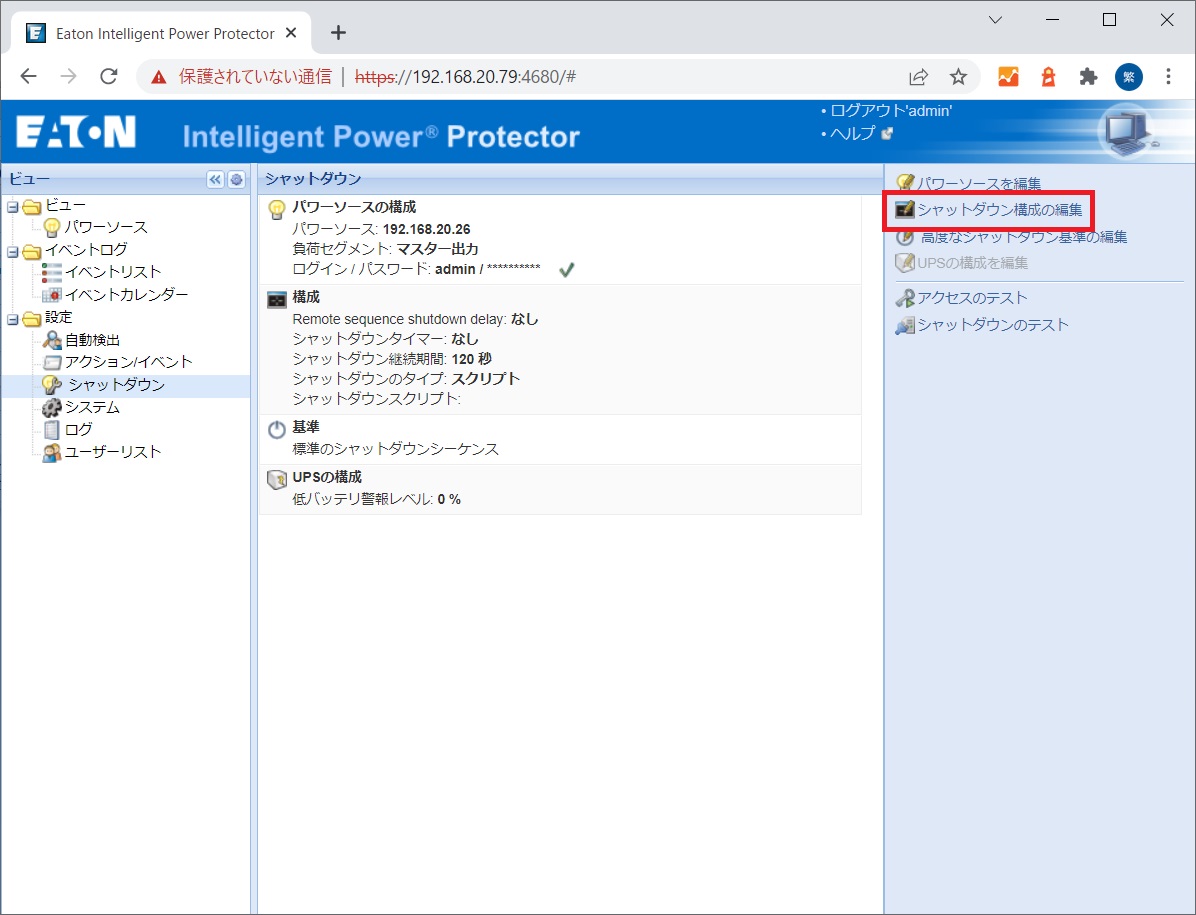
シャットダウンタイマー:任意 (指定した時間バッテリー運転したら、シャットダウンのタイプを実行)
シャットダウンのタイプ:シャットダウン
※他の項目はデフォルトのまま
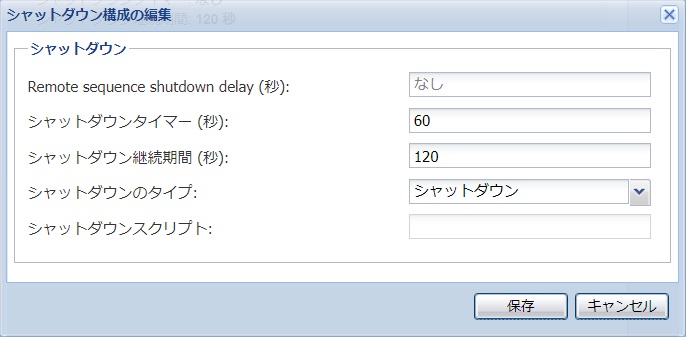
これでパワーソースのUPSが60秒間バッテリー運転したら、IPPがCentOS 7.9をシャットダウンする設定ができました。
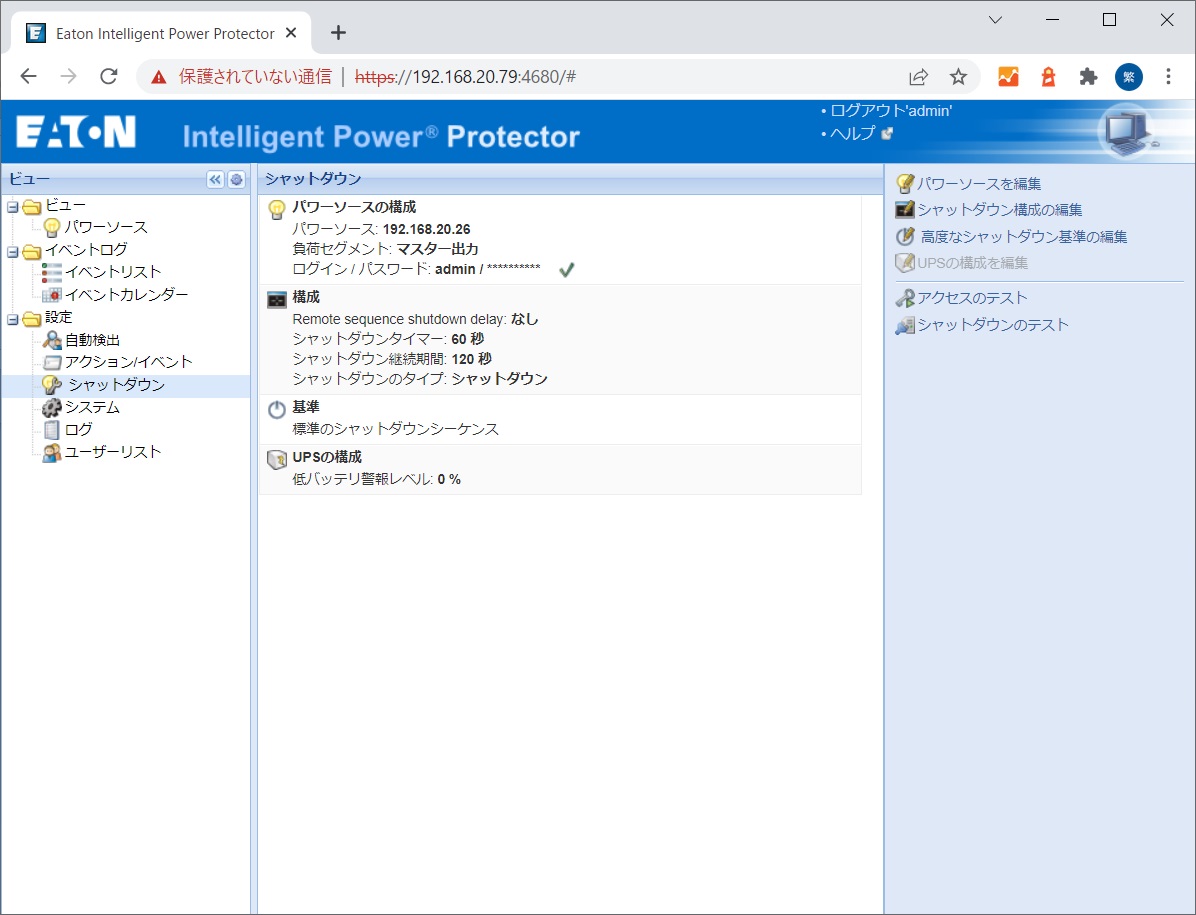
シャットダウンテスト
UPSの入力ケーブルを抜いて、バッテリー運転にします。指定した時間が経過すると、CentOS 7.9はシャットダウンしました。
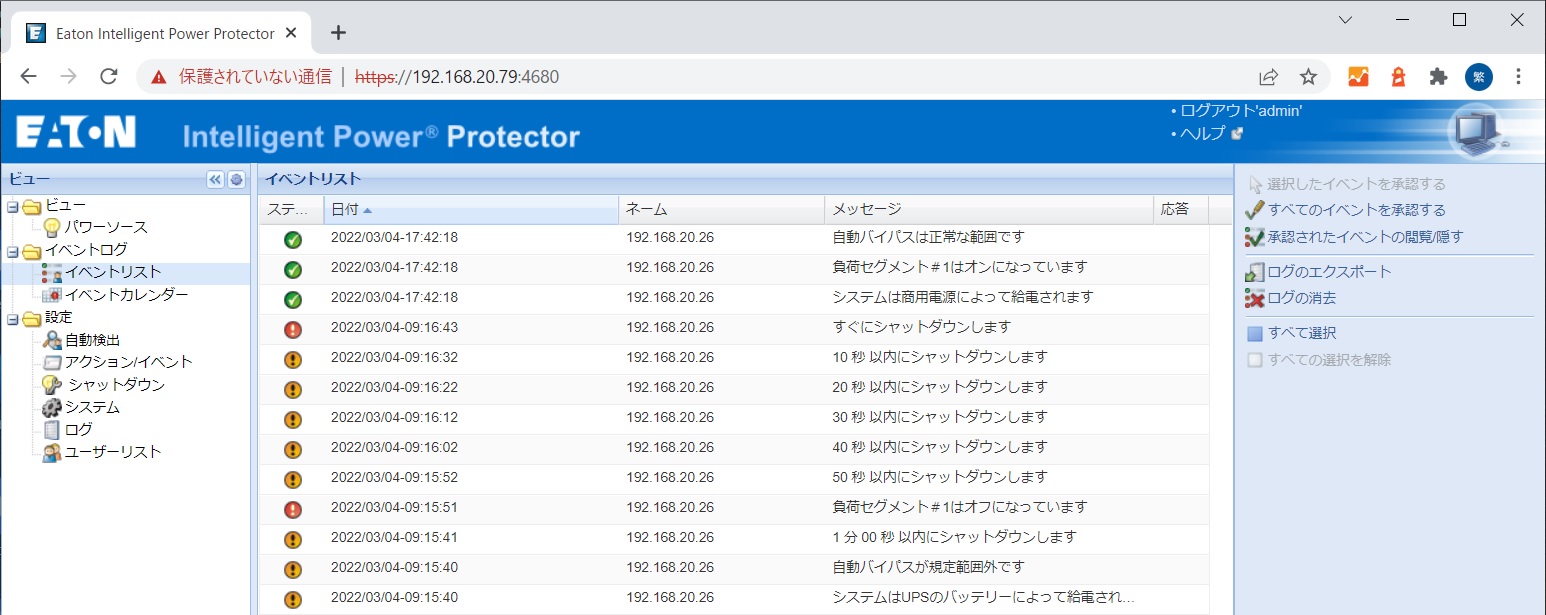
おわりに
TwitterとYouTubeでEaton UPSの情報を配信しております。よろしくお願い致します。
Twitter : https://twitter.com/eaton_daitron
YouTube : https://www.youtube.com/user/EatonDaito