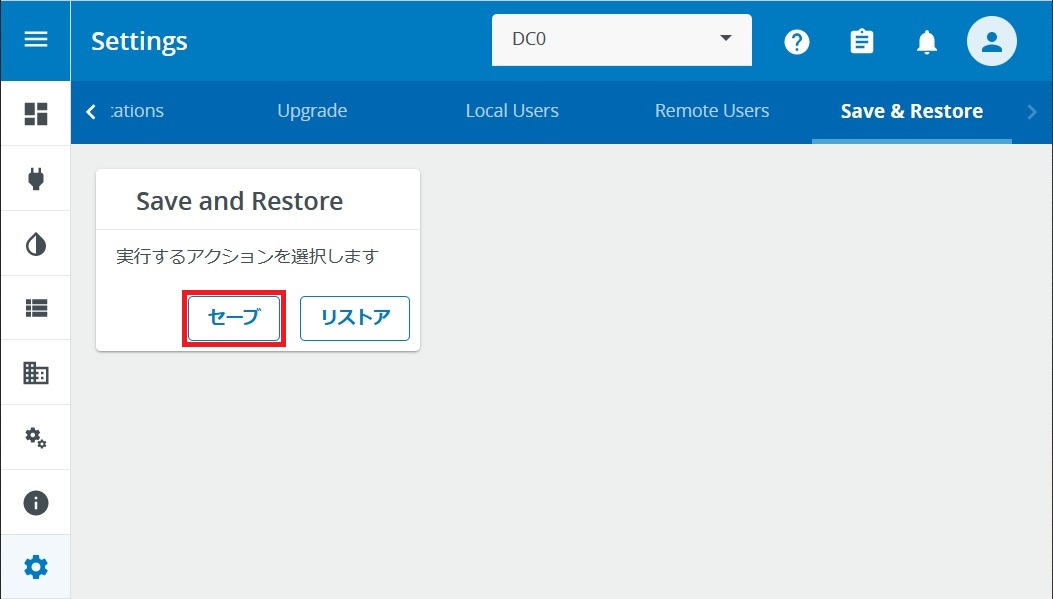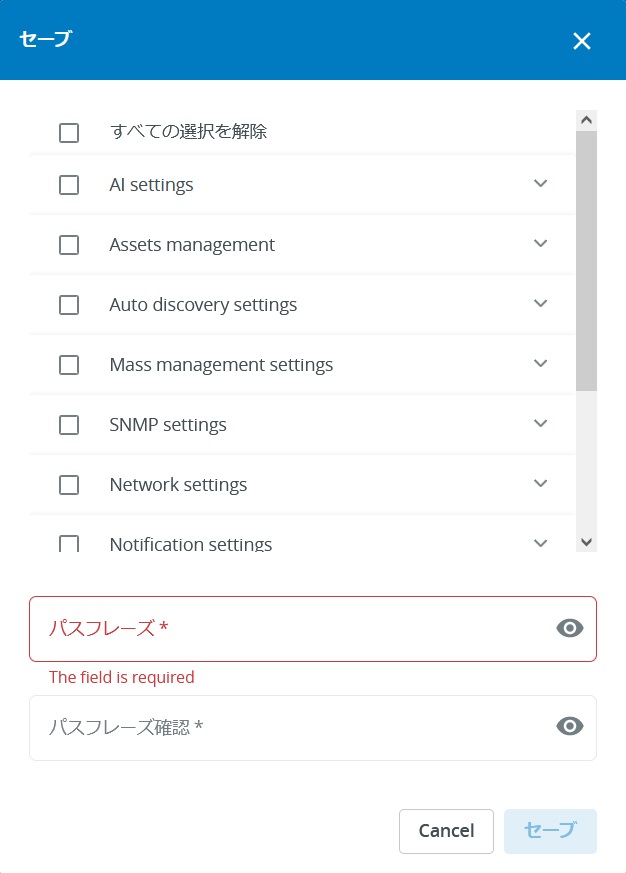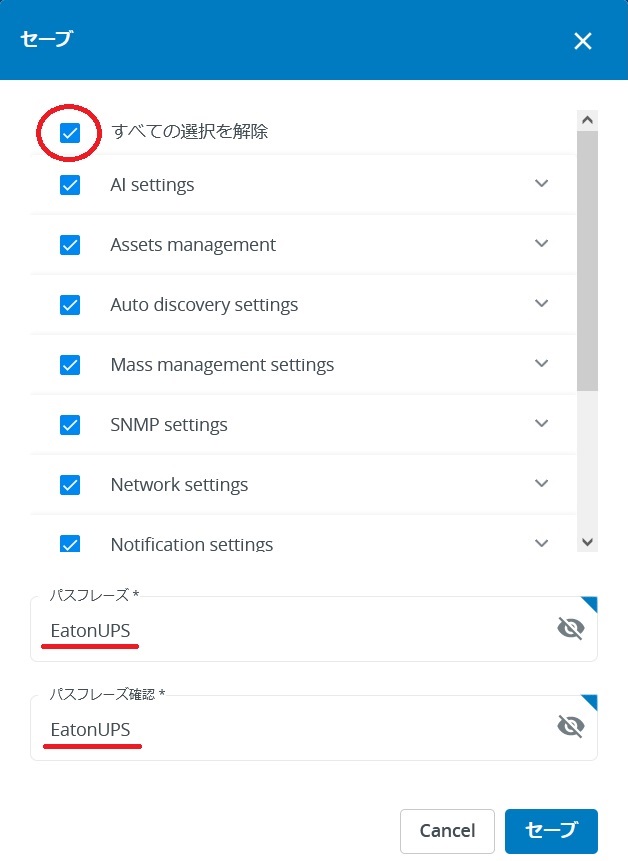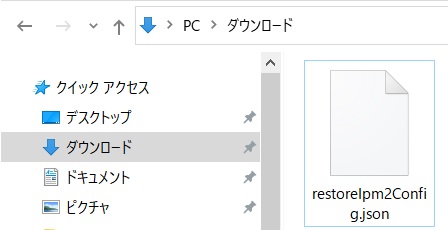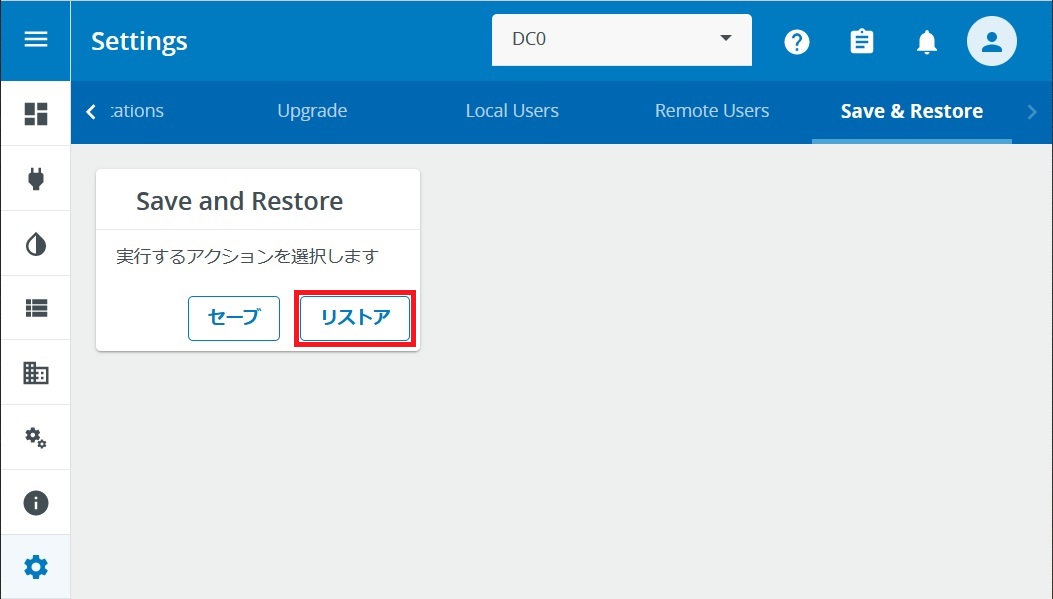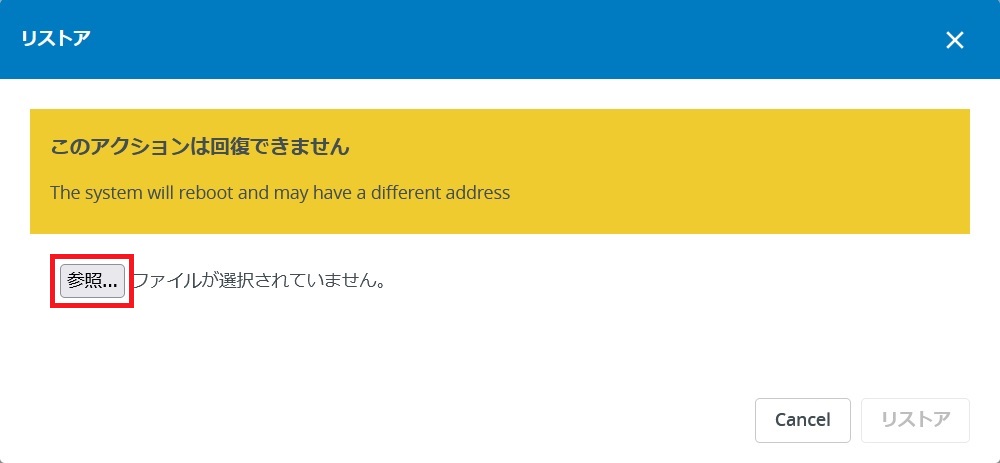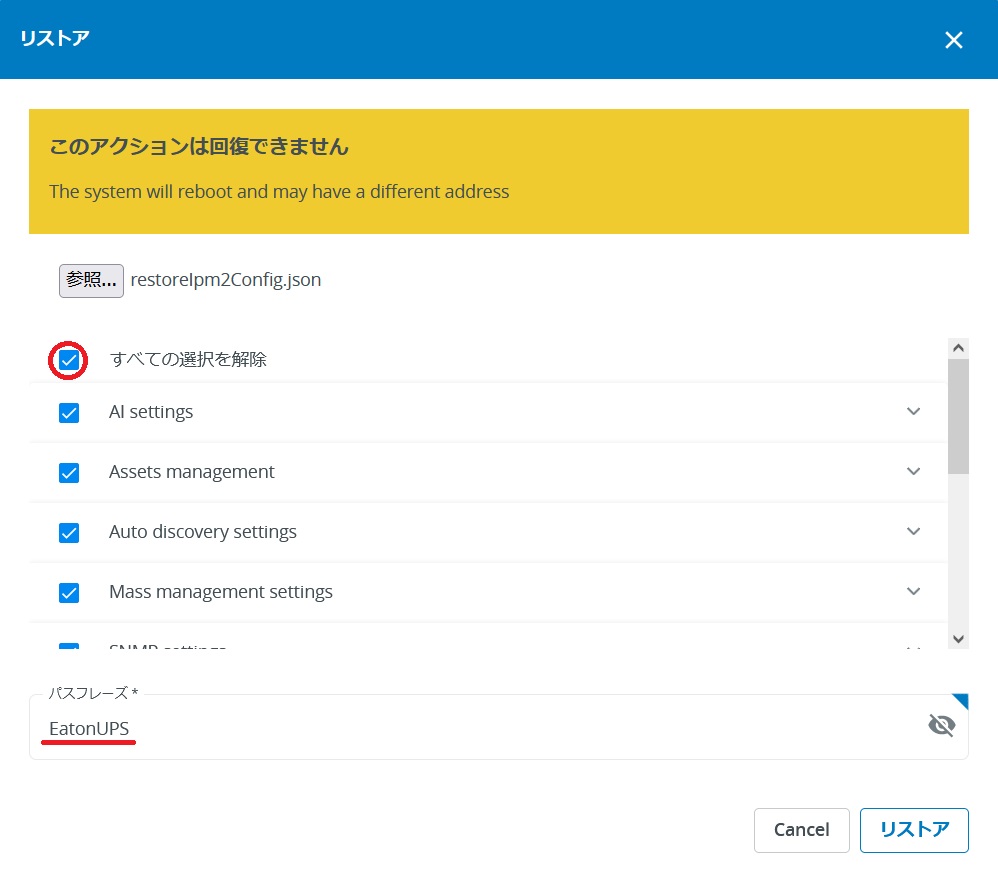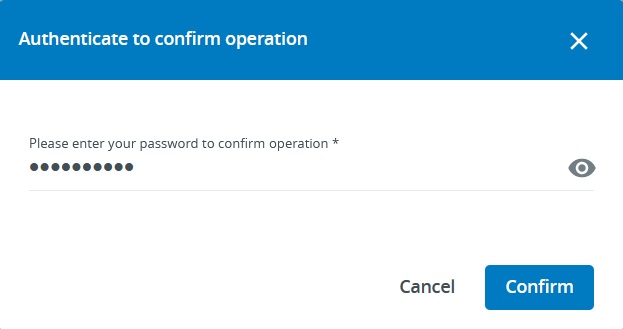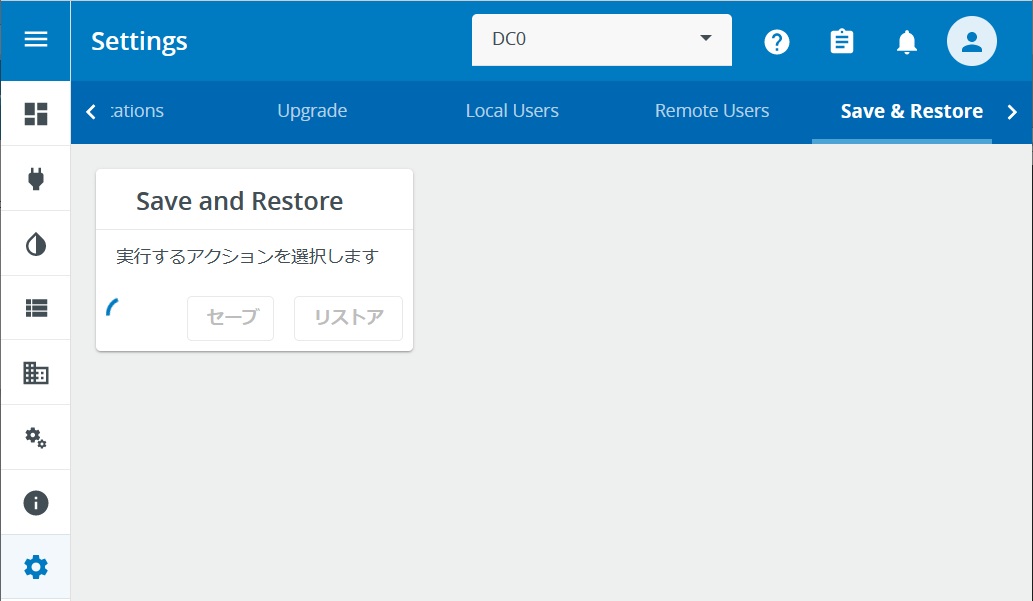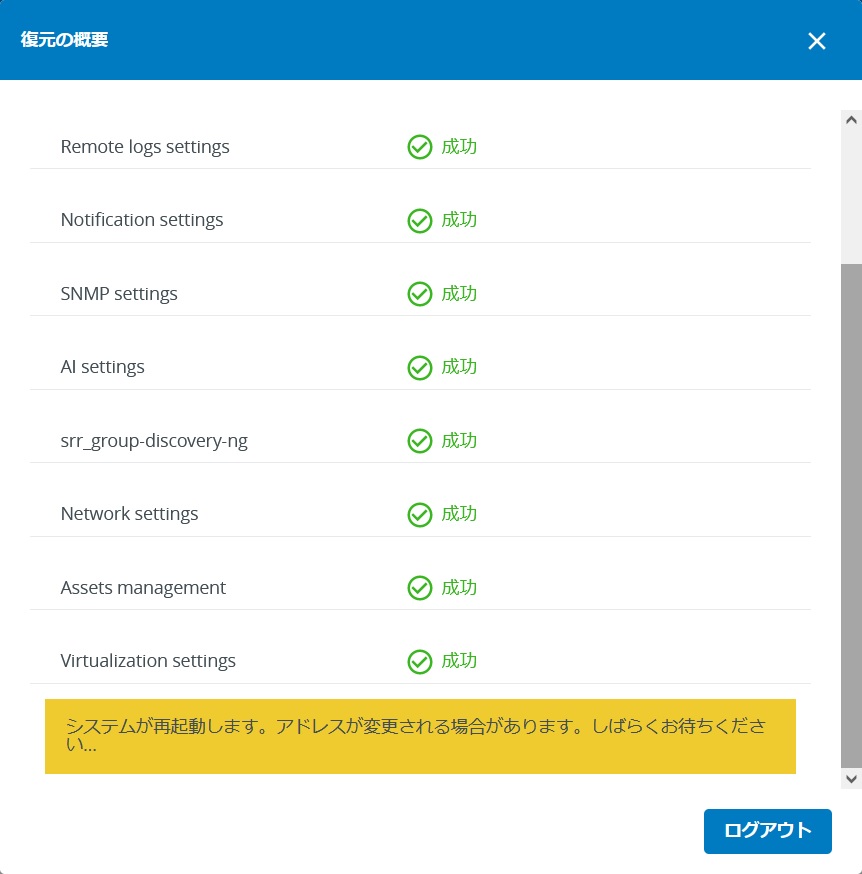IPM2の設定をセーブ&リストアする手順を解説します。IPM2の設定が終わったら、いつでも復元できるようにセーブを実施してください。
※ リストアを実行すると、IPM2が再起動します。
設定のセーブ
設定 > 保存と復元(セーブ&リストア)
[セーブ]を押します。
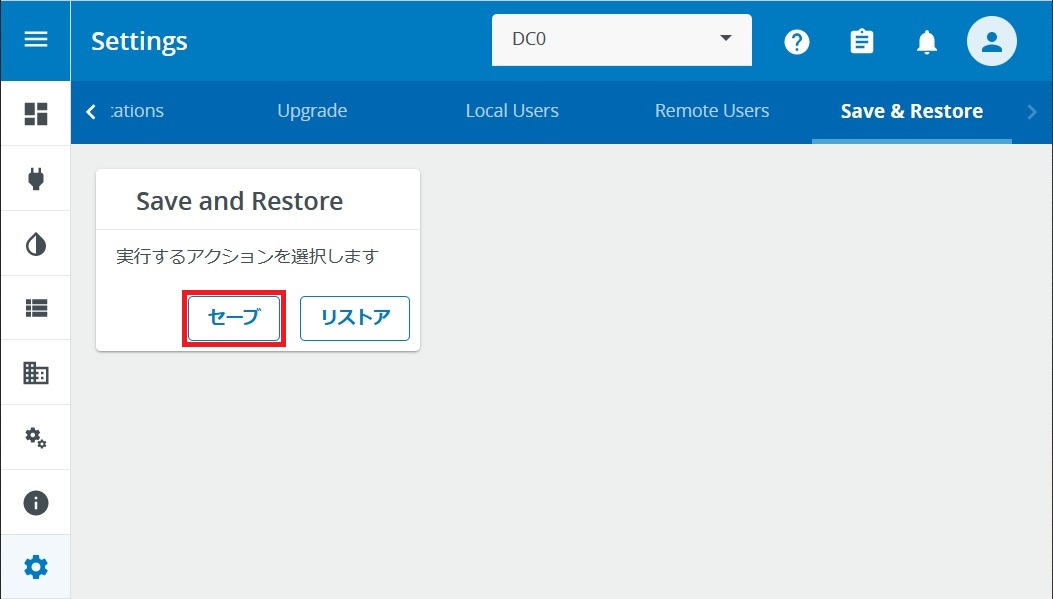
セーブしたい項目を選択して、エクスポートする設定ファイルのパスフレーズを入力します。
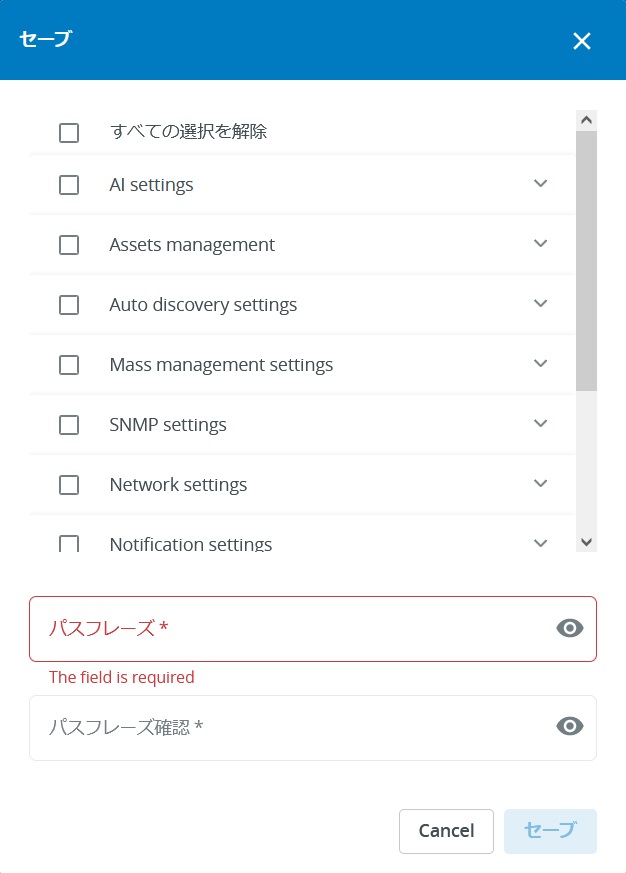
ここでは、すべて選択して、エクスポートするファイルのパスフレーズを EatonUPS としました。
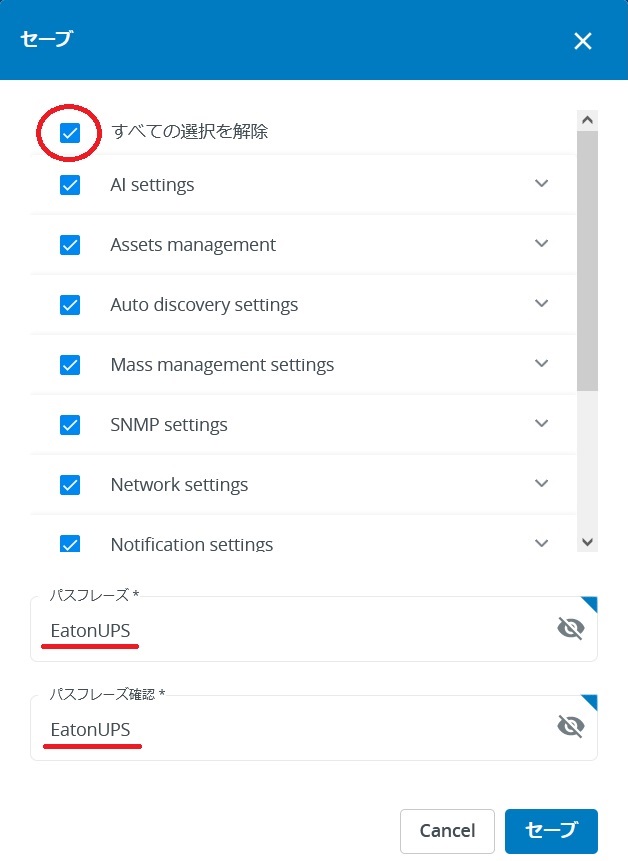
PCにrestoreIpm2Config.jsonがダウンロードされました。
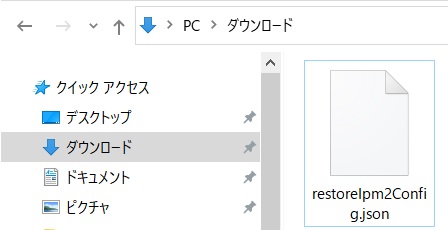
設定のリストア
※設定のリストアを実行すると、現在の設定が上書きされてなくなります。リストアしたけどやはり元に戻したいという時のために、リストアする時は必ず現在の設定をセーブしてから、任意のセーブファイルをリストアしてください。
※設定のリストアは、同一のIPM2バージョンにて実施してください。
設定 > 保存と復元(セーブ&リストア)
[リストア]を押します。
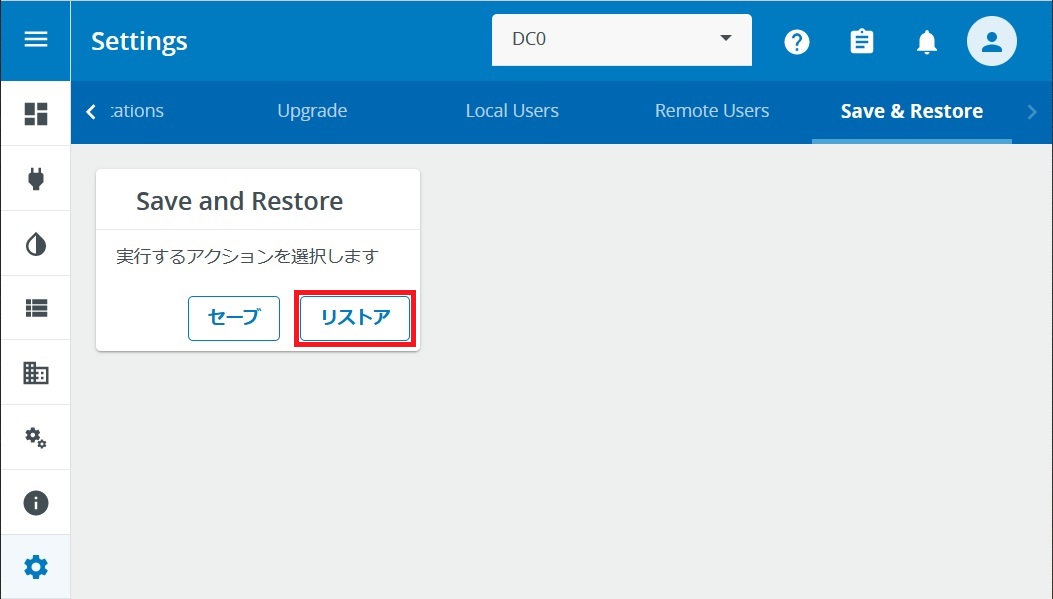
[参照]を押して、リストアするrestoreIpm2Config.jsonを選択します。
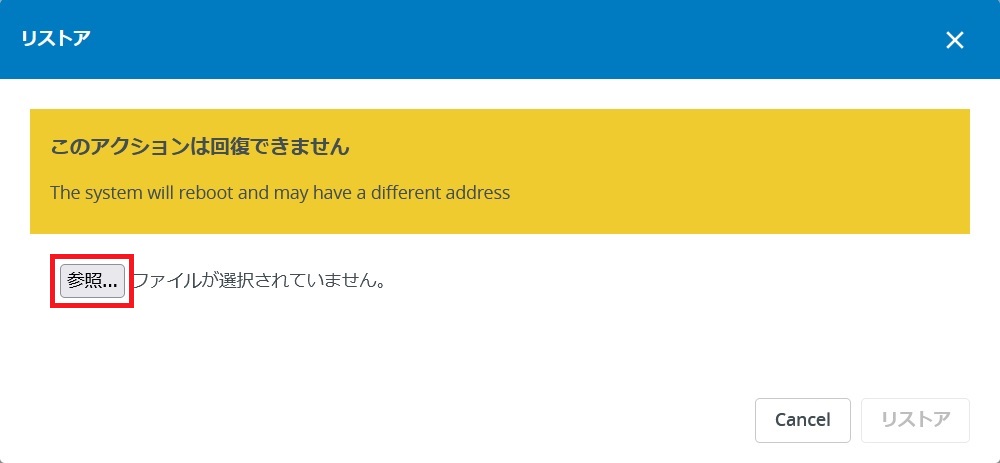
リストアする項目を選択して、セーブ時に設定したパスフレーズを入力します。
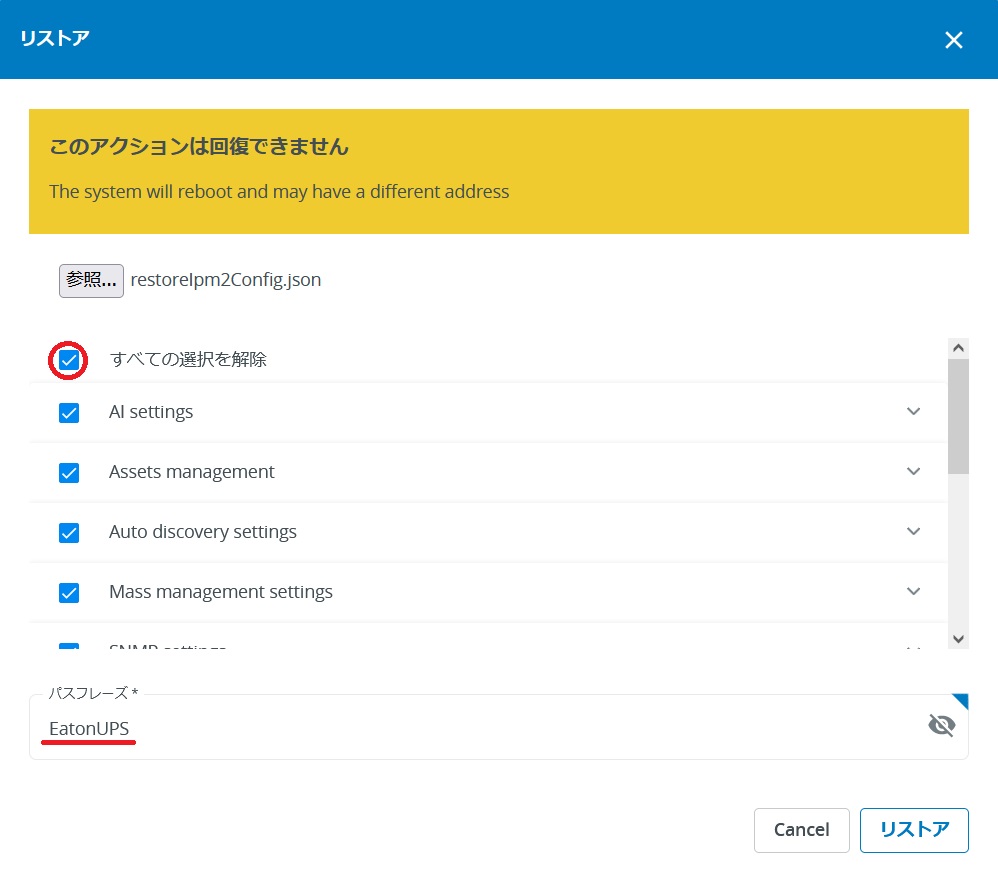
リストアの実行確認として、今度はIPM2のパスワードを求められるので入力します。
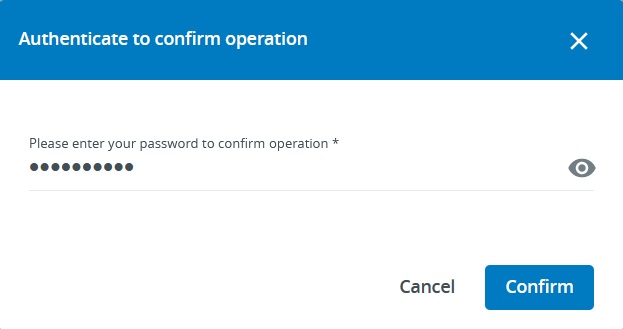
ファイルの読み込み中
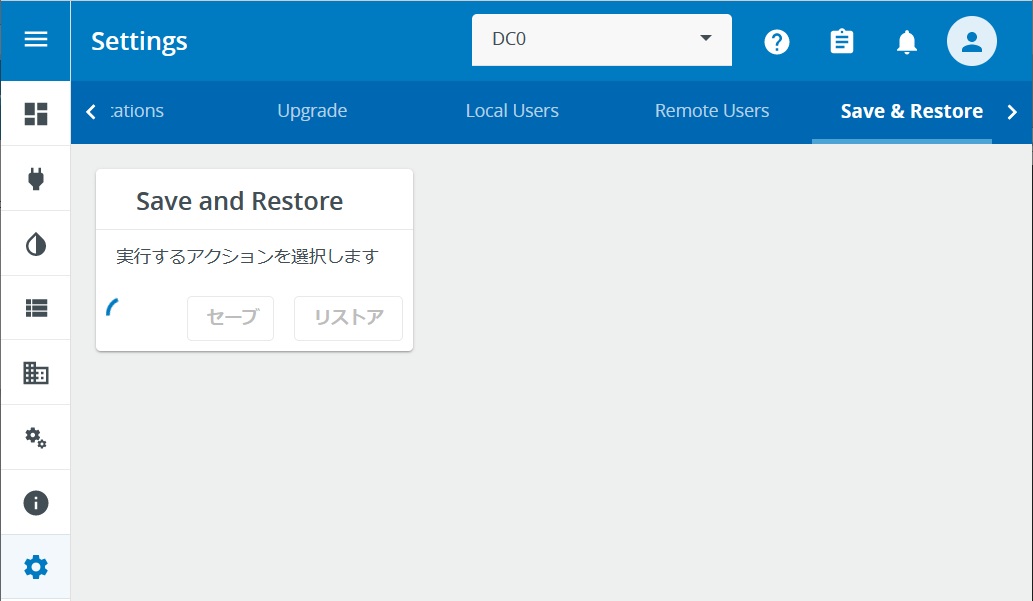
ファイルの読み込みが終わりました。
[ログアウト]を押すと、Network-M2が再起動します。リストアした設定で起動してきます。
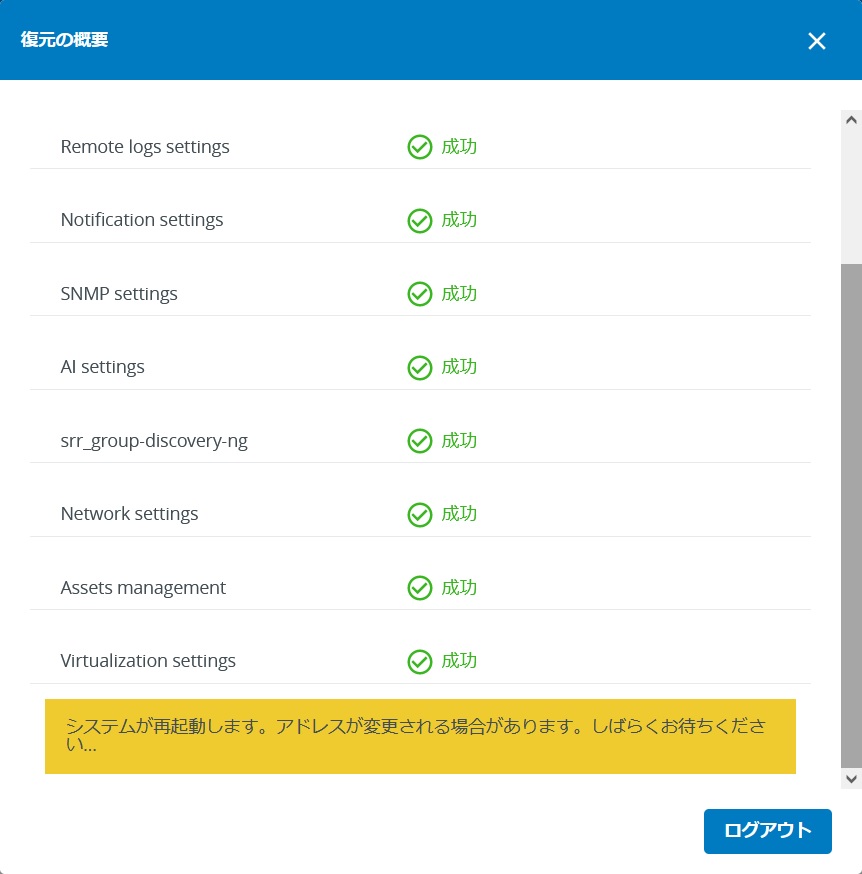
おわりに
X(旧Twitter)とYouTubeでEaton UPSの情報を配信しております。よろしくお願い致します。
X(旧Twitter) : https://twitter.com/eaton_daitron
YouTube : https://www.youtube.com/user/EatonDaito