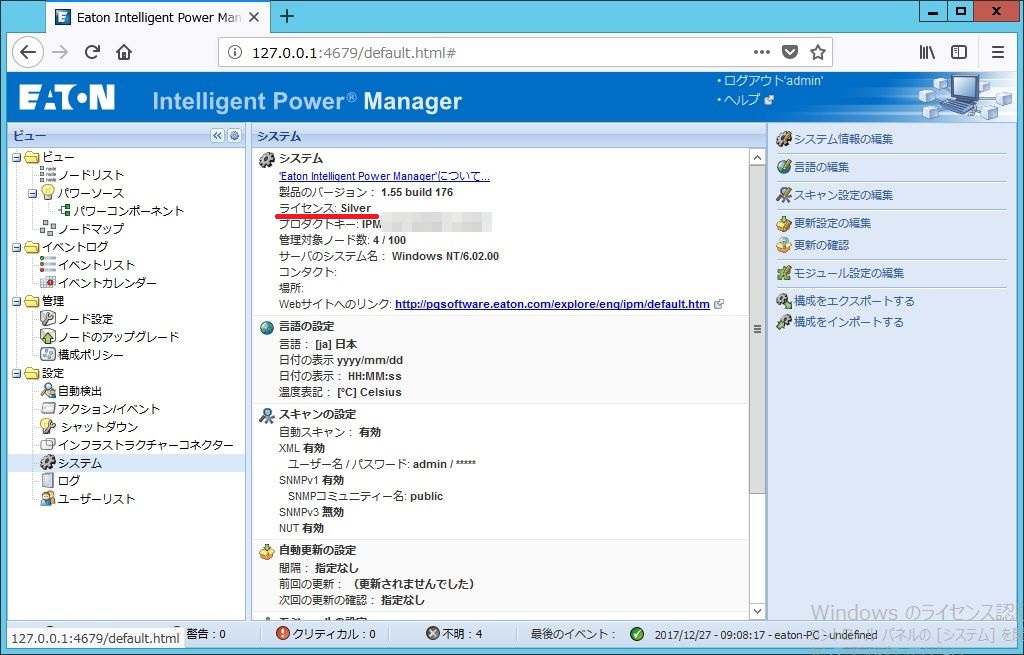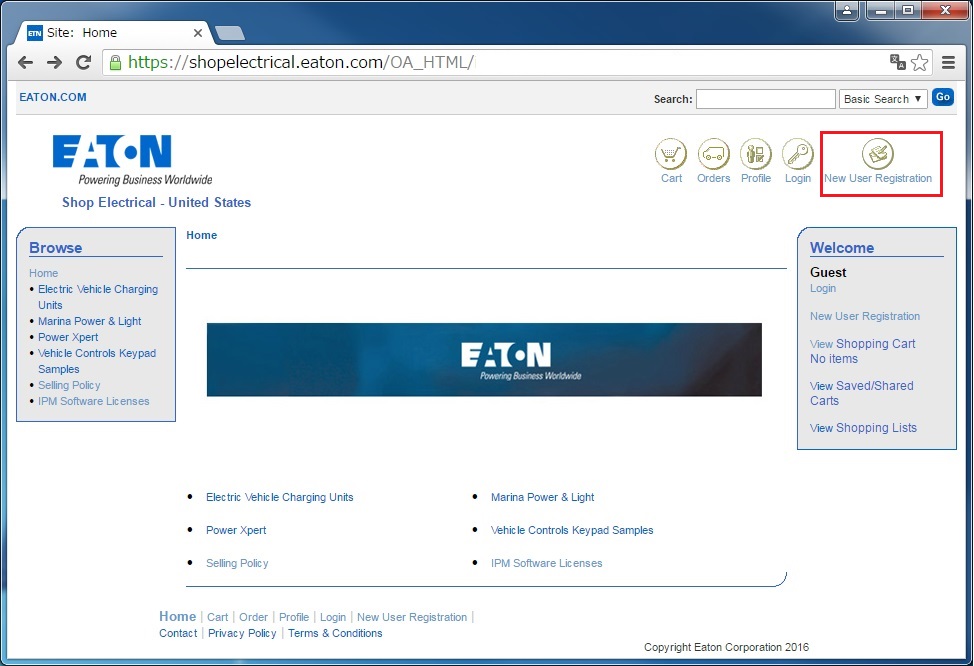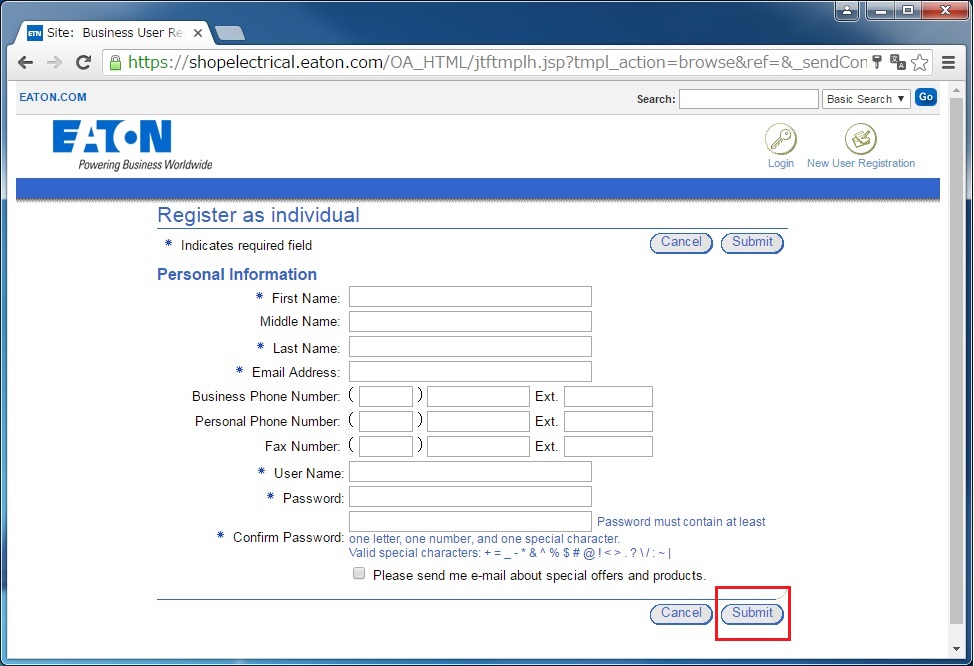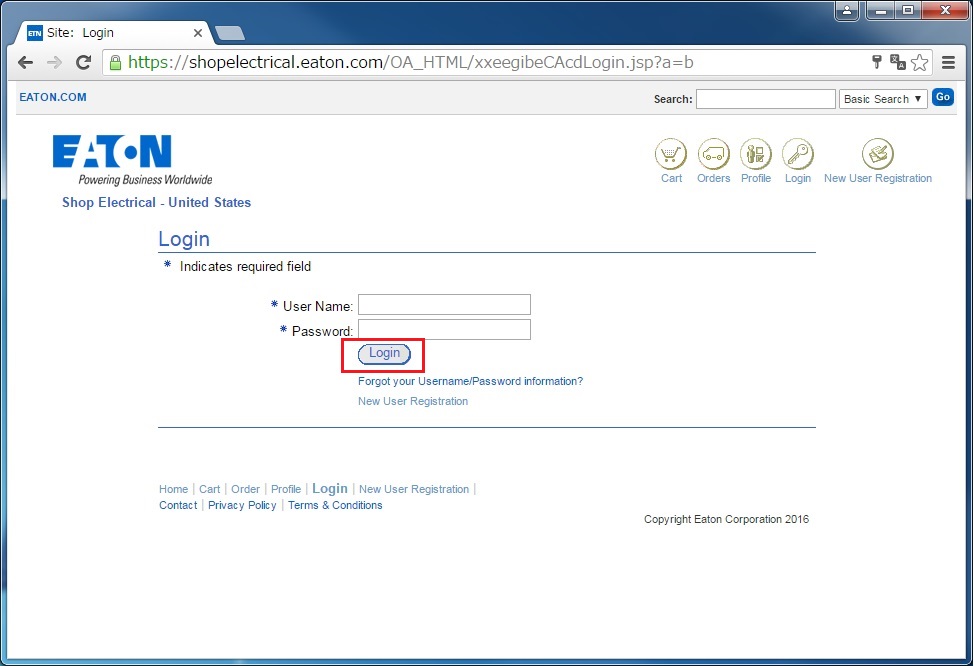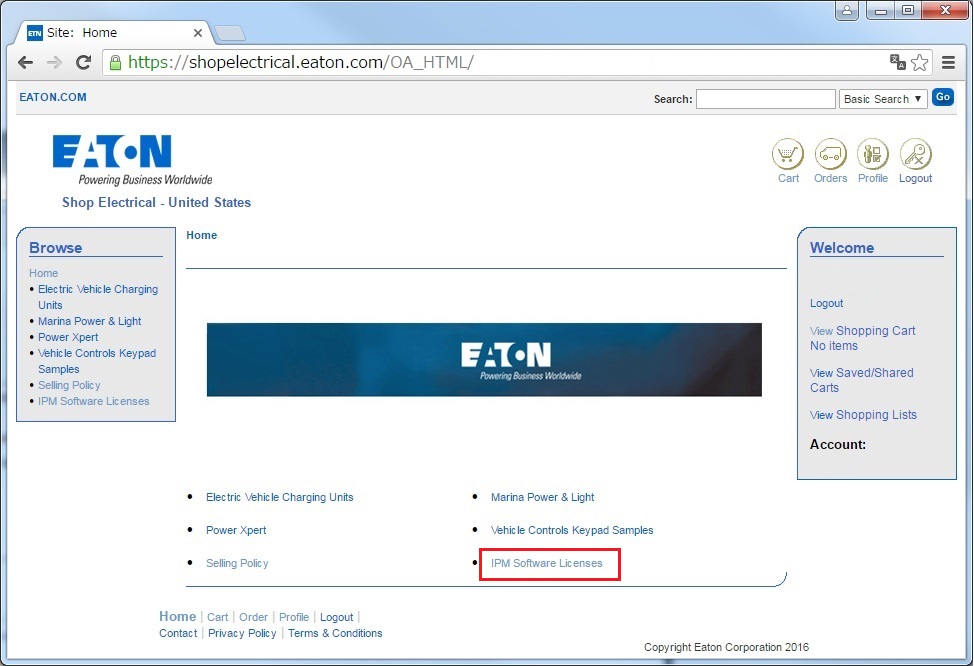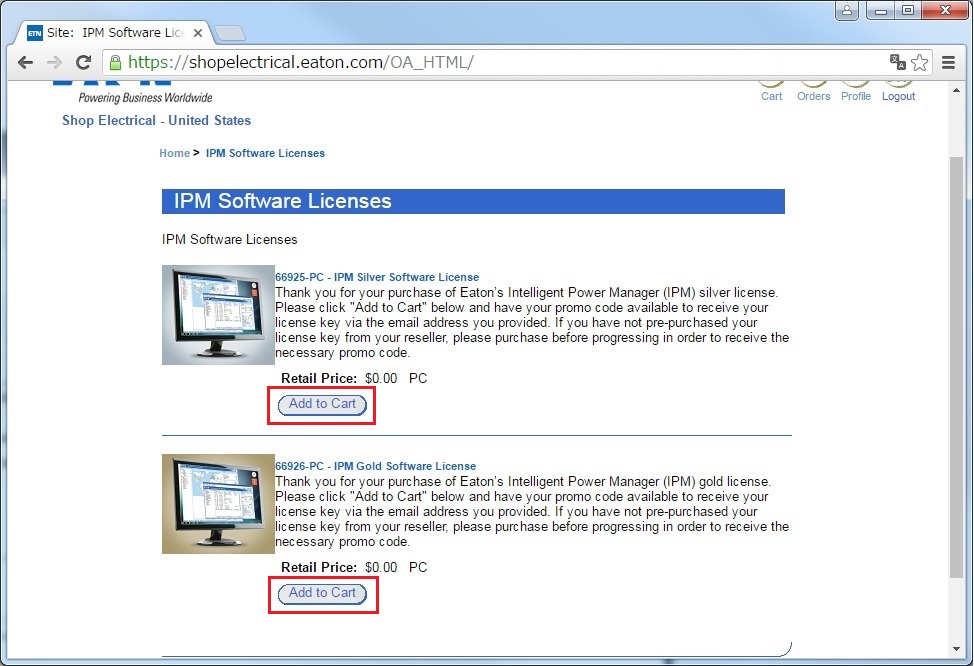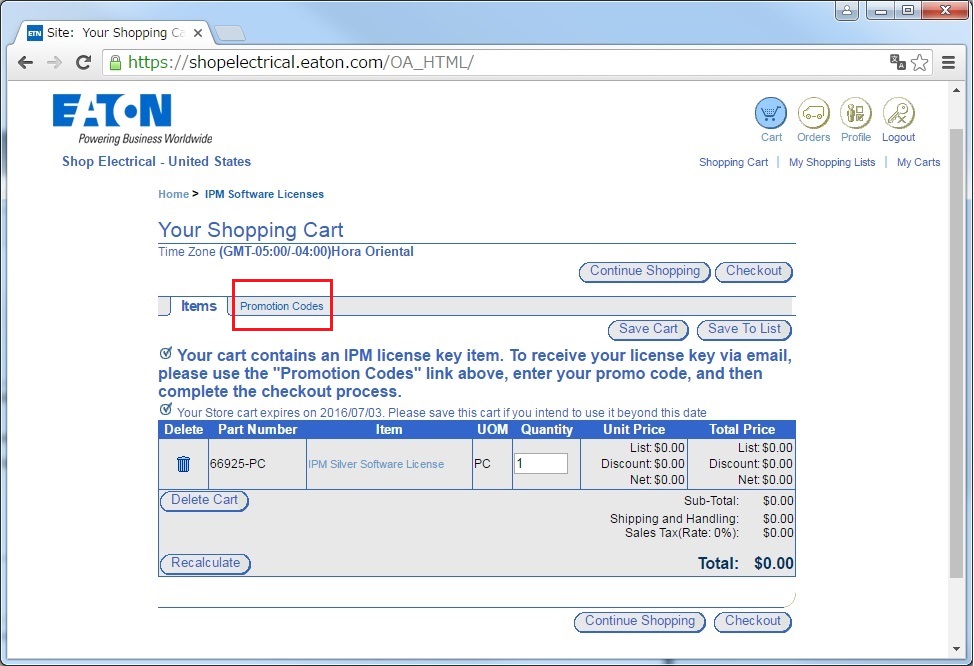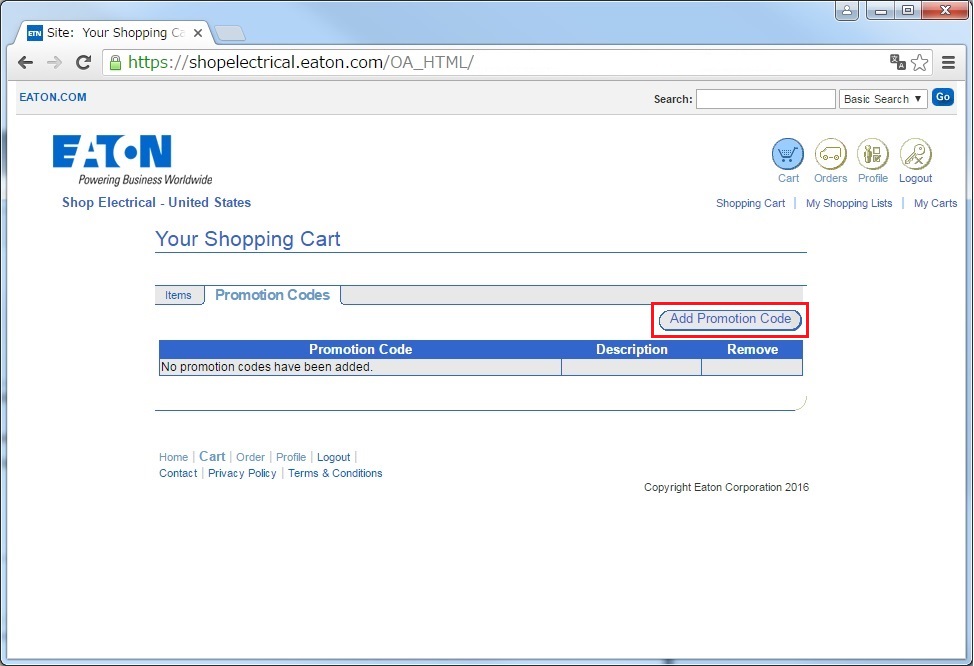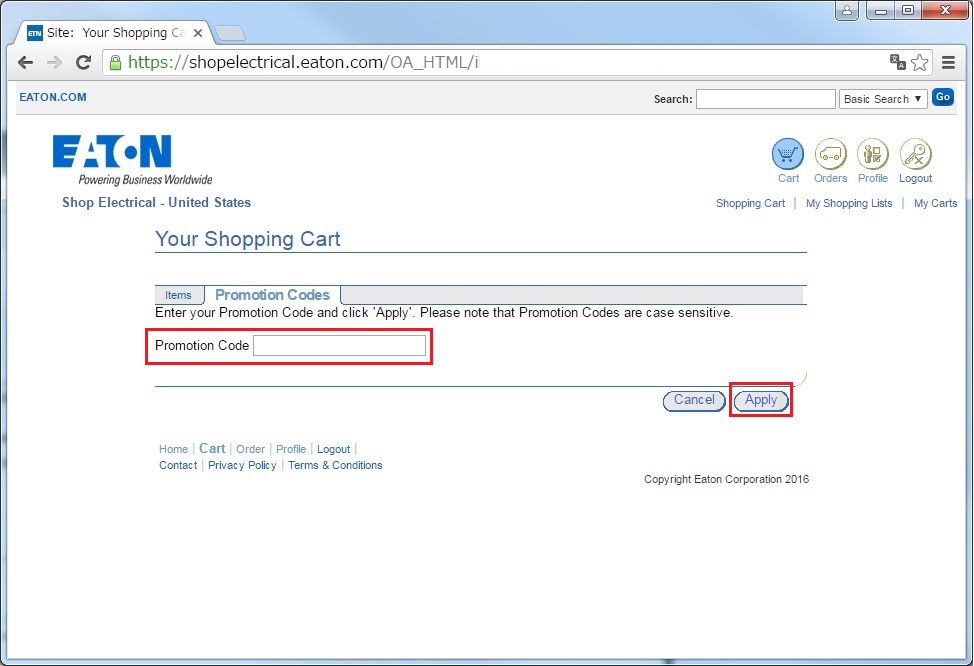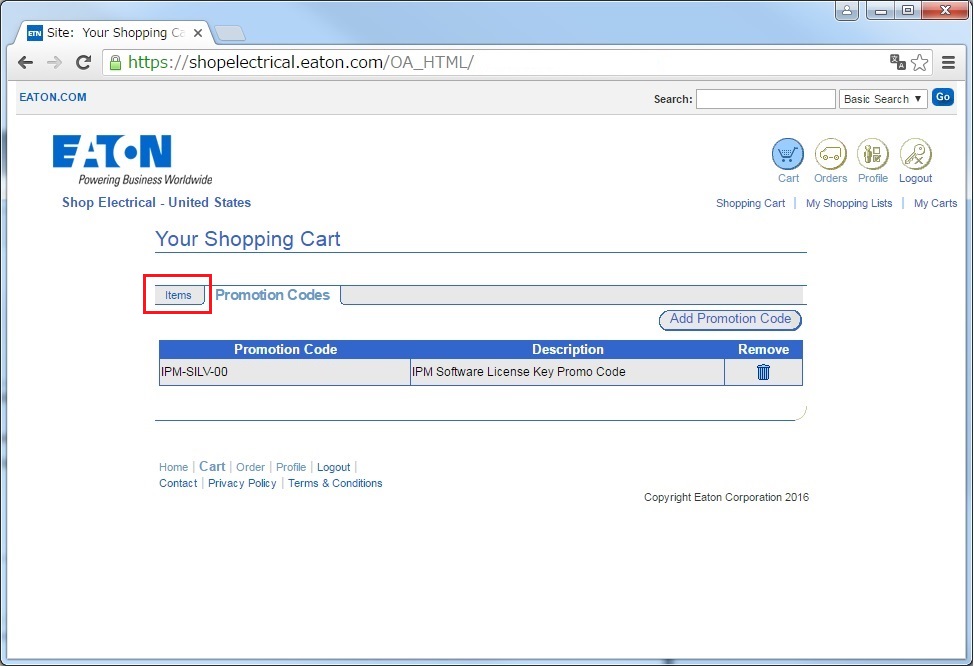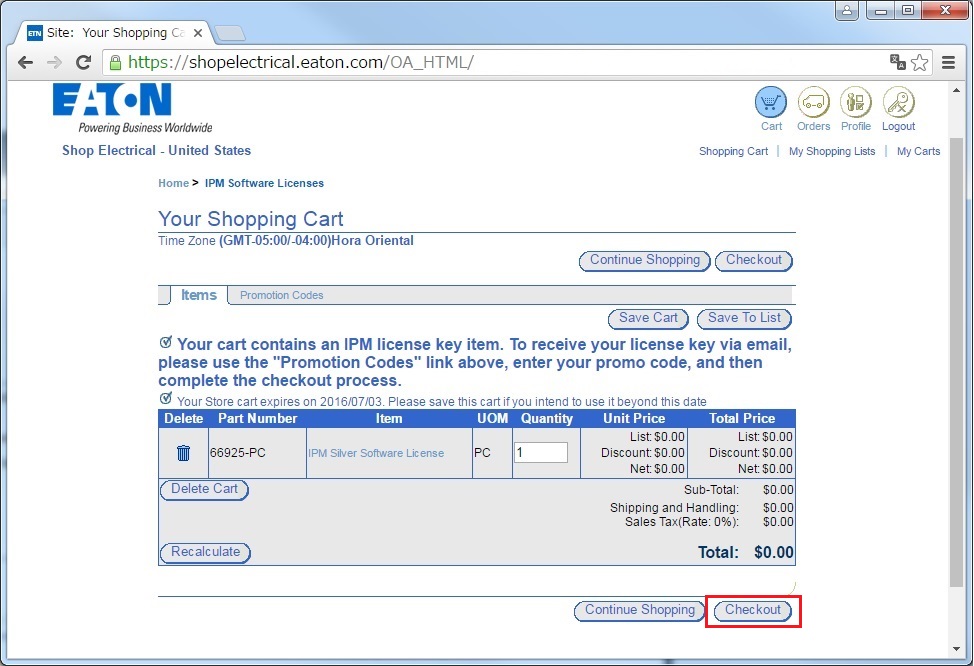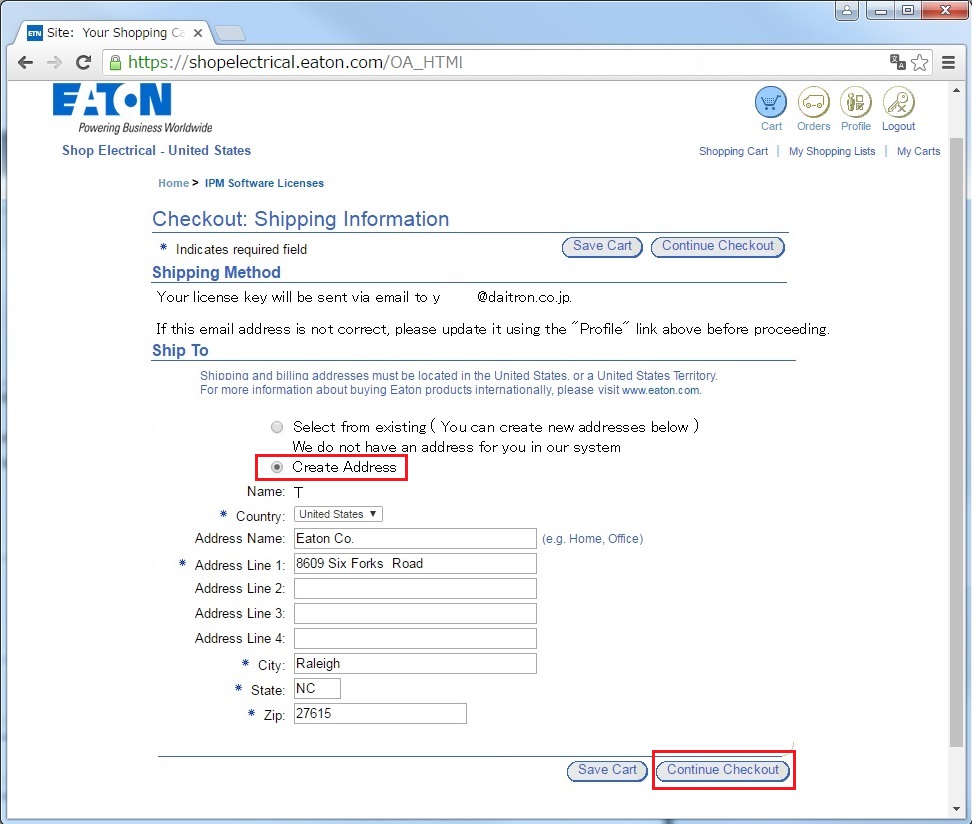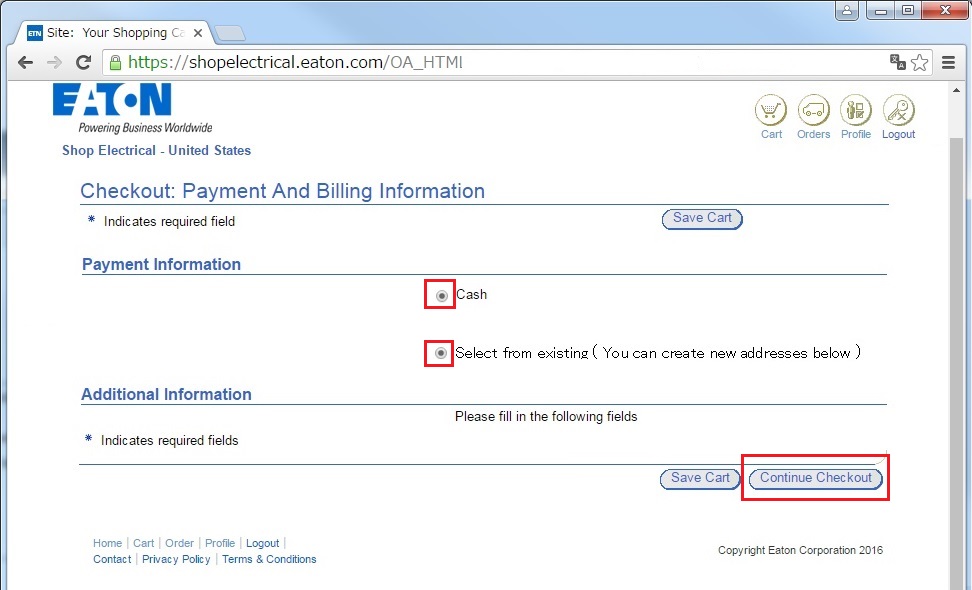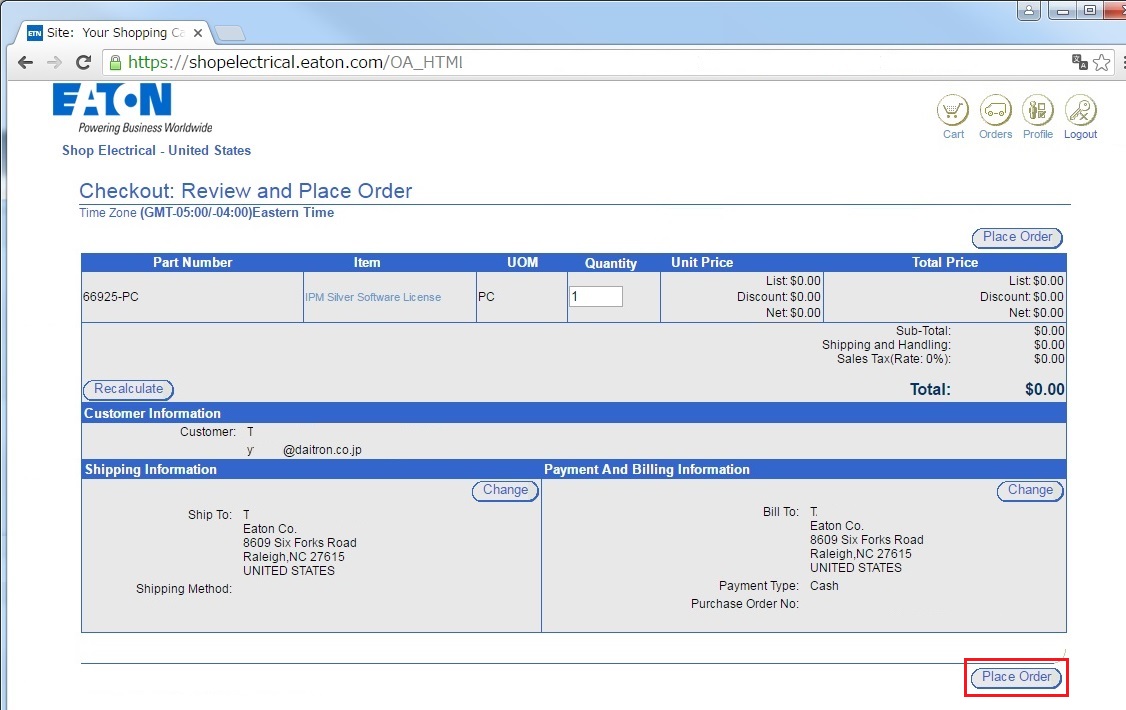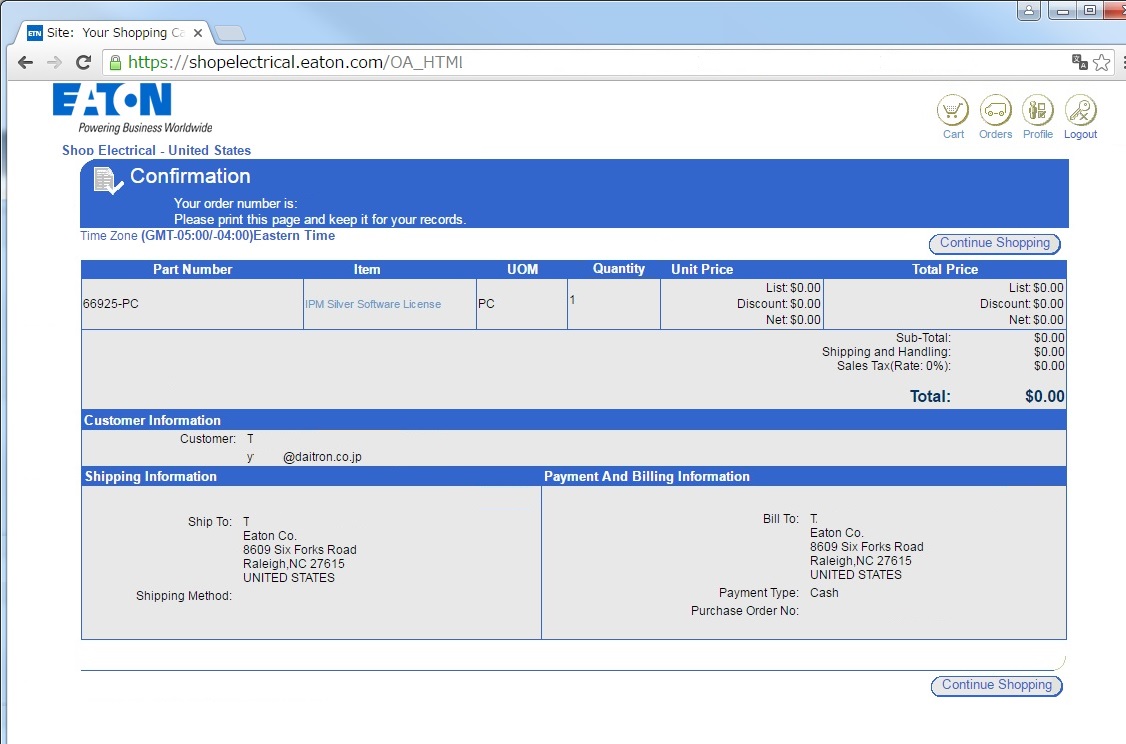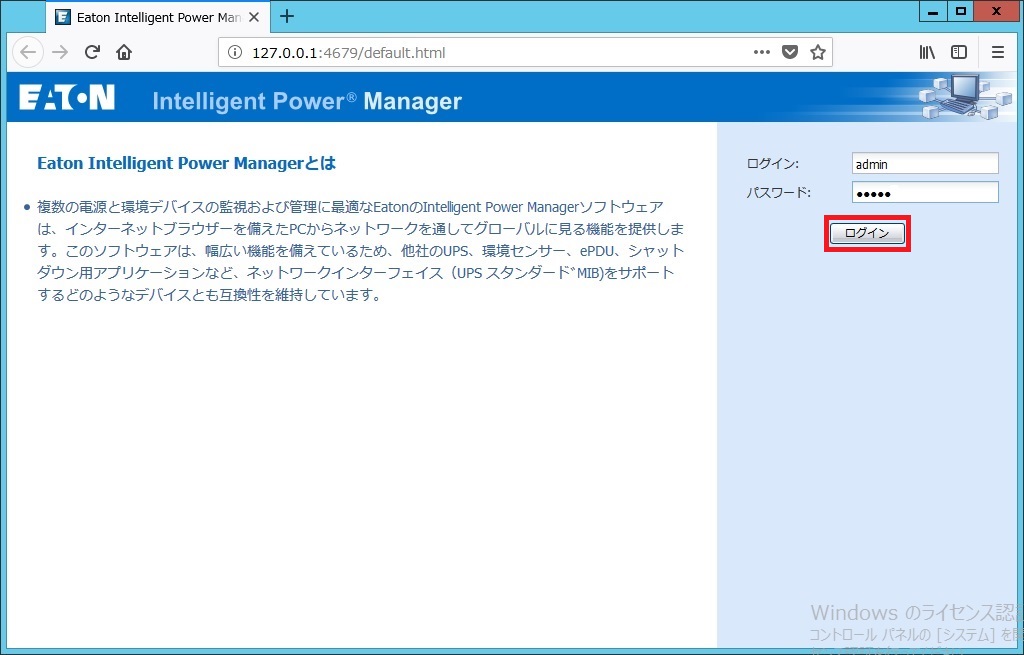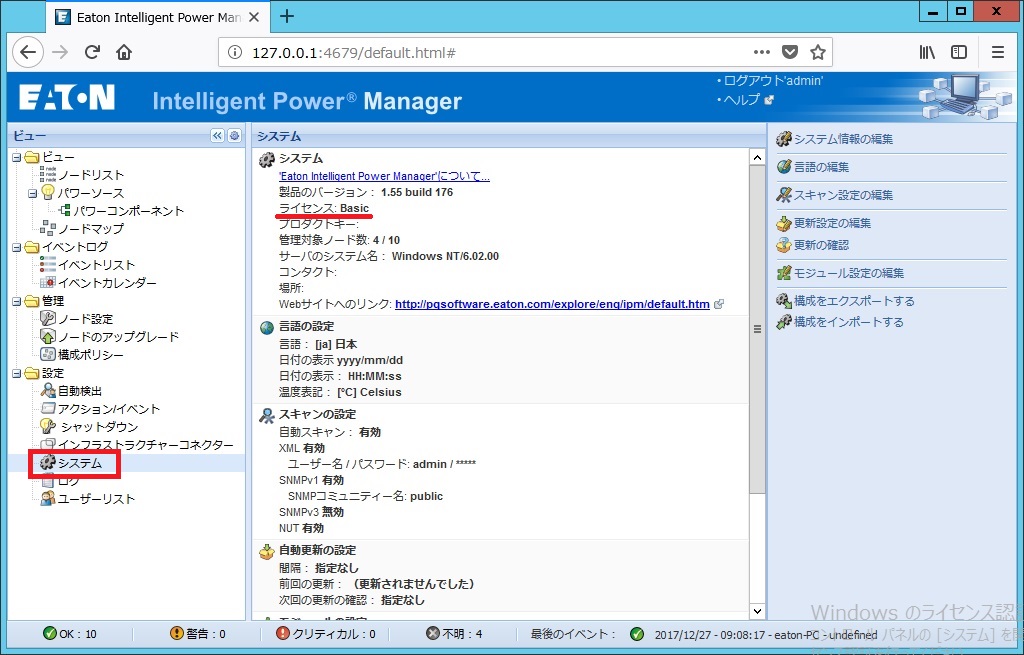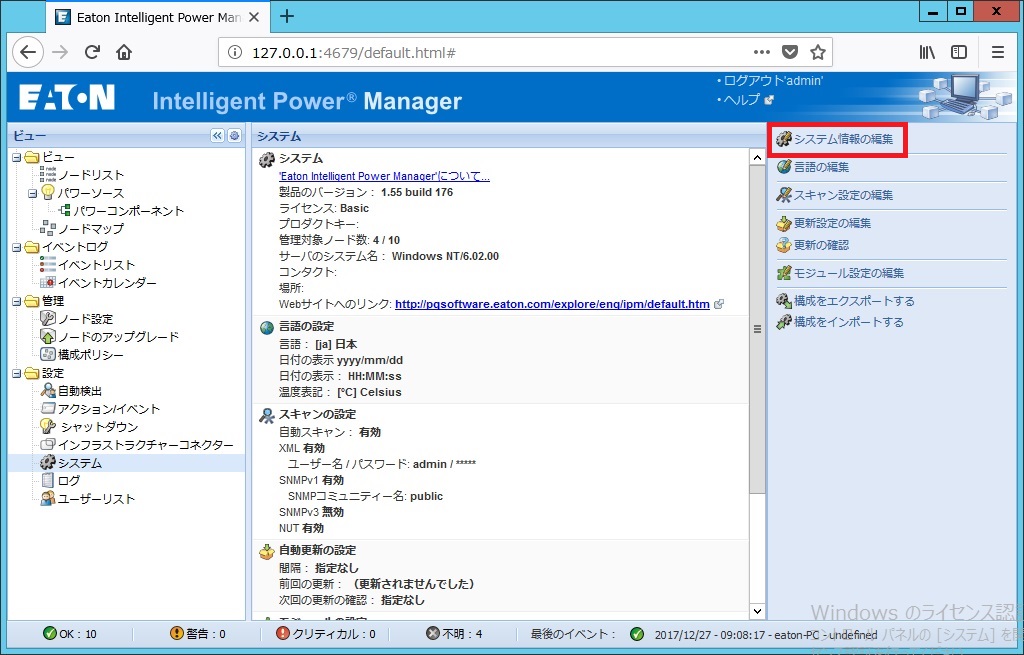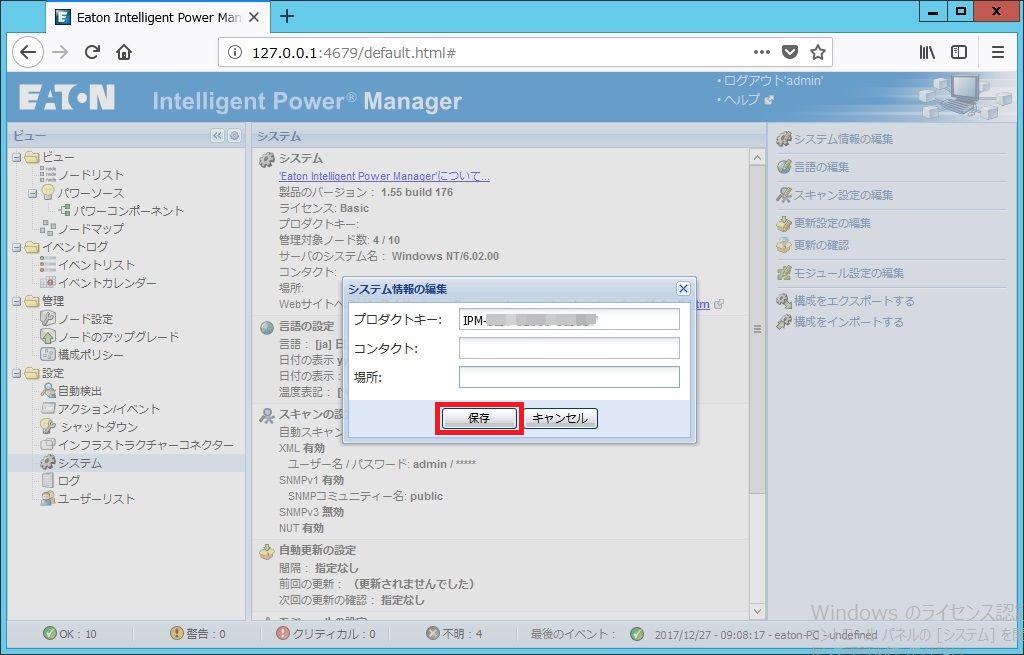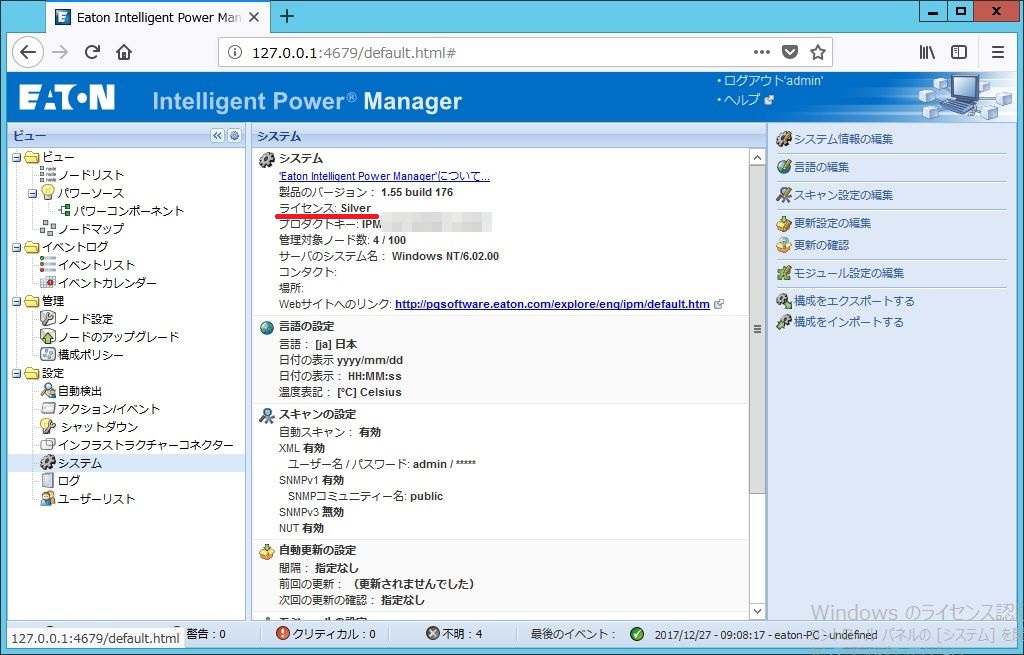Intelligent Power Manager(IPM)のプロダクトキー(ライセンスキー)の取得および適用の手順を紹介致します。
弊社からプロモーションコードが届いた場合、[プロダクトキー取得]手順から作業を実施してください。
弊社からプロダクトキー(ライセンスキー)が届いた場合、[プロダクトキー取得]手順はスキップします。画面をスクロールして[プロダクトキー適用]手順から作業を実施してください。
【重要】新ライセンス販売のお知らせ
2020年9月、IPMの新ライセンス(Optimize License)を販売しました。Optimize Licenseご購入のユーザー様には、プロダクトキー(ライセンスキー)が届きます。プロモーションコードがお手元に届かなくなったため、[プロダクトキー取得]手順は不要となります。
2020年9月以前のテクニカルブログ内の文章および画像の旧ライセンス(Silver License、Gold License)は、全てOptimize Licenseに置き換えてお読み下さい。よろしくお願い致します。
注意事項
プロダクトキーは、Eaton社からHTML形式のメールで送信されます。
HTML形式のメールを受信できないメールアドレスは、登録しないで下さい。
【本サービスは終了しました】プロダクトキー取得
1.Webサイトアクセス
Eaton Shop Electrical ウェブサイト(https://shopelectrical.eaton.com)にアクセスします。
2.ログインID作成
ログインIDがなければ、画面右上の「New User Registration」をクリックします。IDがあれば、【4.ログイン】へ。
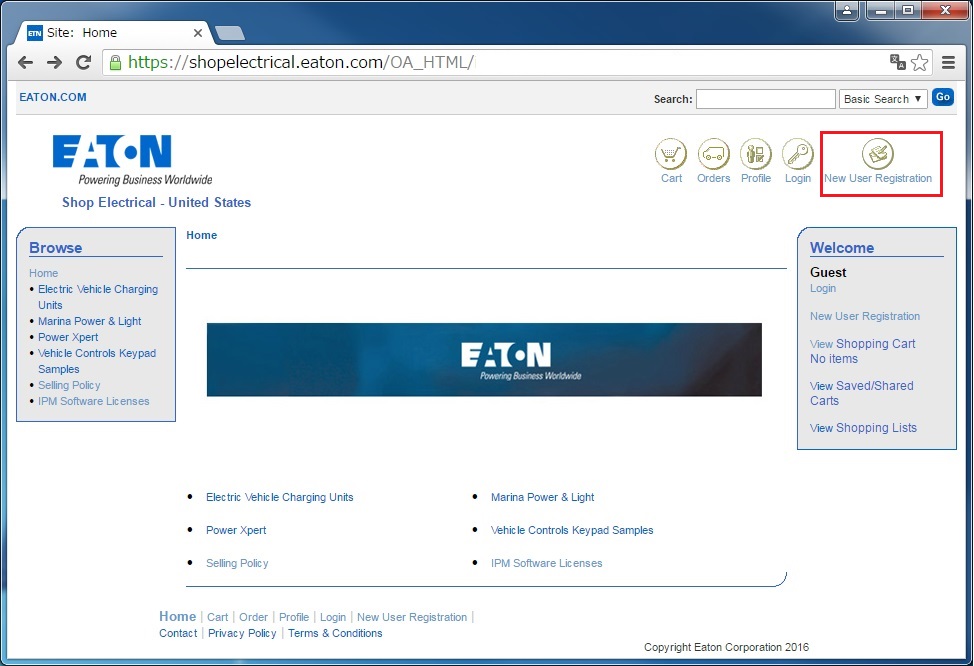
3.ユーザー情報の登録
Personal Informationの*マーク欄に情報を入力し、「Submit」をクリックします。
【重要】ここで登録したメールアドレスに、[プロダクトキー]が記載されたHTML形式のメールが送信されます。
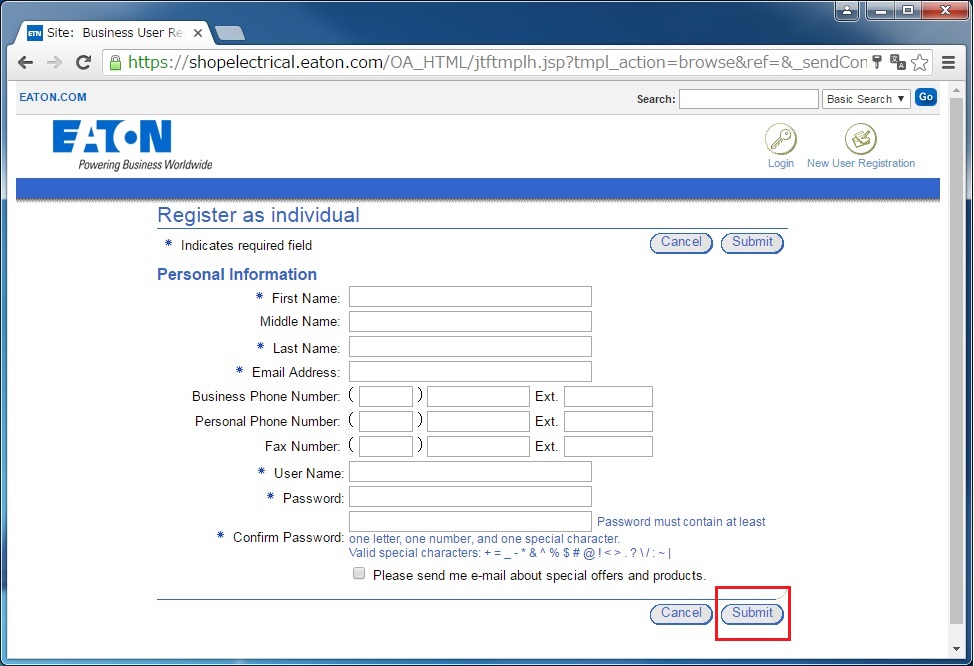
4.ログイン
右上の「Login」をクリックした後、「User Name:」と「Password:」を入力して、画面中央の「Login」をクリックします。
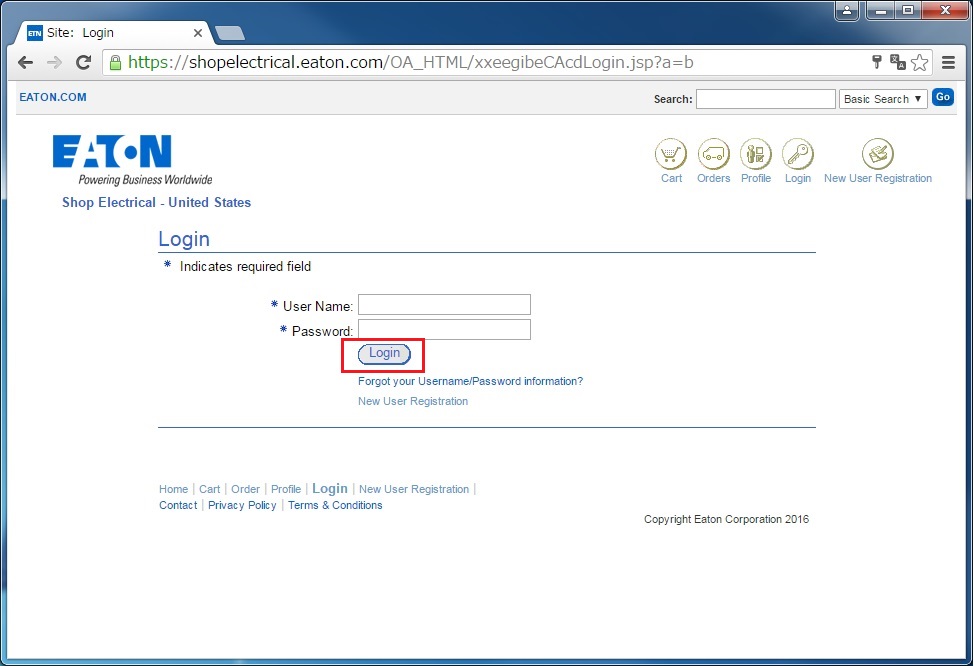
5.ライセンス申請
「IPM Software Licenses」をクリックします。
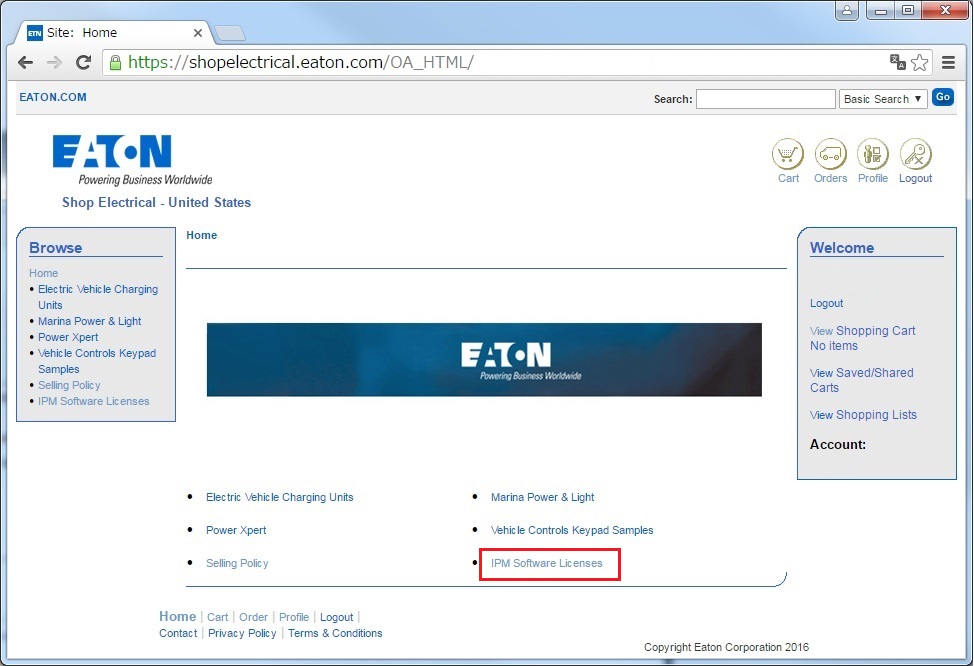
6.ライセンスの選択
購入した「IPM Software Licenses」の「Add to Cart」ボタンをクリックします。
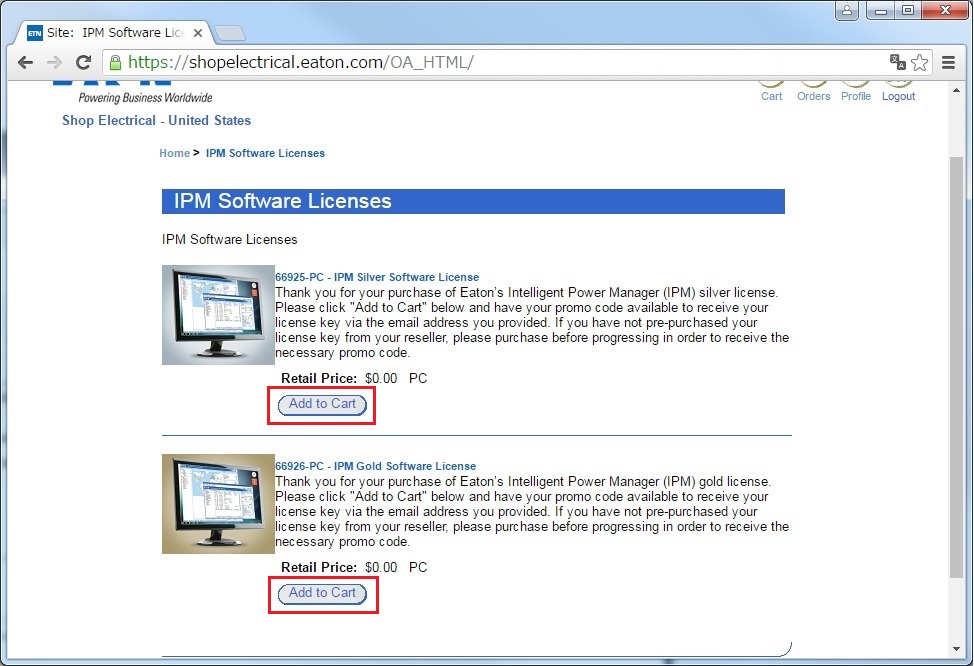
7.ショッピングカートの表示
ショッピングカート画面内の「Promotion Codes」をクリックします。
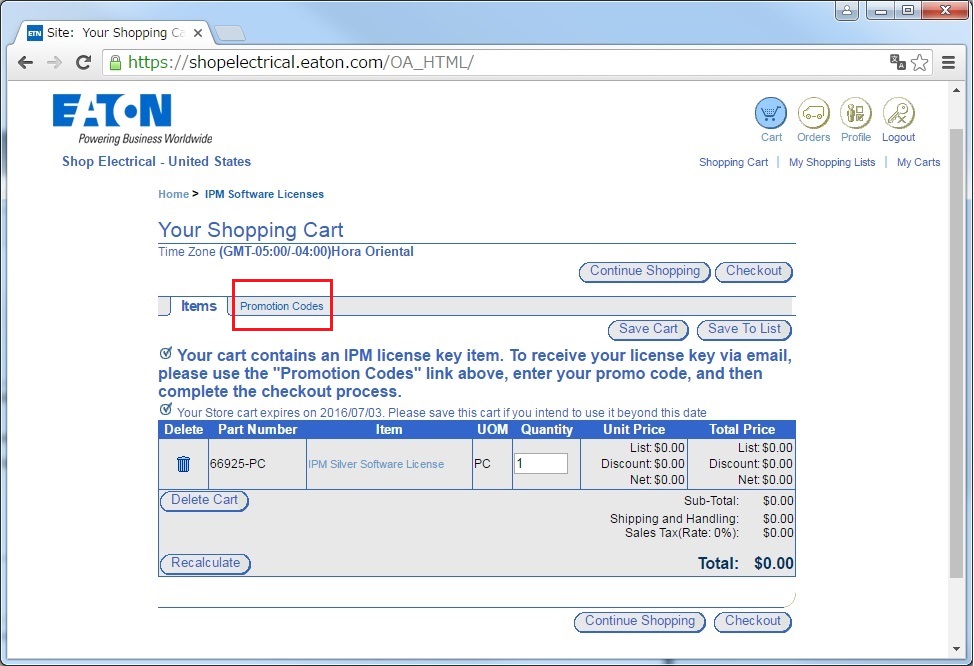
8.プロモーションコード
「Add Promotion Code」ボタンをクリックします。
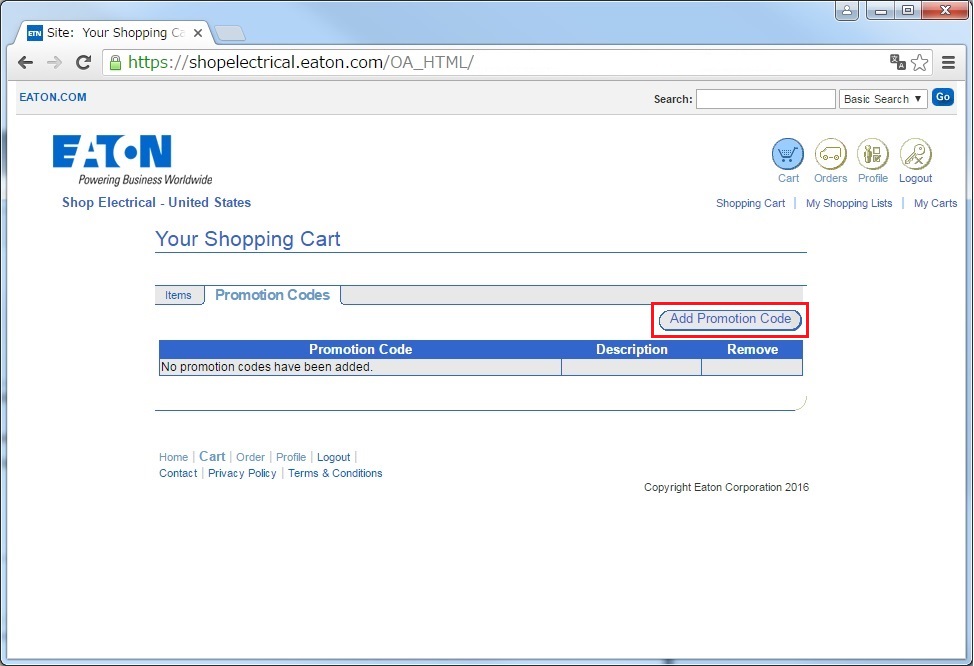
9.プロモーションコードの入力
別紙記載の〝Promo Code″を入力し「Apply」ボタンをクリックします。
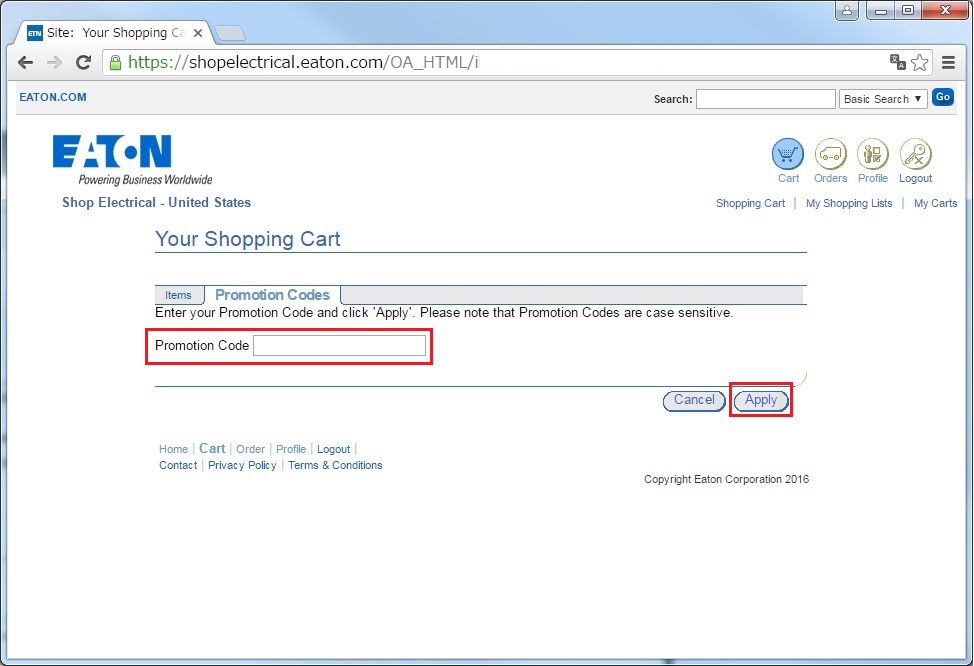
10.プロモーションコード入力の確認
「items」リンクをクリックし、カート画面に戻ります。
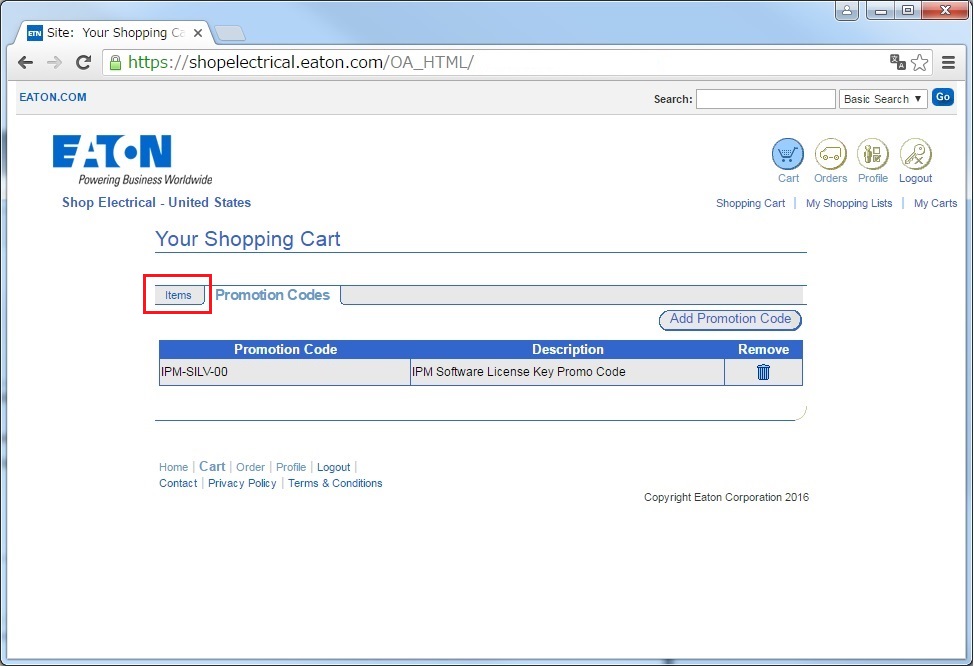
11.ショッピングカート
「Checkout」ボタンをクリックします。
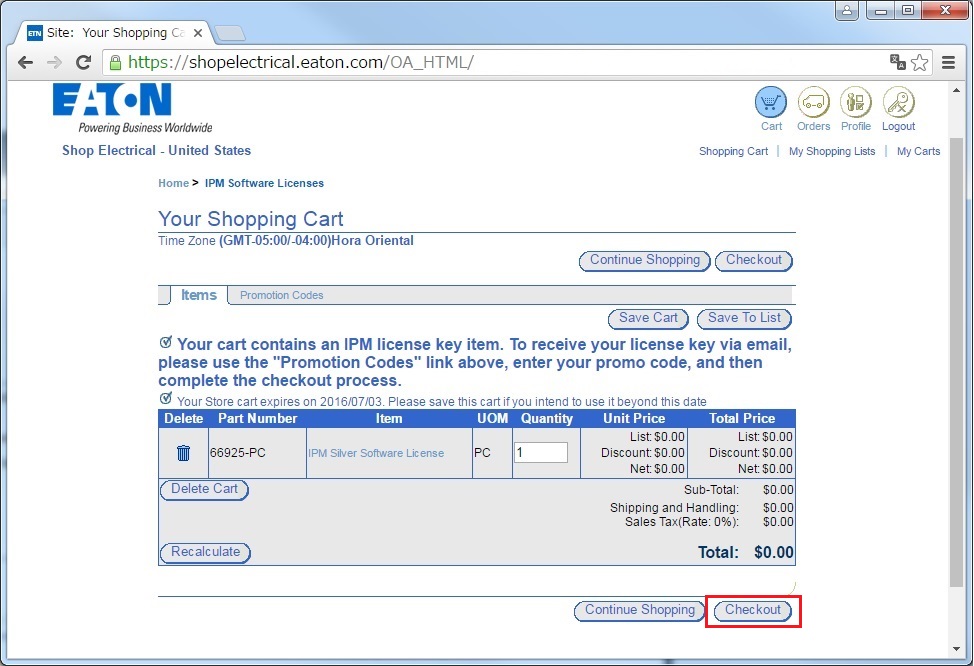
12.送り先の入力
「Create Address」を選択、米国Eaton社の住所を入力し「Continue Checkout」をクリックします。
Country:United States
Address Name:Eaton CO.
Address Line 1:8609 Six Forks Road
City:Raleigh
State:NC
Zip:27615
※米国住所のみ登録可能のため、米国Eaton社の住所を入力しています。日本国内の住所は登録できません。
※ここで入力した住所には、何も発送されません。
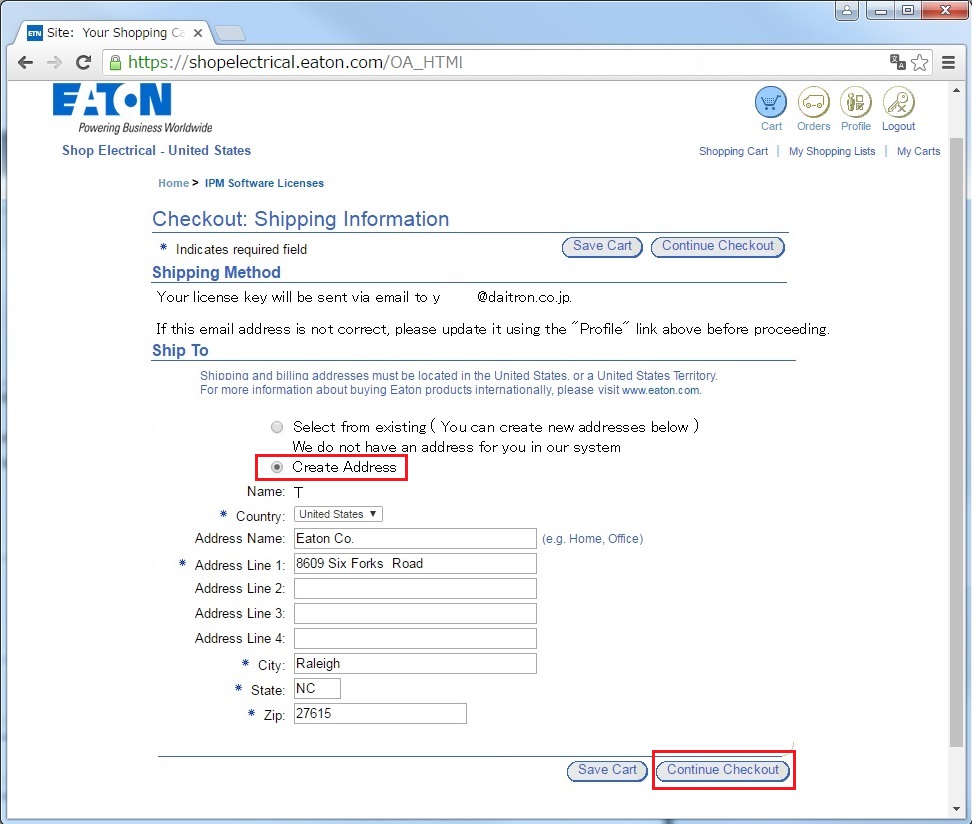
13.支払情報
「Cash」と「Select from existing」を選択し、「Continue Checkout」をクリックします。
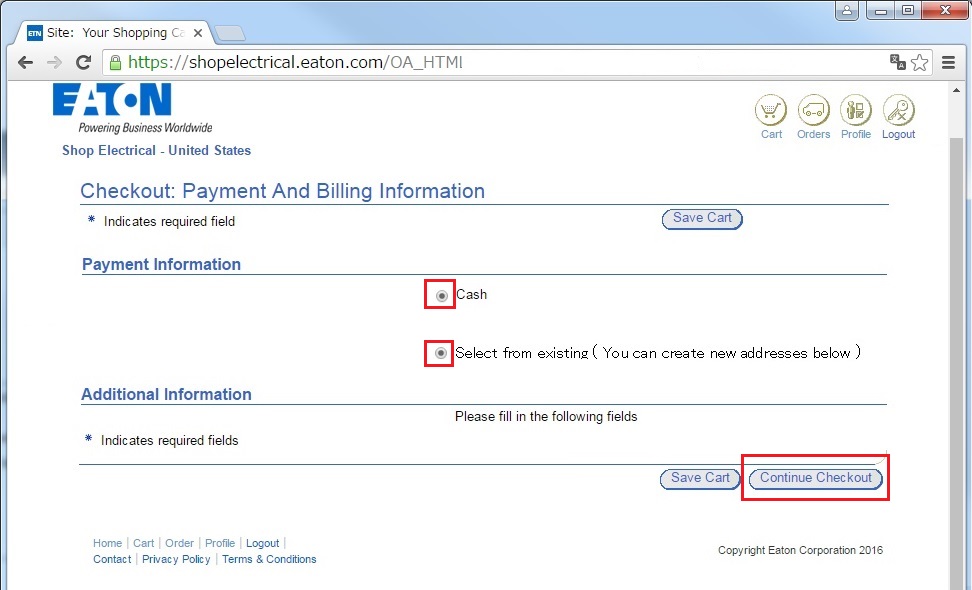
14.注文確認
「Place Order」をクリックします。
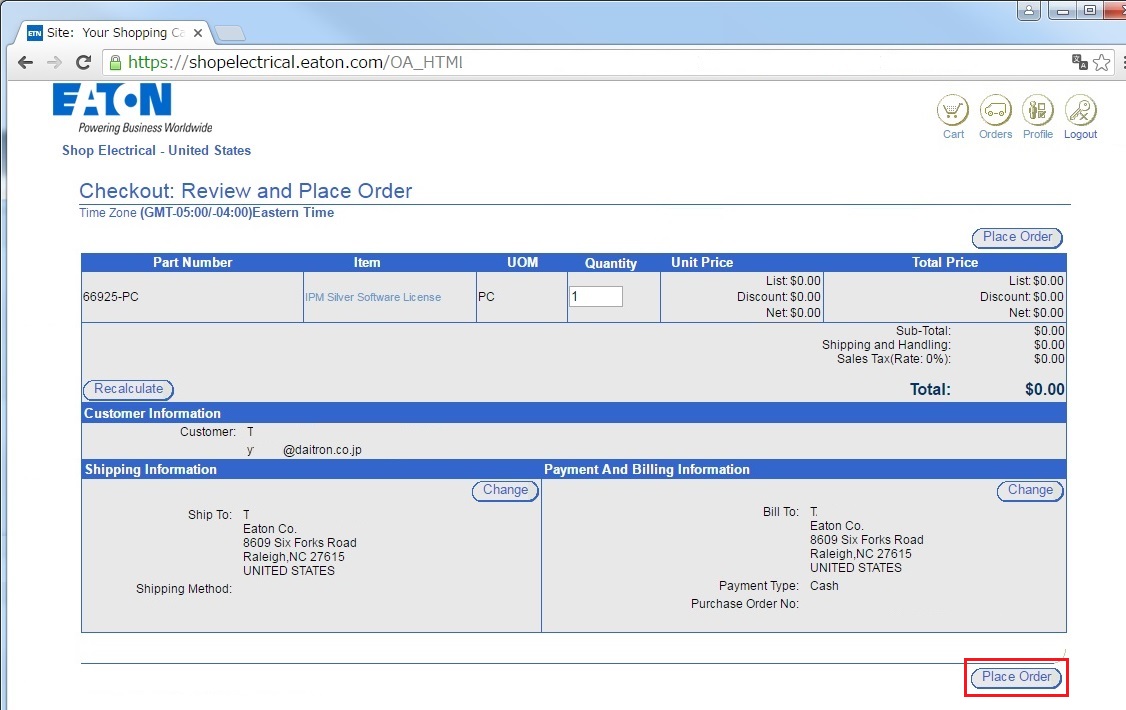
15.確認画面
ご購入者の登録メールアドレス宛てに「プロダクトキー情報」が送信されます。
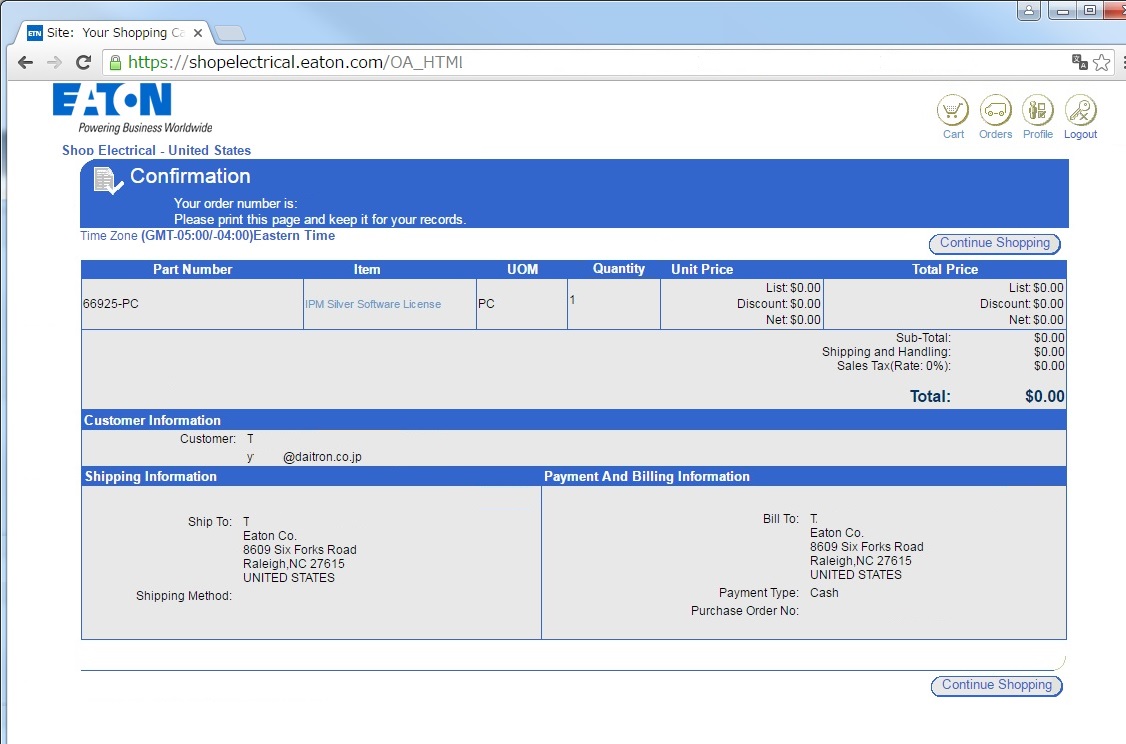
【20190208追記】
Thank you for your order with Eaton Shop Electrical – United States. We are currently processing your order. のメールが届いた後、1時間経過しても「プロダクトキー」が届かない場合、弊社宛に該当の「プロモーションコード」をご連絡願います。弊社からEaton社に確認の上、ユーザ様に「プロダクトキー」をお伝え致します。何卒、よろしくお願いします。
プロダクトキー取得は以上となります。
プロダクトキー適用
IPMにログインします
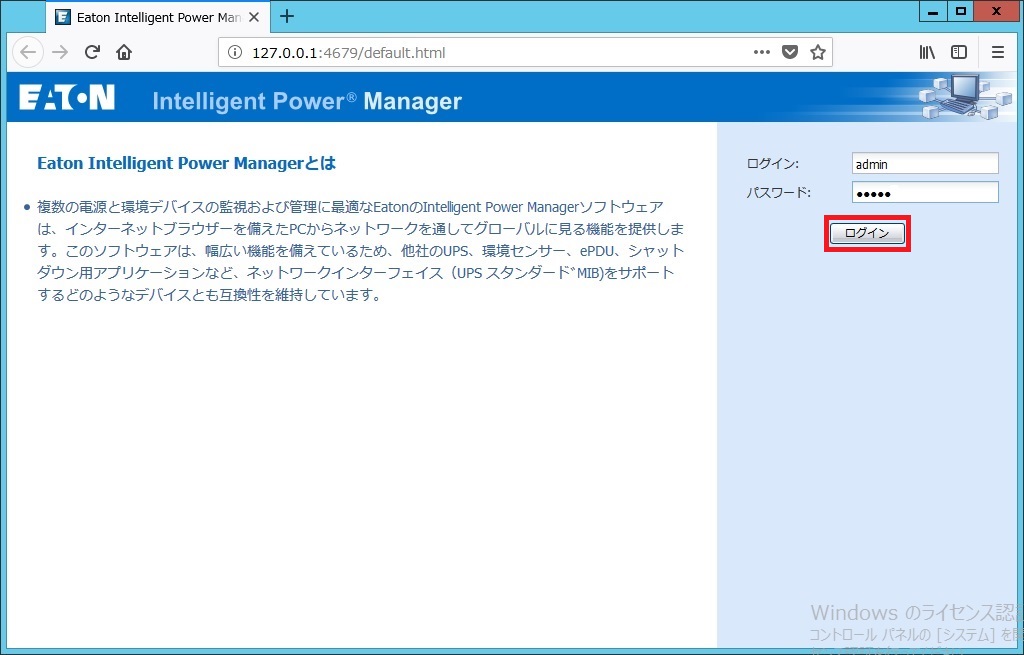
設定 > システムをクリック
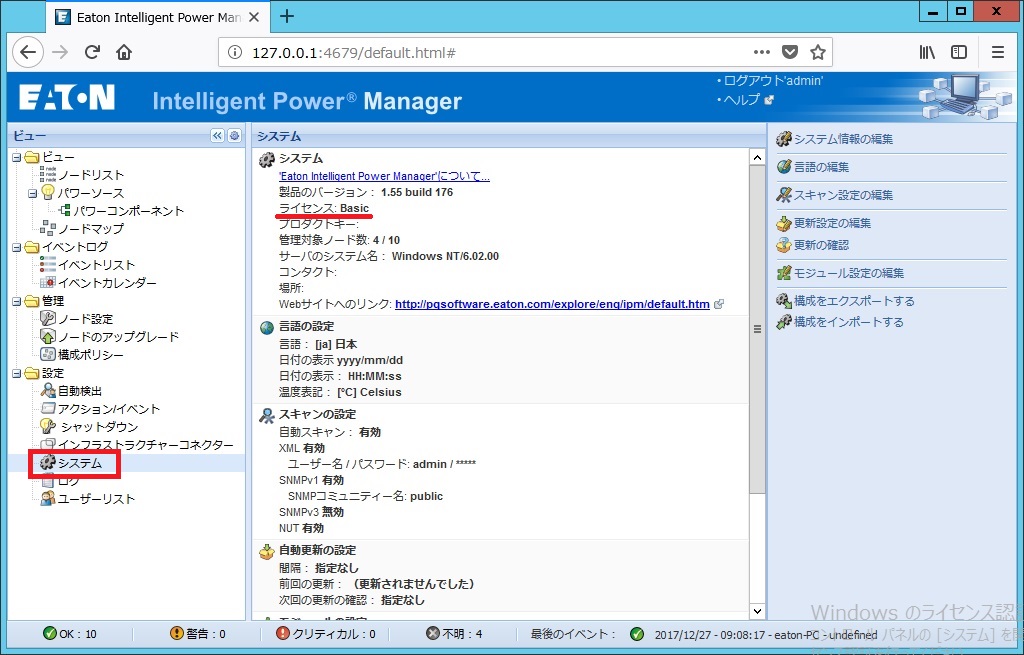
[システム情報の編集]をクリック
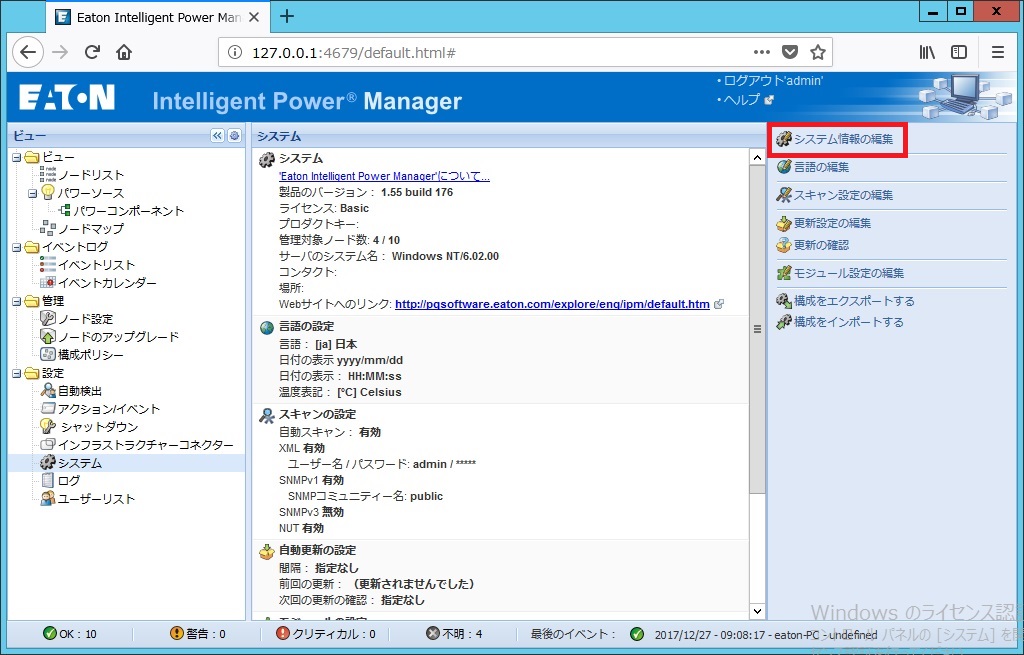
[プロダクトキー]欄に「入手したプロダクトキー(ライセンスキー)」を入力します
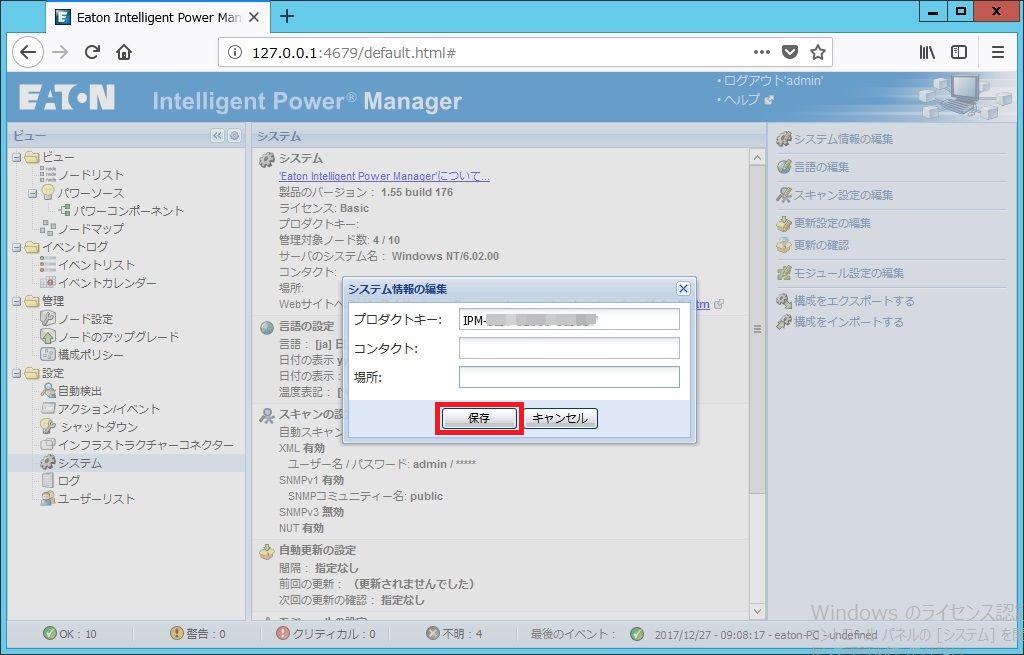
ライセンス表示がManage(basic)から、購入したライセンスに変更した事を確認します