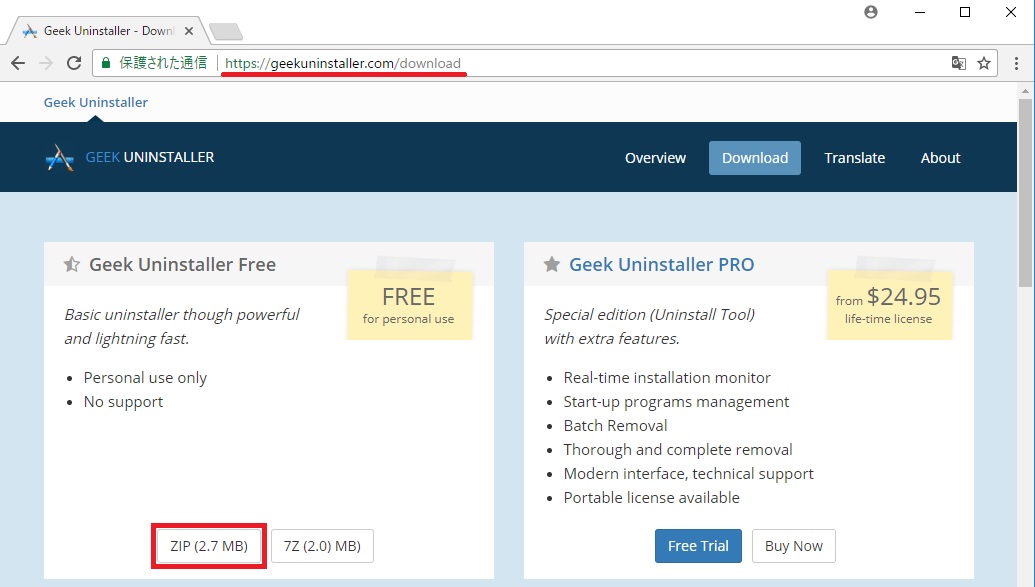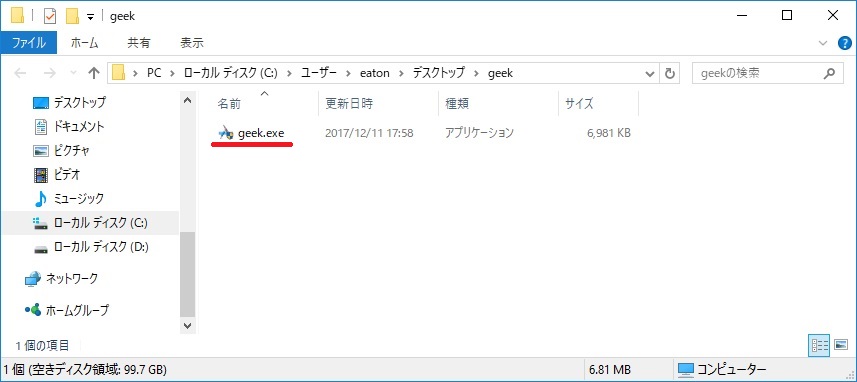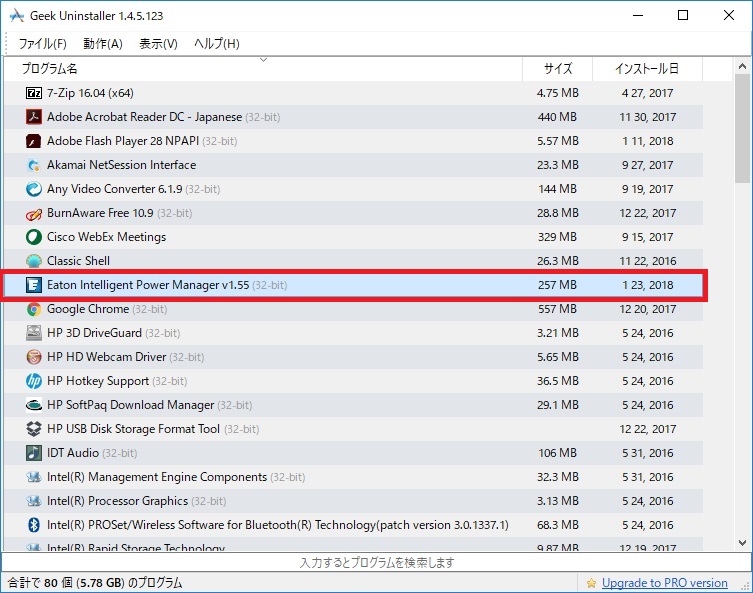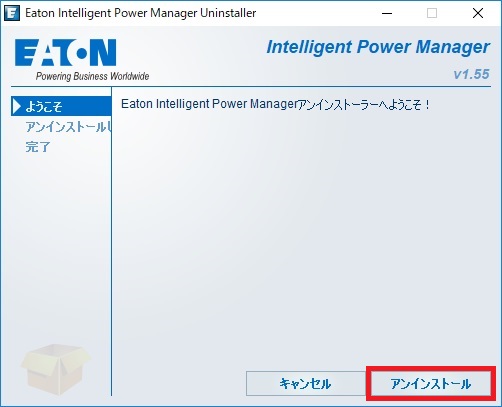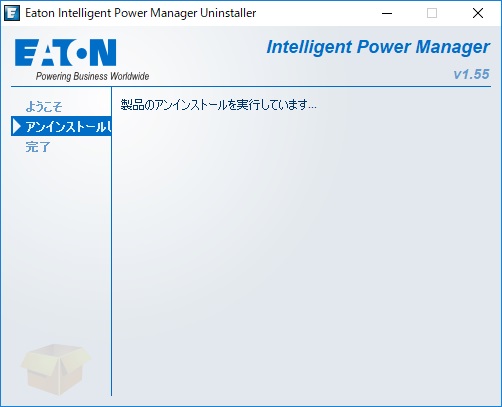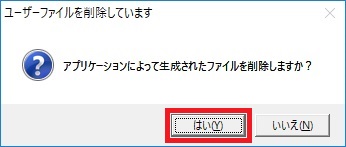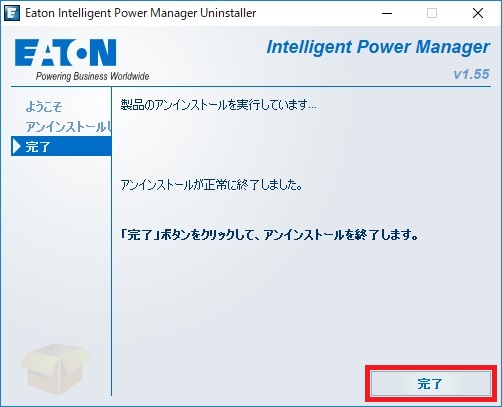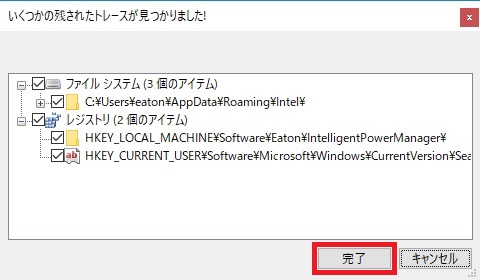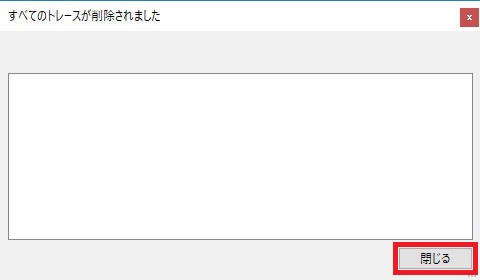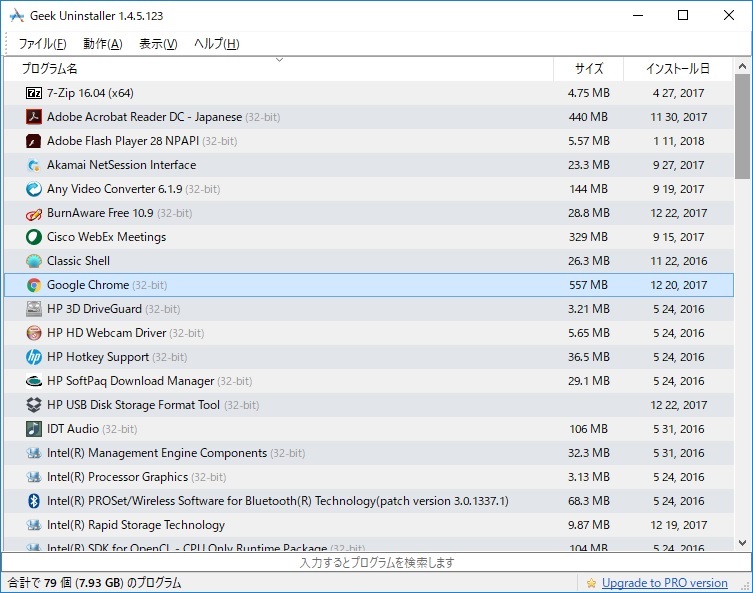Geek Uninstallerを使用すると、不要になったプログラムをアンインストールした時に不要なファイルやレジストリを残すことなく、完全にアンインストールする事ができます。IObit Uninstaller や Revo Uninstaller と違い、アンインストール用のソフトウェアをインストールする必要が無いので、Geek Uninstallerは使い勝手が良いアプリケーションです。
ダウンロード
https://geekuninstaller.com/download にアクセスして、Geek Uninstaller Freeをダウンロードします。
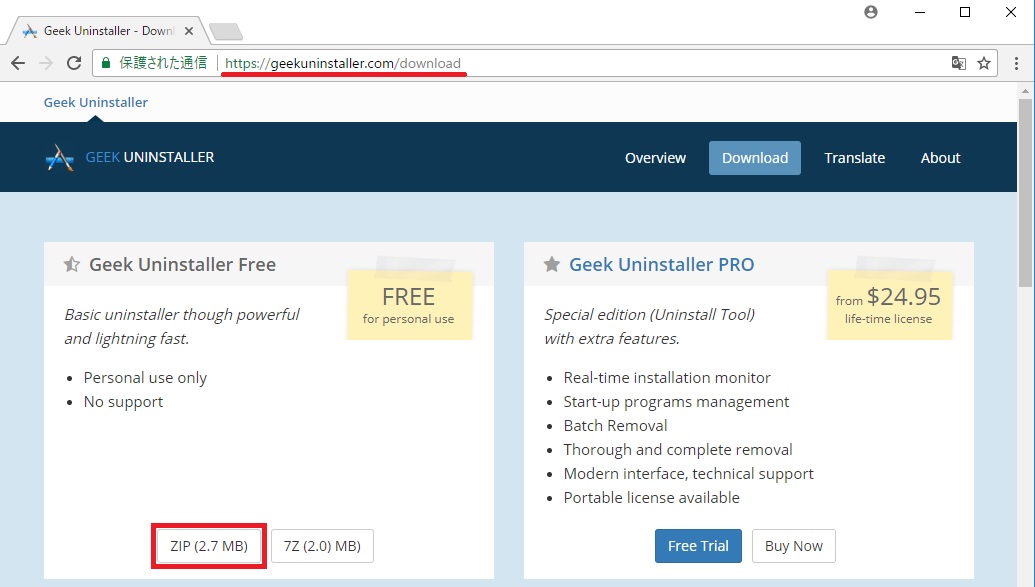
使い方
geek.zipを任意の場所に解凍して、geek.exeを実行します。
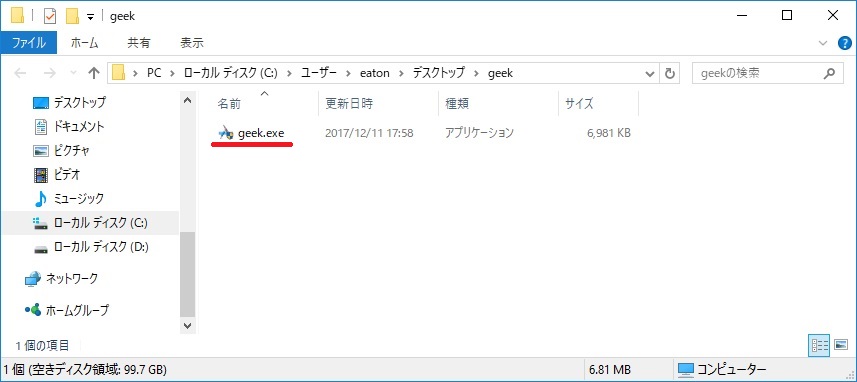
アンインストールしたいプログラムをダブルクリックします。
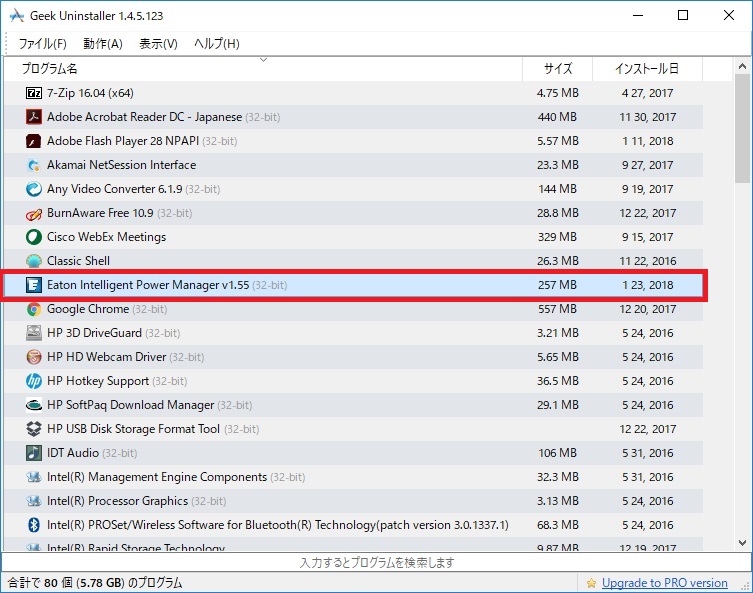
任意のプログラムをアンインストールする
※解説では、Eaton IPMをアンインストールしています。
[アンインストール]を選択します。
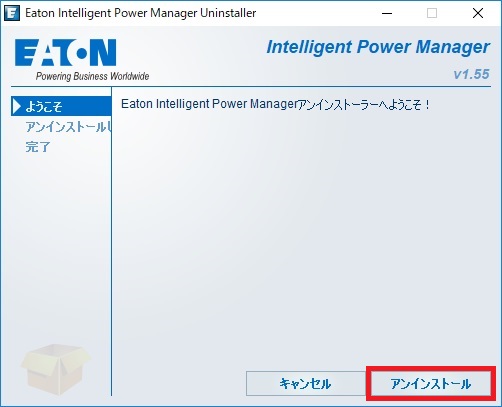
アンインストールを実行しています。
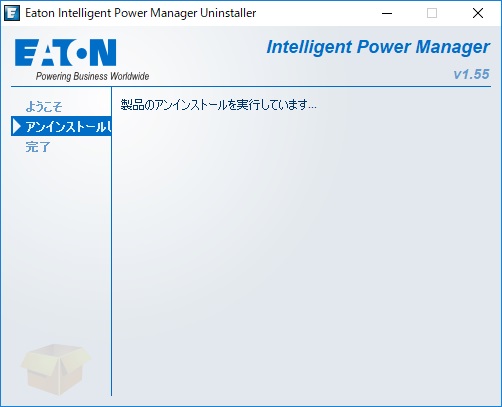
アプリケーションによって生成したファイルを削除しますか?の確認は、[はい(Y)]を選択します。
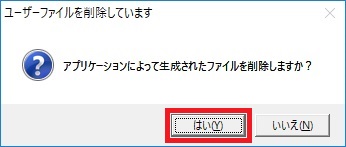
[完了]を選択して、アンインストールを終了します。
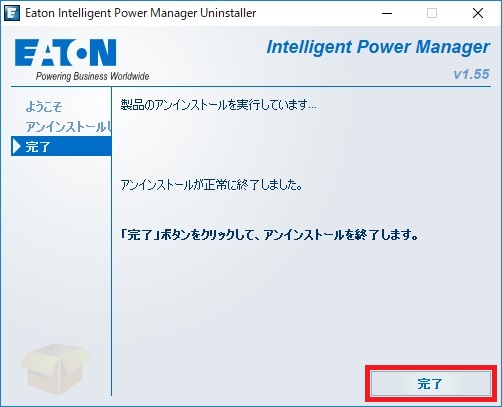
不要なファイルとレジストリの検出
プログラムをアンインストールすると、Geek Uninstallerが自動的に不要なファイルとレジストリを検出します。
全てのチェックボックスにチェックが入っている事を確認して[完了]を選択します。
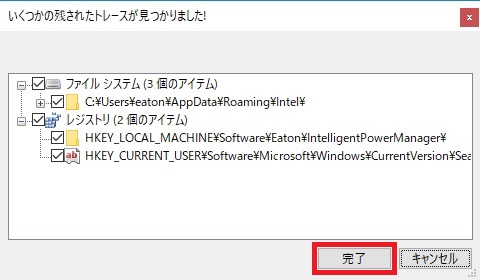
すべてのトレースが削除されたので[閉じる]を選択します。
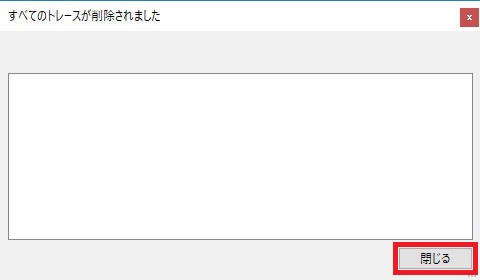
Geek Uninstallerを使用したアンインストールが完了しました。
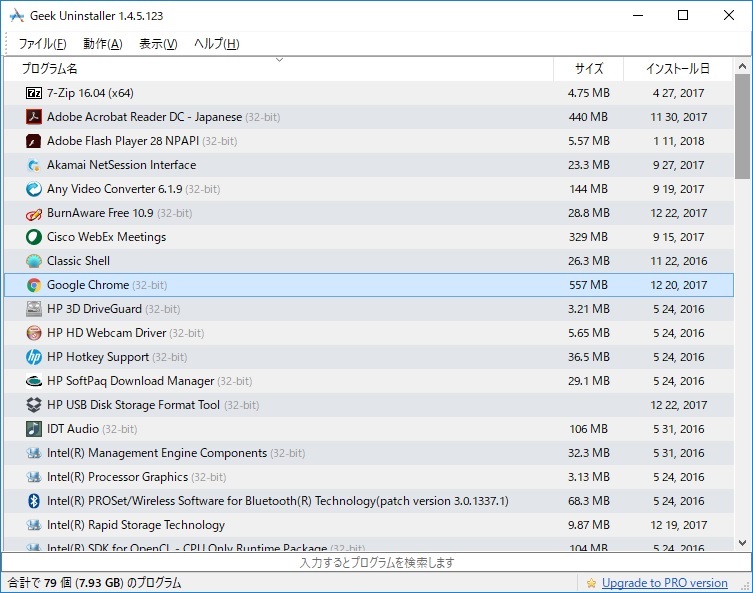
おわりに
アンインストール用ソフトウェアをいくつか試しましたが、インストールする必要がないGeek Uninstallerは重宝しています。
Eatonのソフトウェアをアンインストールして、再度インストールする時には、Geek Uninstallerをお試し下さい。